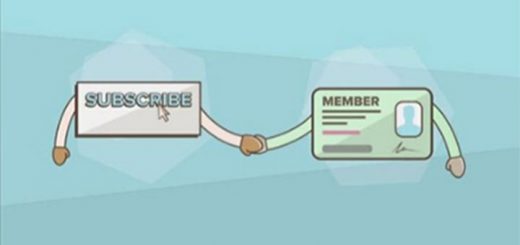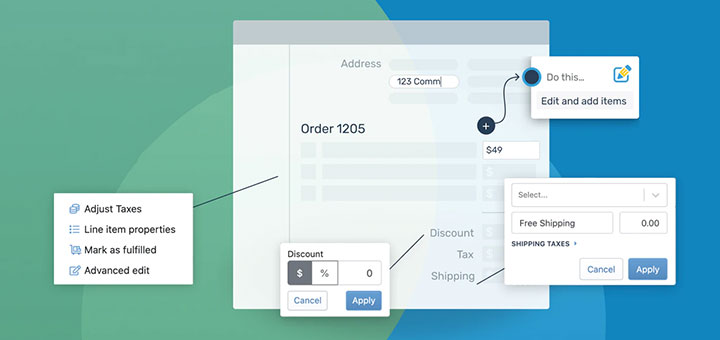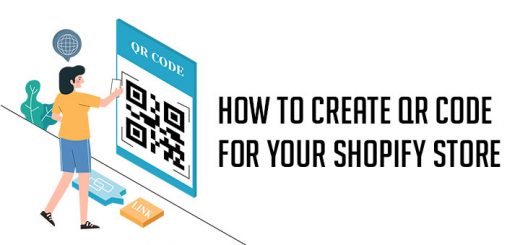The way to prevent stealing or theft of your Shopify store images and content
I written some articles to help you protect your content on your store.
- How to prevent your Shopify store to be loaded via 3rd party site frame of iframe?
- How to disable text selection on Shopify store?
- How to disable the right click on image to prevent downloading images on Shopify?
You can refer and do follow the guide in articles. If it’s difficult for you; don’t worry, I would like to introduce to you a app help you to do all this tasks and more than. I want to say about AntiCopy app.
AntiCopy is a Shopify app help you to protect your store’s content from being reused by malicious merchants.
The main features of this app:
- Disable right click on images to prevent downloading
- Disable right click on web page to copy content
- Disable keyboard shortcuts: copy (Ctrl+C), paste (Ctrl+V), inspect (Ctrl+Shift+I), view-source (Ctrl+U)
- Disable text selection
- Disable drag-and-drop on photos
- Prevent your site to be loaded via 3rd party site frame of iframe
To install this app into your store, you must go to Shopify App Store and search with keyword: AntiCopy. With AntiCopy, you don’t need to edit anything in theme code. After installing it into your site, you can go to Dashboard page of this app to set configuration or activate / inactivate the app by click into buttons. It was really easy.
Besides, i would like to introduce to you some more apps:
- Content Protection by Webyze: Protect your images, texts and content from being stolen.
- Right Click Defender: Protects your shop’s images & text by disabling right click
- Content Protection by Buymaxx: Protect your content from being stolen
- Photolock: Robust anti-theft image protection to photos for your store
- Cozy AntiTheft: Protects your images from being stolen and more
- Photo Protect: Discourage visitors from stealing your product photos
- Right Click Disabler: Stop content and image theft
- ImageLock: Protect images from unwanted downloads
- Disable Right-Click: Disable right click “Save As…” menu, copy, paste, and more.
- …