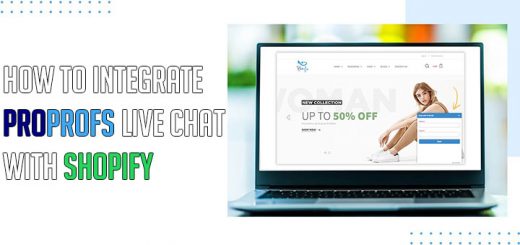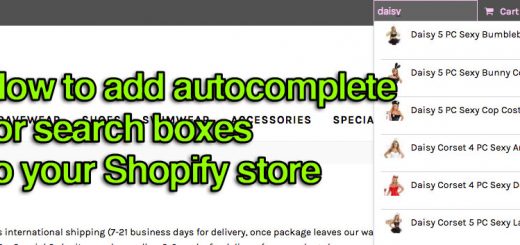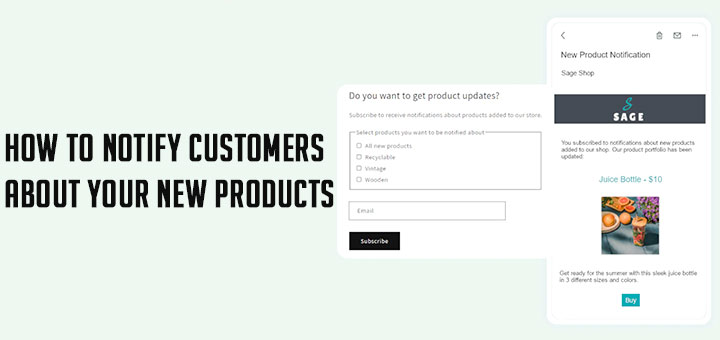The best Shopify apps help to hide prices and Add to Cart buttons until login
There are many different types of stores that want to let everyone browse their online store and view their product collection, while hiding prices. You may want to force users to login in order to see prices and add products to cart.
If you’re more technical, you may want to do this manually. If you consider yourself non-technical, there are Shopify apps that help you to do that.
These are the Shopify apps help to hide prices and Add to Cart buttons until login.
1. B2B Login To See Prices
This app helps to make prices and “Add to cart” buttons will be hidden for visitors. Only registered users can see it after they are logged in. Users have to register and create his account first to show prices and “Add to cart” buttons for products. For visitors with hidden prices and “Add to cart” buttons, you can customize your own message box, which will be displayed instead of prices. You can configure it directly in the App configuration. When you are editing message text, message background, color, etc… You can see a live preview of the message box after each edited operation.

2. Login to View Price
Whether you need to satisfy a vendor, price privately for wholesale, or simply want to increase end conversion, this app makes it simple.
With this app:
- You can simply and selectively hide product prices until the customer has logged in.
- You can choose to require a customer tag such as “wholesaler” for any customer to see prices for certain products or collections.
- You can quickly and easily configure which product prices you’d like visible and to whom.

3. B2B Verify Customers
With this app, the administrator can verify all new registered customers and allow or disallow them. After the store administrator approves a customer, the customer will receive a notification by email. All not approved customers and visitors can not see product prices and “Add to cart” buttons, but only your message instead. They can not place an order before approval by the store administrator. In your customer message for not approved customers and visitors, you can place links to the registration page or login page.
Options in App configuration:
- You can see list off all your customers in table, with option to approve or decline each of them
- You can also approve or decline customers in one bulk action
- You can set, if you want to approve each new registered customer manually or automatically
- You can redirect customer to selected page after customer registration
- You can set tags for automatically tagging customers, after customer is registered, after customer is approved, or after customer is declined
- You can set if you want to send email message for each manually approved customer and set email subject and email body in rich editor
- You can set if you want to send email message for selected administrator emails after some customer is registered and set email subject and email body in rich editor
- You can set your own email address to send all types of emails from this app
- You can set custom message for not approved customers and visitors and use there links to registration page or login page
- You can set if you want to show only price to not approved customers, show only “add to cart” buttons to not approved customers or hide both
- You can also set text size, text color, background color, or border radius in your custom message for not approved customers and visitors
- In advanced settings, you can set relative DOM paths to elements, which you want to hide for not approved customers and visitors