How to Translate Shopify Store to Multiple Languages Using Translation Lab App
You have a store on Shopify platform. Of course, all of your customers are from many different countries. In the case, your customers are not from the same country as you, understanding the content of your store is not easy. For quickly shopping, you have to provide a tool that helps to translate all types of content into multiple languages. Translation Lab – AI Translate is that app.
Translation Lab will help you translate your store into multiple languages, tap into new markets, generate traffic, and boost sales. Let’s install and see the benefits it brings.
You have to log in to Shopify, after that click on Add app to install the Translation Lab app from Shopify app store. Then you can see the app permission window. Here click on ”Install app button. After that the app will be installed on your store.
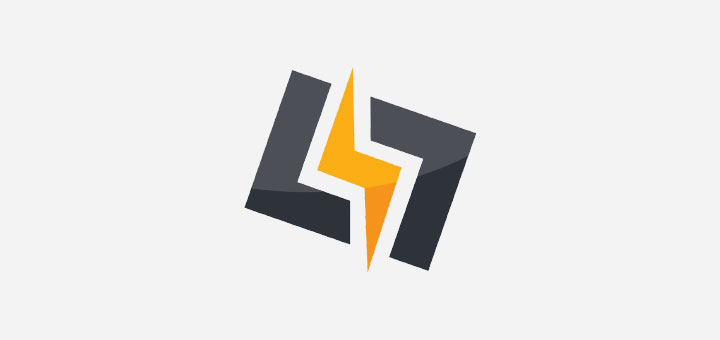
You can set these items for your store:
- Configure languages: Configure languages: Default Store Language is English. You can add any languages that you want, you are allowed to publish up to five languages.
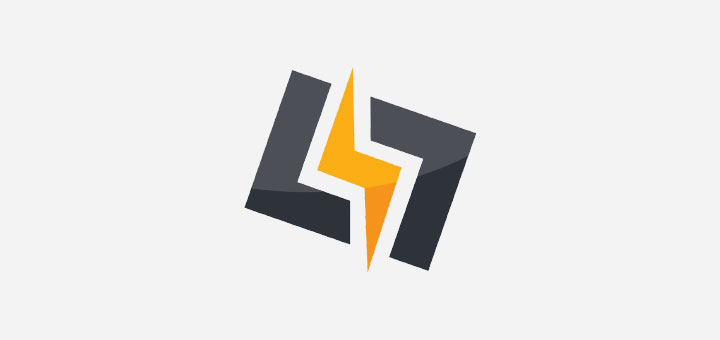
In the case you want to change the language you have added, click trash icon, and add the language that you want again.
- Content translation: You click this item and then start translating, you can manually translate each resource in your store to your desired languages as Product, theme, article, blog…
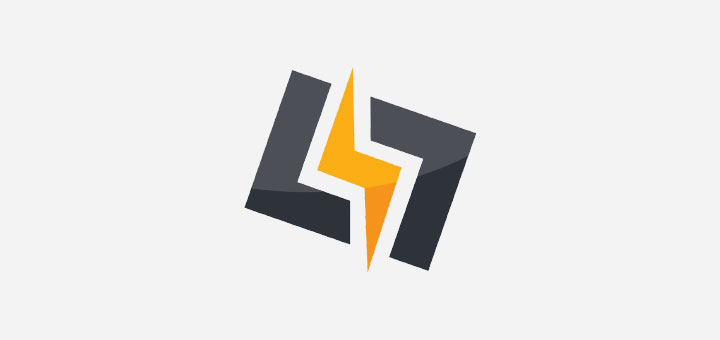
- Import/Export: With Translation Lab you can import product translations in CSV format by SKU or using the standard Shopify export schema. You can also import any other translatable resource by id or text value. Translations can be exported in CSV format too.
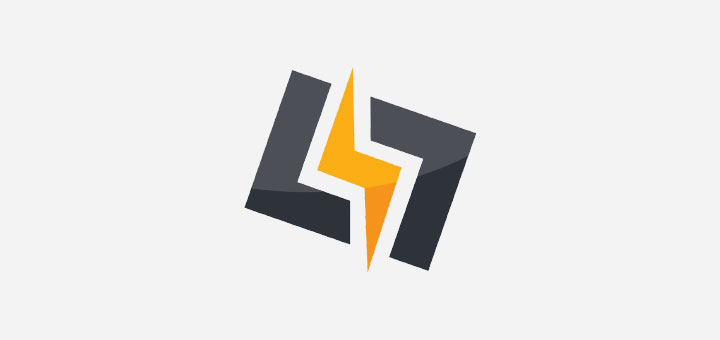
- Auto Translate: AI translation credits with 10000 characters maximum. You need to run a scan for any language before you can use the auto translate. The result will show you how many character credits you will need to translate the resources for that language.
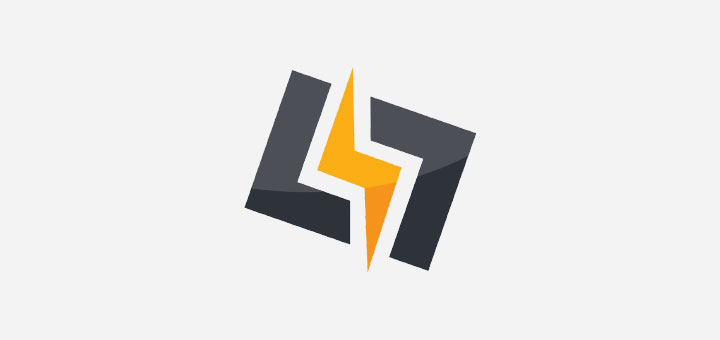
I hope this article is helpful for you.





