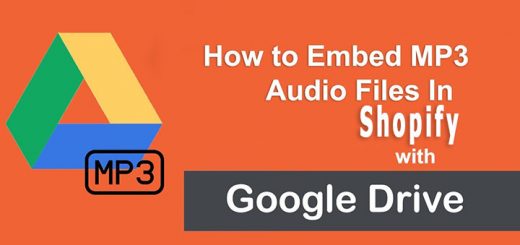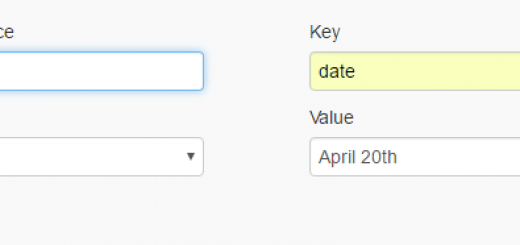How to show on your page live visitors count using Trafficly App
I’ve written an article to list of the best Shopify Visitors Counter apps. This article will guide you how to show on your page live visitors count using one of those apps. It’s called Trafficly – Visitors Counter.
This free traffic counter app boosts the credibility of the shop and gives the confidence to the visitors to buy from you without hesitation. Through Trafficly – Visitors Counter app, you will create a sense of urgency to buy now as several people are looking at the product and optimize the conversion by increasing the credibility and trust in the product.
You have to log in to Shopify if you haven’t done so, after that click on Add app to install the Trafficly – Visitors Counter app from Shopify app store. Then you can see the app permission window. Here click on Install app button. After that the app will be installed on your store.
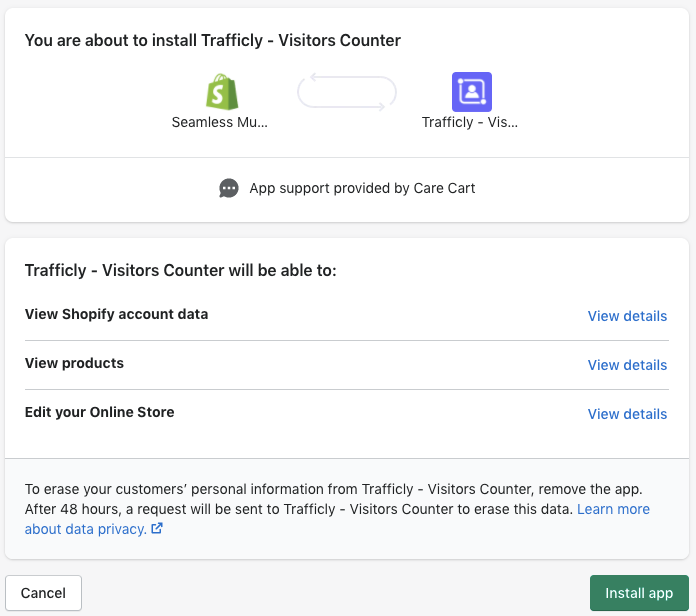
To turn the app on/off from your store front simple use the toggle switch in top left corner above the preview section. Please see below screenshot for the reference.
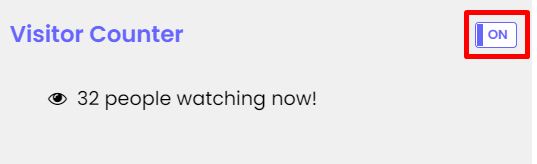
As the name suggests, the product visitor counter displays on the product detail pages only. This allows the home page and collection pages to retain the look and feel. On the product page it shows above or below the add to cart button. You can choose to display the visitors counter either above or below the add to cart button on your product page simply by checking/unchecking the available position selector option. Its is shown in the screenshot below:

You can select the style of the bar either flat or rounded from Settings tab. You can also change the bar, font and icon color to match it with your store’s theme. Apart from that Font family, size and text position can also be changed. All these controls are simplified and placed in Contents & Settings tab.
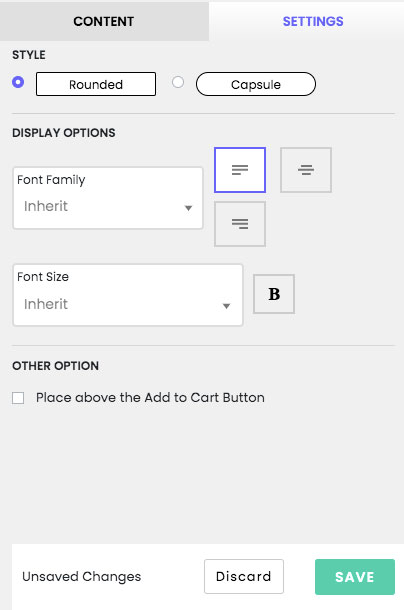
In the Content item, you can select the option to show the count of unique visits based on either store wide or a particular page and you can select live visitors or random visitors too. If your store have not huge traffic, you should select 5 or 10 days in Count number of visitors who visited last item. Don’t forget save the changes.
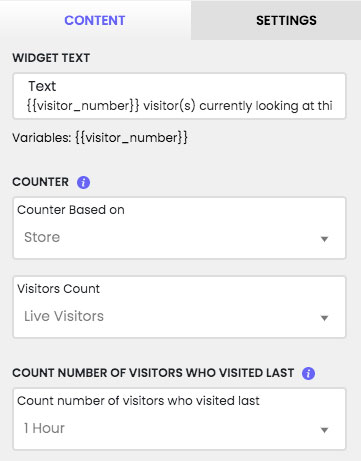
In case the auto installation process is failed, please follow the below steps to manually install the app:
- Click here to go to the manual installation page.
- Enter your store URL and click connect.
This will initiate the installation process and install the app on your store.
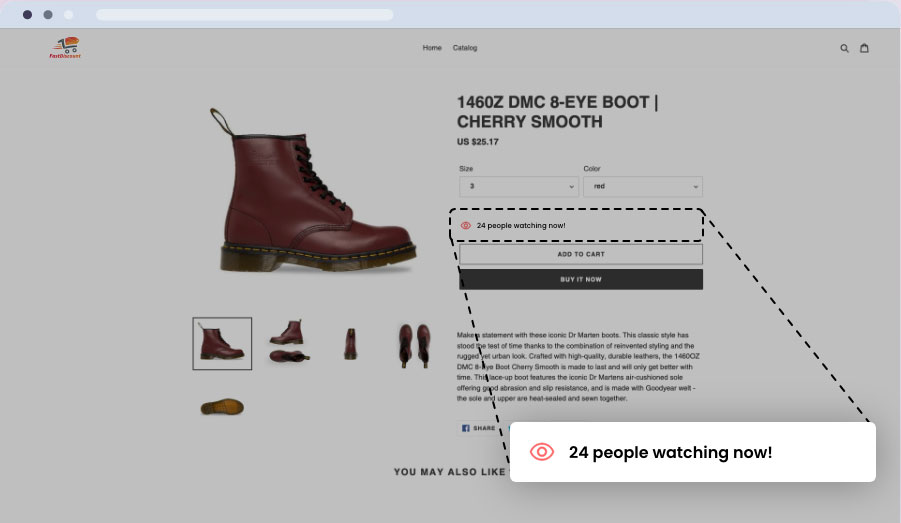
I hope this article is helpful for you.