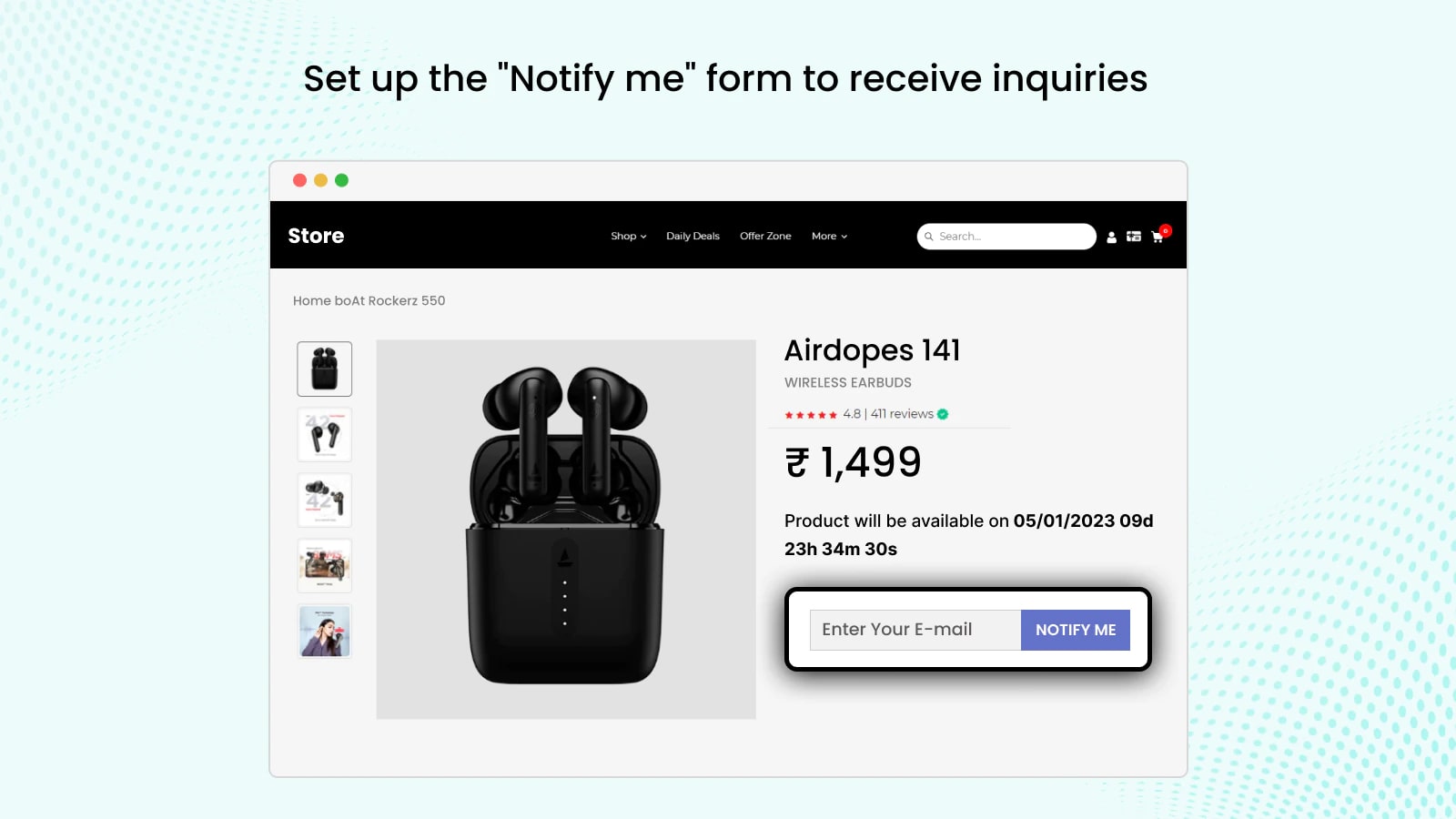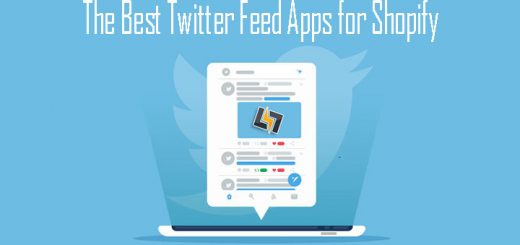How To Setup Coming Soon Products Using The “Coming Soon Product ‑ Notify Me” App in Shopify
In this article, we will guide you through the process of setting up coming-soon products with the “Coming Soon Product- Notify Me” app. This app allows store owners to add a “coming soon” label or “notify me” button to their upcoming products, giving customers a sneak peek and creating excitement before the official release. This is a valuable tool for e-commerce store owners as it helps to build anticipation and increase customer engagement. Whether you are new to using this app or just looking to brush up on your skills, this article will provide you with all the information you need to set up your “coming soon successfully” products. So, get ready to learn how to take your e-commerce store to the next level.
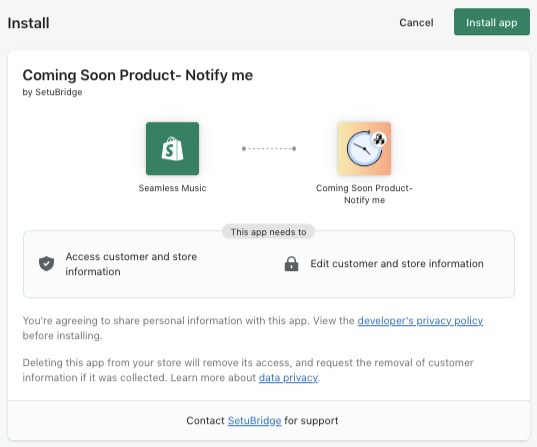
Upon completion of the app’s installation, the first step is to determine which products will feature the coming soon designation. There are two options available: either to display all products on the website as coming soon or to select specific products by entering their names or collection. Should you opt for the second option, you will need to click on the Add Product button and make your selection. After that, to finalize this step, simply click the Save and Publish icon located in the upper left corner of the screen.
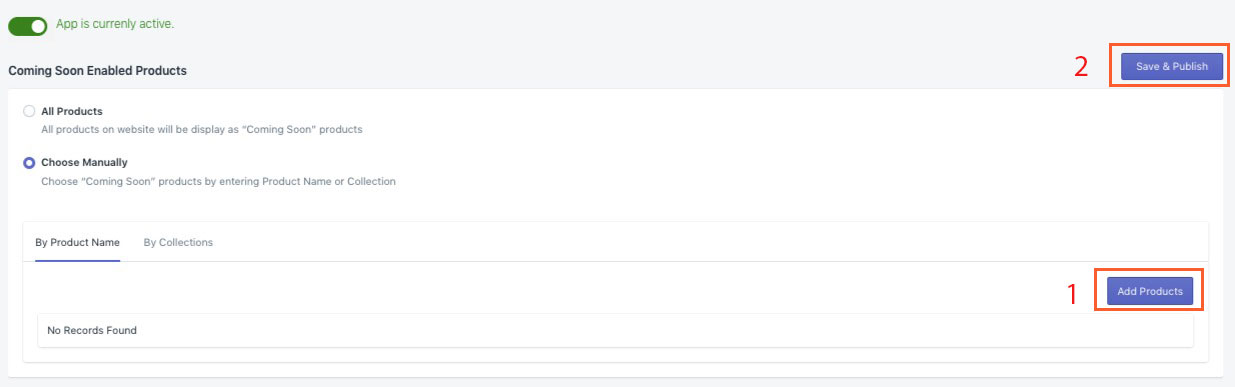
Once you have selected the product, proceed to complete the other application settings on the product page and the collection page.
- Product Page
Select one of the following options to display on the product detail page: Notify Me Form or Coming Soon Button. If you want to display Notify Me, you have to type Form Title, Email Placeholder, and Submit Button Text
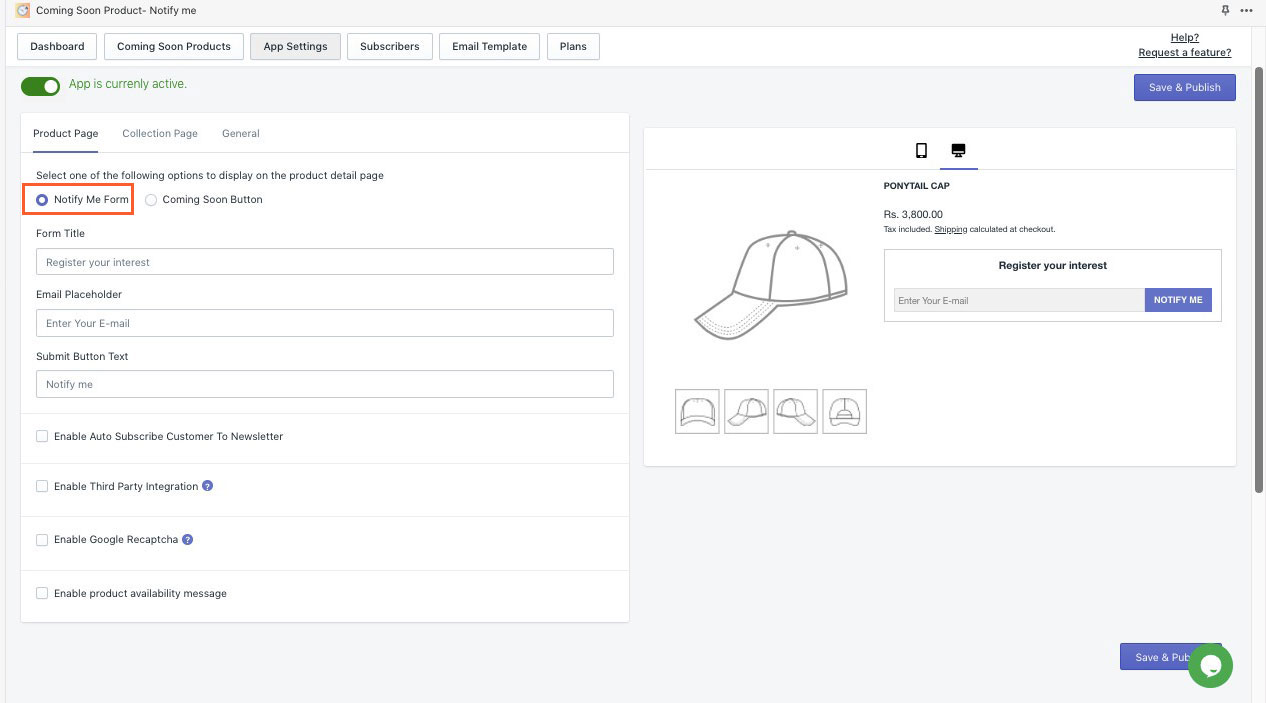
If you want to display Coming Soon, don’t forget to configure a message with an availability date and timer to show on the Coming Soon widget by clicking Enable product availability message
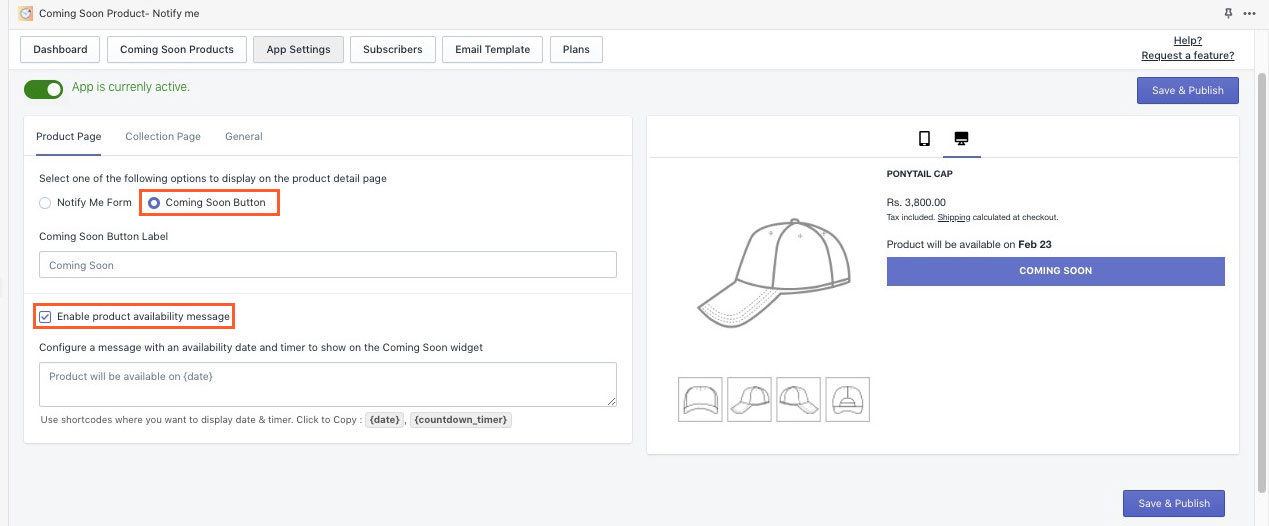
- Collection Page
You can set Coming Soon or any text you want in the Coming Soon Badge Text. The demo will show on the right screen to you follow. Select one of the options below to show the product release date and countdown timer on the collection page.
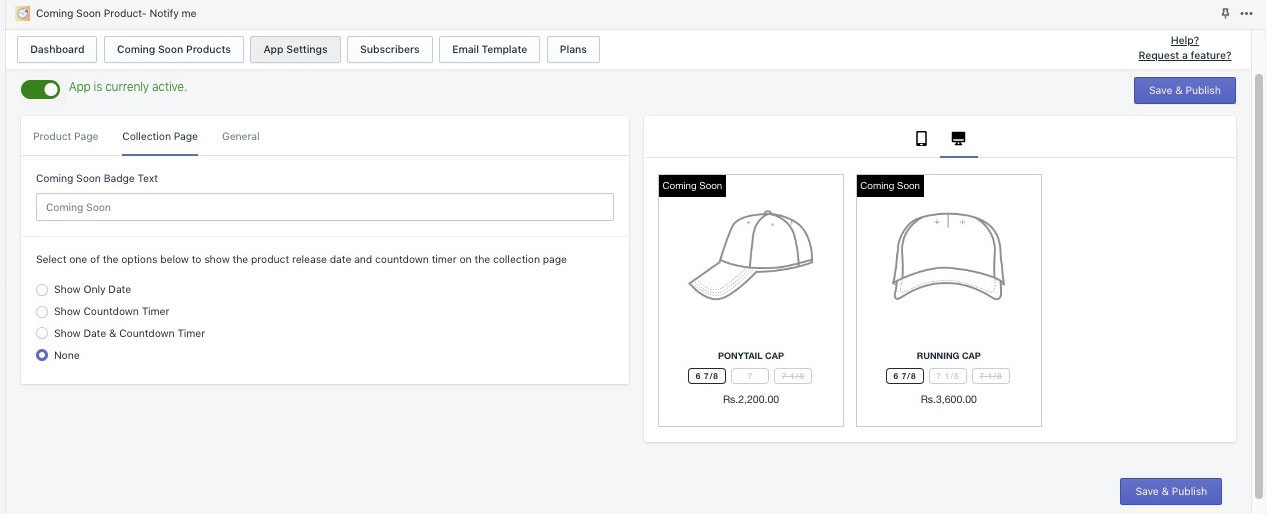
- General: Just this step and you’ll be done with setting up this feature on your store. In this part, you can customize it as hide prices from pages, the default release date for all products, date & countdown timer format, and E-Mail Integration. Moreover, you can set auto mode enables auto-remove products from the coming soon list on a specified date or enable auto notification to customers when the product is available on the online store.
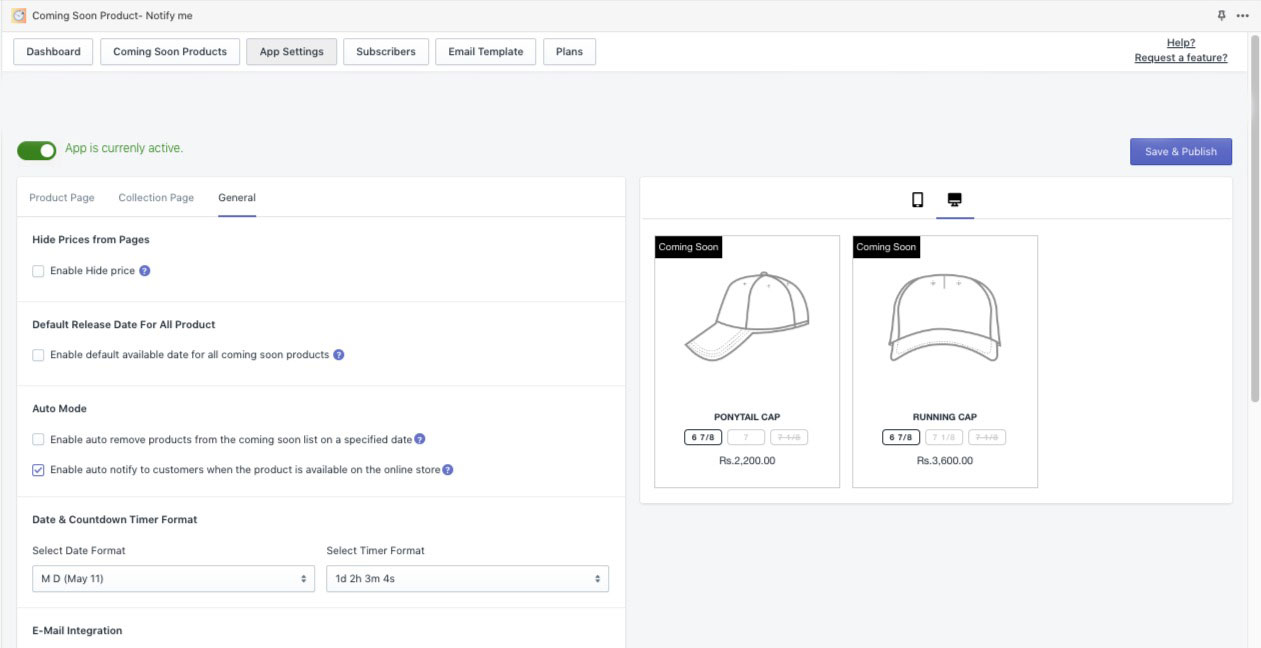
- Save and Publish to display this feature on your store.