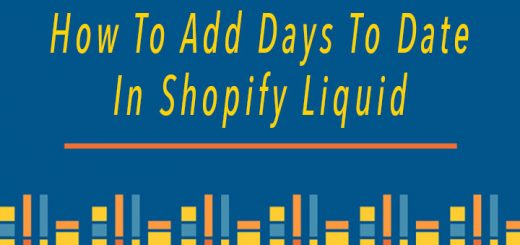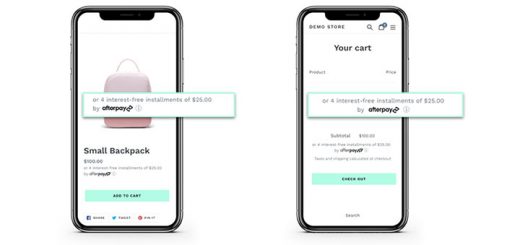How to Set Up Site Search Tracking for Your Shopify Store
Shopify’s online store search function is a fully featured, powerful tool for buyers to search across all of a shop’s products, articles, and pages. But Shopify doesn’t support saving search history. How to keep track of what are your customers searching for in your store. Google Analytics will help you to do that.
Step 1: Open Your Settings in Google Analytics
The first thing you need to do is to sign in to Google Analytics account and choose the site in which you’d like to enable search tracking.

Then, click the Admin option.

Then, click View Settings.

Step 2: Enable Site Search Tracking
Now scroll down to the Site Search Settings heading. Click the slider to turn the Site search Tracking on.

After turning on site search tracking, you’ll see a field to enter a Query parameter.

The “query parameter” is the letter that appears in your site’s URL before the search terms. For most Shopify stores, the query parameter is the letter “q”. You can test this by searching on your site and checking the URL.

In the example above, you can see the URL is https://shop.donaldjtrump.com/search?q=hat, meaning “q” is the query parameter. In your URL, the letter that comes after the question mark and before the equals sign is your query parameter.
Step 3: Check “Strip Query Parameters”
Be sure to check the box that says “Strip query parameters out of URL”.
If this option is not selected, Google Analytics will start splitting up tracking for each visited page. For example, you might start to see separate listings for huratips.com/search?q=1, huratips.com/search?q=2, etc.
When you tell Google Analytics to strip the query parameters out of your URLs, it will just track all of those visits together as huratips.com/search. But, you’ll still be able to see your internal searches when viewing your site search data.
Step 4: Save Changes
When you’re finished entering your settings, be sure to click the Save button.
Now you can see how the visitors search your site. In Google Analytics, you can go to Behavior > Site Search > Overview to view your site search data.