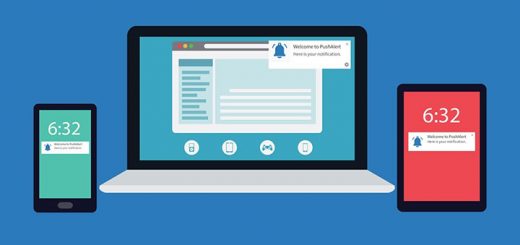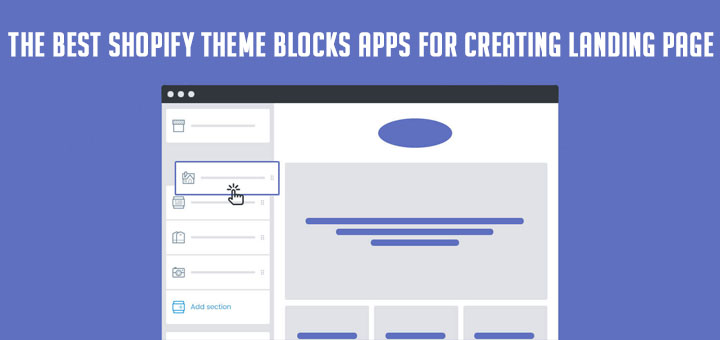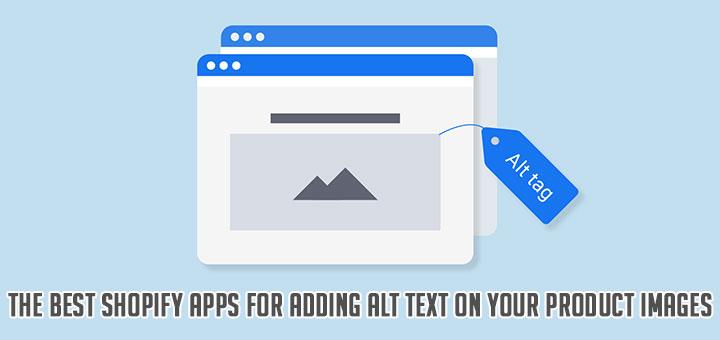How To Sell Product When It temporarily out of stock with Pre-Order Alpha app
When you sell a product on Shopify and that product temporarily goes out of stock, you still want to keep selling while you wait for new shipments. You can also pre-sell new products before they arrive? This is possible when you install the Pre-Order Alpha app. This app provides merchants the ability to sell pre-order, out of stock, and “coming soon” products. Merchants can accept payments, but fulfill the orders at a later date.
Just settings for it to be enabled on any product. Get in, set it up, and get back to selling. Quick, simple, and easy.
You have to log in to Shopify if you haven’t done so, after that click on Add app to install the Pre-Order Alpha app from Shopify app store. Then you can see the app permission window. Here click on Install app button. After that the app will be installed on your store.
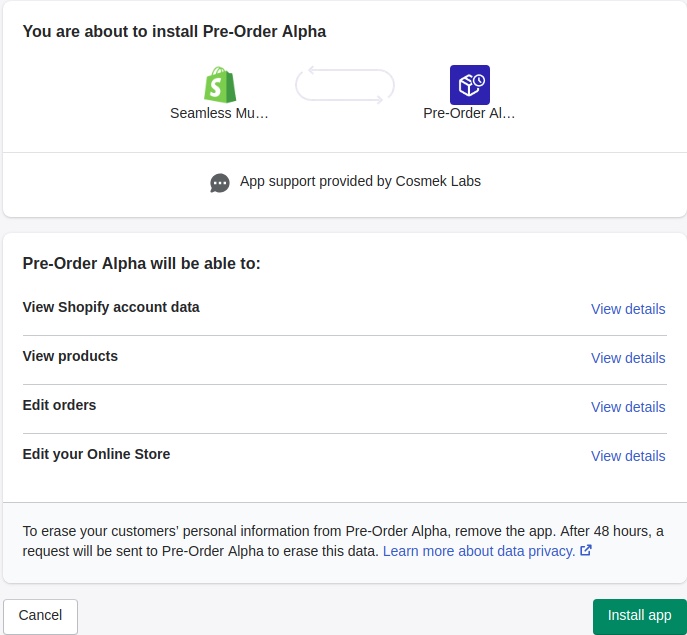
After successful installation, click to Settings bar to change default configuration.
- Fix Product Ribbons: In this item, you can change the way pre-order ribbons are displayed on your products. Select one of the available options above, click Save, then take a look at the product images on your shop to make sure the pre-order ribbons are displaying accurately.
- Customer Email Notifications: you can send an email to customers if they placed an order that contained pre-order items. You can also add a custom message to the notification email message sent to your customers at Customer Email Message (Optional) item.
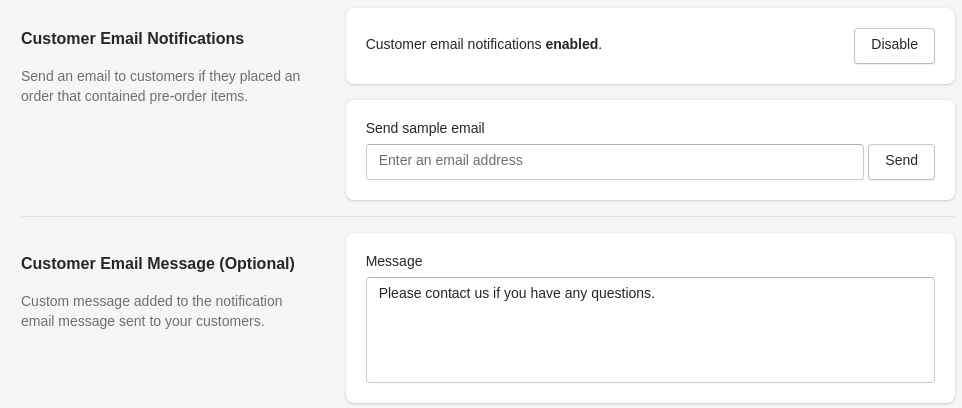
- Mixed Cart Warning Title: In this item, you can add the title of the alert box where the mixed cart warning appears or Mixed Cart Warning Message for example: “Your shopping cart contains at least one pre-order product. Pre-order products will be shipped as soon as they are back in stock“
- Beside that, you can also make some other changes to the items as: Display Ribbons on Shopping Cart, Product Image Selector, Product Link Selector, “Add to Cart” Button Selector and more…
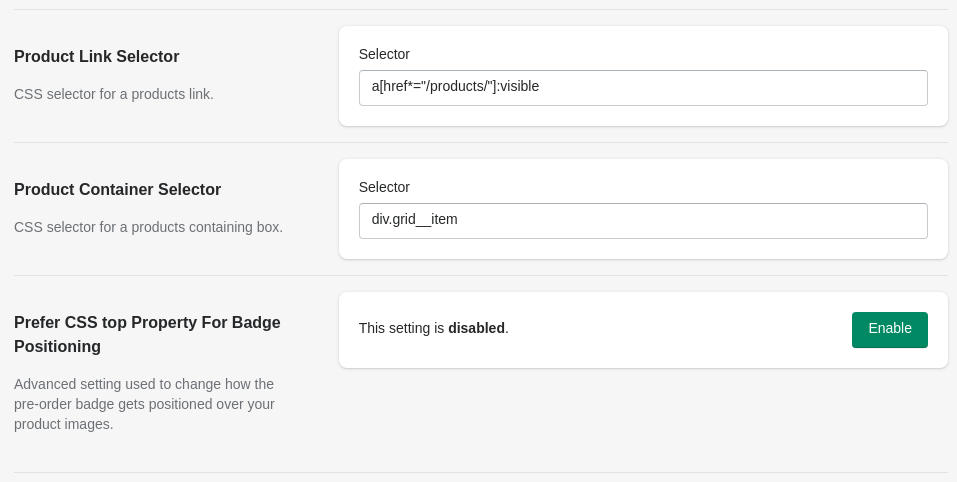
Don’t forget to save your changes. It’s possible that after setting up Pre-Orders you still may not see them take effect on your online store. Don’t panic, this can unfortunately occur from time to time. Here are a couple of troubleshooting pointers below.
90% of the time, this will be the cause of your Pre-Orders not working. When setting up Pre-Orders using tags, you must make sure that the tags on your products are exactly the same as the tag you entered into your Pre-Order set on Pre-Order Alpha.
For example, if you tag your products as Pre-order, none of the following will work:
- pre-order
- Pre order
- Pre Order
- Pre-Orders
- etc
After successful installation, this feature will work on your store.
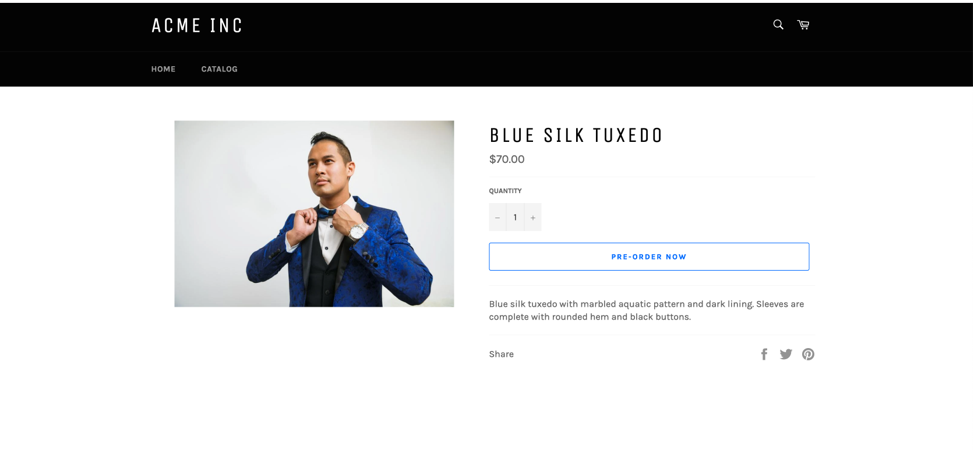
Happy business!