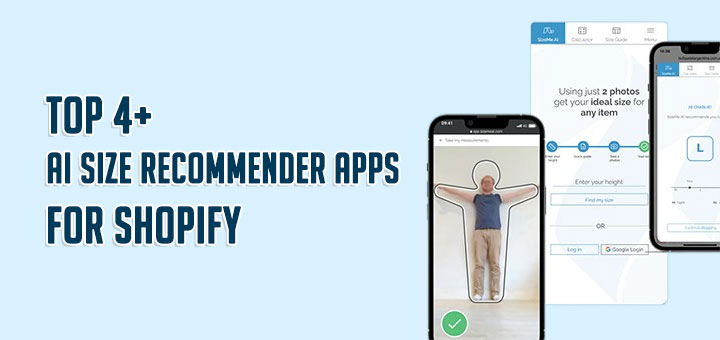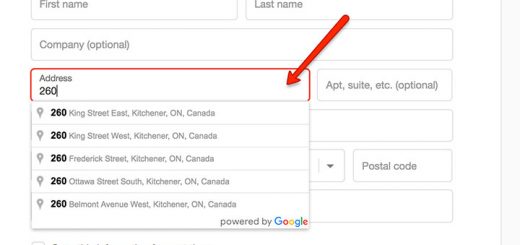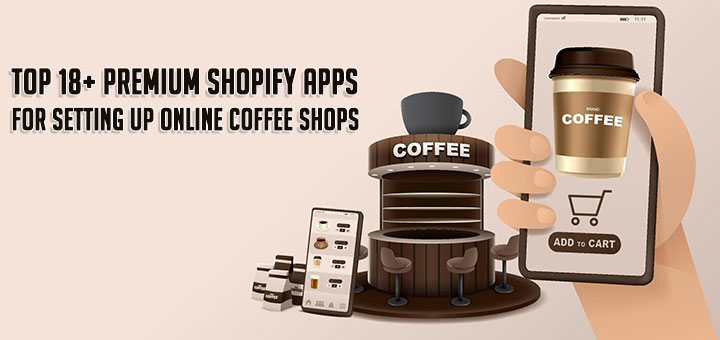How To Remove The Express Checkout Buttons On The Checkout Page
This article will guide you on how to remove the Express Checkout buttons (PayPal, Apple Pay, Google Pay) from the checkout page.
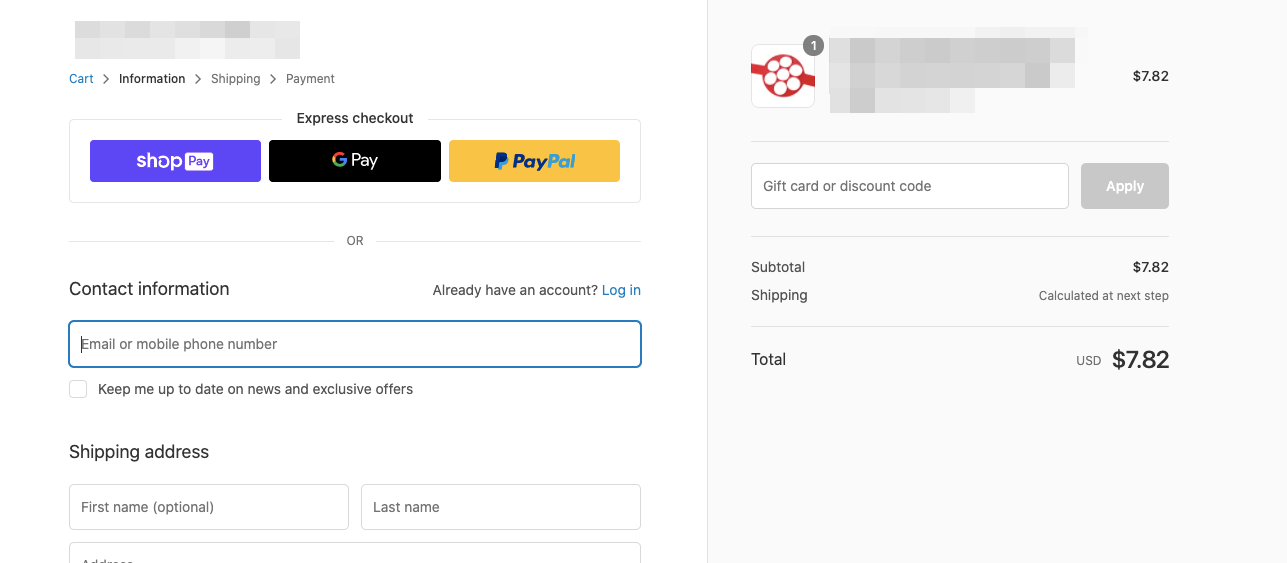
The Express Checkout buttons will appear only on one page: Cart page or Checkout page.
If these buttons appear on the Checkout page, it means they don’t appear on the Cart page. So we will add the Express Checkout button code to the cart file so that these buttons will appear on the cart page instead of the checkout:
- From your admin, go to Online store > Themes > Actions > Edit code.
- In the Sections folder, locate the cart-template.liquid file. If your theme doesn’t have a cart-template.liquid file, locate the cart.liquid file in the Templates folder instead.
- Find the following code cart.general.checkout.
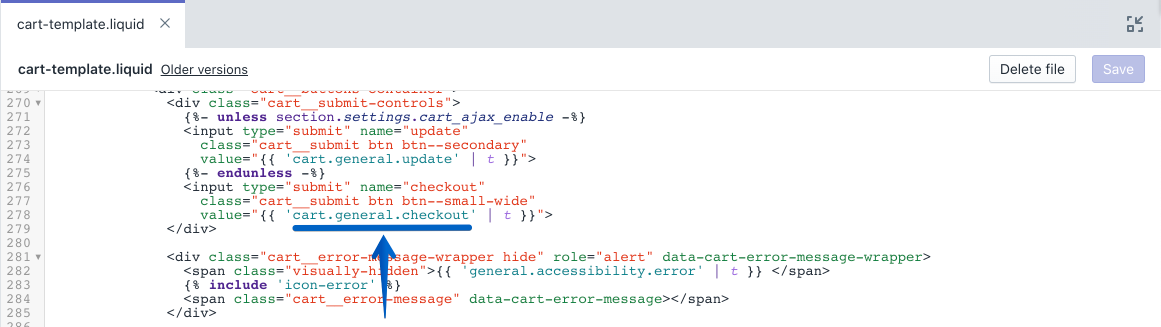
- Paste the following block of code on a new line underneath the code in step 3:12345{% if additional_checkout_buttons %}<div class="additional-checkout-buttons">{{ content_for_additional_checkout_buttons }}</div>{% endif %}
- The cart file should now appear as follows:
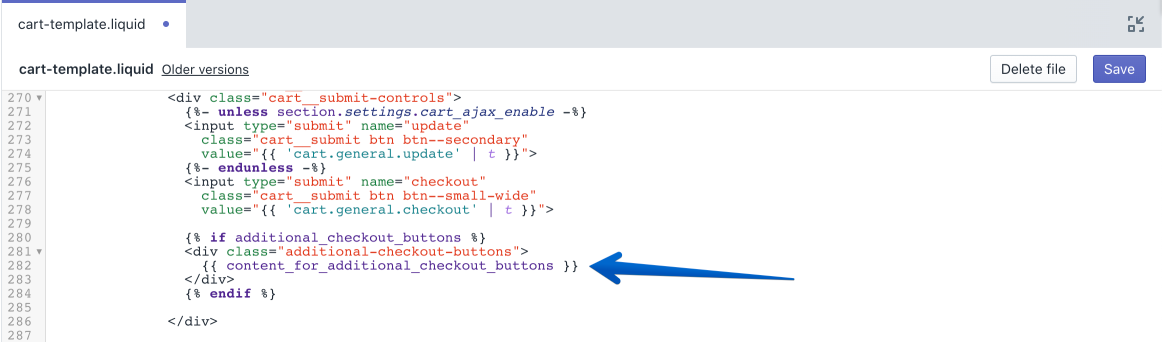
- Click Save.
Now, you are done.
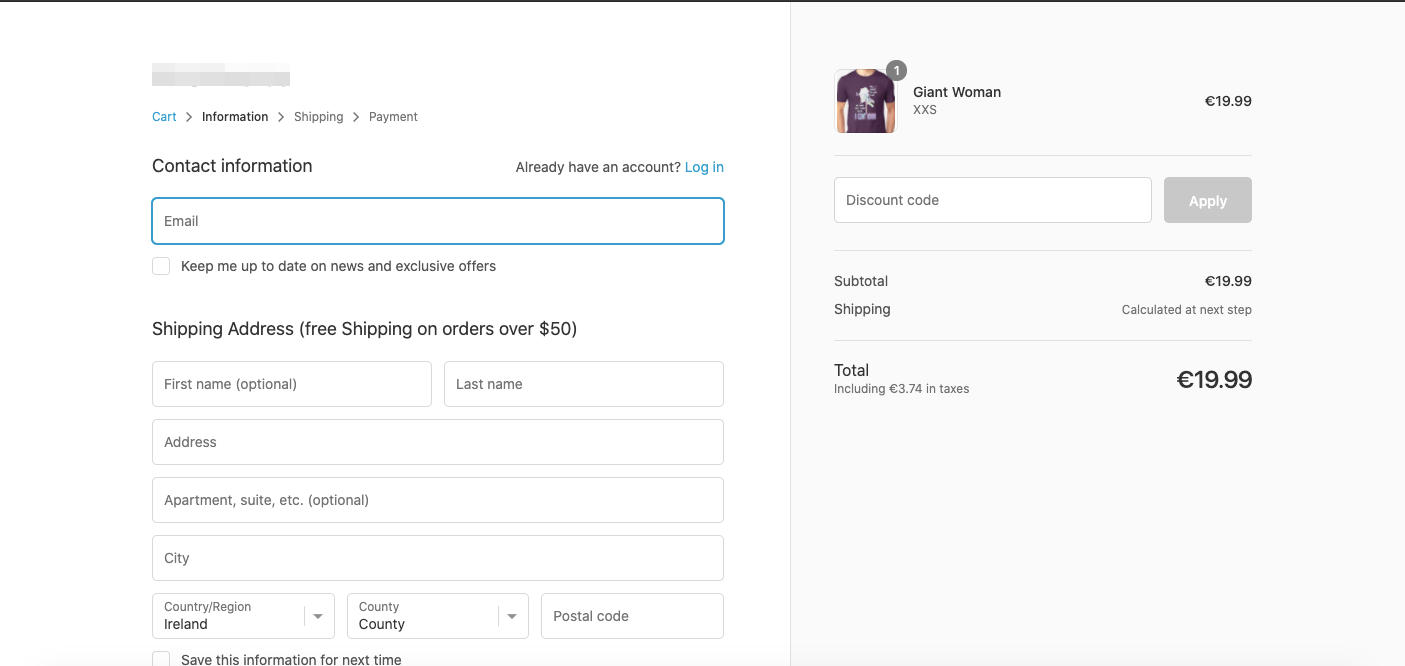
But if you want to hide the Express Checkout buttons on the cart page, please follow the below steps:
- In the Assets folder, locate the theme.scss.liquid file.
- Paste the following CSS code at the very bottom of this file:123.additional-checkout-buttons {display: none !important;}
- The CSS file should now appear as follows:
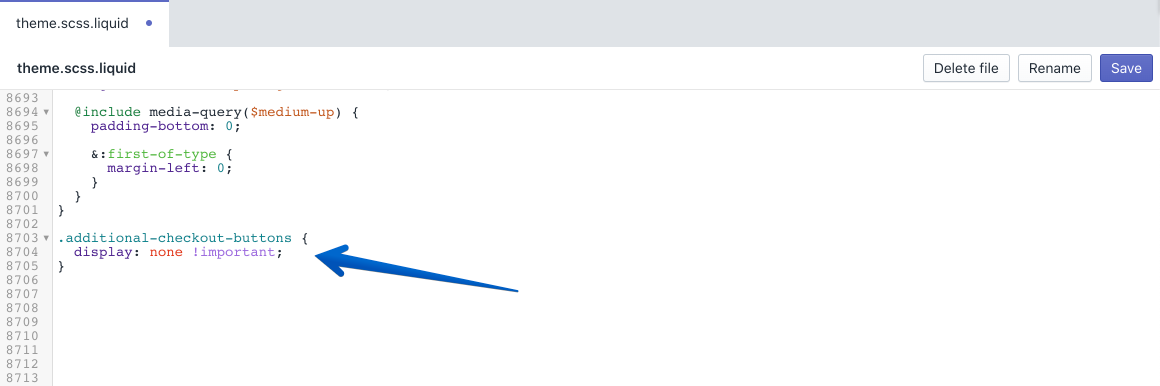
- Click Save and you are done.