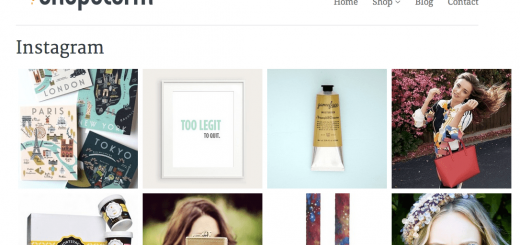How to placing a test order on ReCharge Subscription app in Shopify
ReCharge is a recurring billing app built exclusively for Shopify. It’s tailor-made for stores with physical subscription products for a seamless customer checkout.
After setting up subscription rule for the products, you should create an order to make sure anything is fine. Because ReCharge app doesn’t support test payment gateway, so you must create a real order to test. It means ReCharge will charge fee from your credit card. In fact, ReCharge has guide the merchant can refund payment immediately afterward for the test order. If you can’t do this way, because your credit card isn’t enough money or maybe for some reason. Don’t worries! This article will present you another way: Create a 100% off discount code and apply this discount code on checkout page.
How to create a discount code in ReCharge?
Creating a discount code is a great way to add value to your customer’s purchase. In ReCharge, you can create fixed or percentage discounts and free shipping discounts for your customers to use on the checkout or in their customer portal.
- Go to ReCharge Dashboard, click on the wrench icon and select Discounts.

- Click the Create discount code button in the upper right-hand corner.

- Fill out all information fields

- Click Save to create new discount code.
You must choose the discount type be percentage with value be 100. You can refer the guide how to create discount code for ReCharge here.
And now, you can proceed with ordering normally. But on the checkout page you use this discount code to create the free order.

I hope this article is helpful for you.