How to migrate your shop from Bigcommerce to Shopify
There’s a number of ready-made solutions to assist you with the migration, and Cart2Cart is the most recommended.
If you have already firmly decided on switching, Cart2Cart will give you a hand. It is fully automated migration service, which provides an opportunity to try how everything works while absolutely free Demo Migration.
To perform successful migration you have to follow these steps:
Step 1: Register your Cart2Cart account
You will be able to sign in via your Google or Facebook account or register a new Cart2Cart account.

Step 2: Choose your Source Cart from the list, provide URL and API info
Here, you have to pick BigCommerce from the drop-down list. Then include your current shop’s URL. After that, you have to provide API Key and API Password. To do that you have to:
- Enter store’s control panel and go to Advanced Settings.
- To create a new API account click Legacy API Settings.
- Here you will have to fill in a Username and push Save button.
- Afterwards, go to the form again clicking Edit, copy Username, API Path and API Token to the corresponding boxes in Migration Wizard.
Note: If your Bigcommerce store has an older design, the path of getting API information will be slightly different. For more information check up their FAQ.

Step 3: Select Shopify as your Target Cart, provide URL and API details
At this point, repeat the same procedure with Target Shopify. According to the same principle, choose Shopify from the list and enter shop’s URL.
- Log in to your store’s admin area and go to Apps Menu. Then, click Private apps button.
- Click Create private app and then Generate Appy Credentials button.
- Here, enter Title of the app and provide Contact email (optionally). Then, you need to grant the Private app with permissions to enable data interaction with your store. To do this, click on all drop-down menus and change permission status from “No access” to “Read and Write” (for all entities recommended). After, click Save app.
- Now, API Password will appear. Copy and paste API Key and API Password to the corresponding fields.
For more detailed guide on how you can get Shopify API Key and API Password read our FAQ.

Step 4: Pick up entities you wish to migrate from Bigcommerce to Shopify
On this step, you have to pick entities you wish to migrate to Shopify store. Put ticks near products, product categories, manufacturers, customers or click Check all box. You will also be able to choose additional option to clear current data on Target Store before migration.

Step 5: Map Orders statuses on your Target Store
On this stage, you will be able to match order statuses on the Source and Target Stores.

Step 6: Start Demo Migration to try out the service
As you already know, Cart2Cart provides a possibility to try how the service works. Main advantage of Demo Migration is that it is absolutely free. Another peculiarity is that it allows to migrate a limited number of entities. It is highly recommended not to skip this step. If you would like to find more information about Demo Migration, read an article.

Step 7: Launch Full Migration to move all your data to Shopify platform
Now, you know how Cart2Cart works. If you are satisfied with Demo Migration results, the next step is Full Migration. Before you start, double-check entities and make sure you have enough cash on an account. Now, press Start Full Migration button.

When the migration is completed, you will receive an email and will be able to check results on the new store. That’s how Shopify import works.




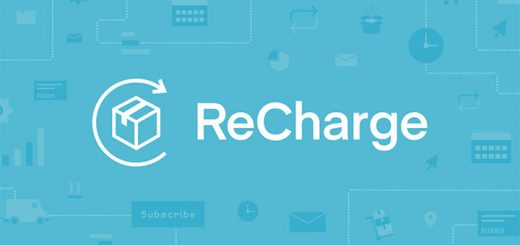

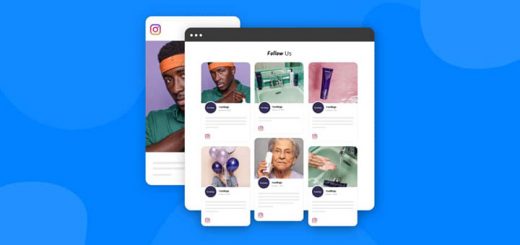


How to migrate your shop from Bigcommerce to Shopify. Your share is very good. I used Litextension shopify migration as a simple way to migrate accuracy
Thanks for such a wonderful article. In the past, I switched from BigCommerce to Shopify and the data migration process was a pain in the neck. Then I found Litextension Shopify migration. It’s a tool that helps you migrate data easily, quickly without any loss of information.