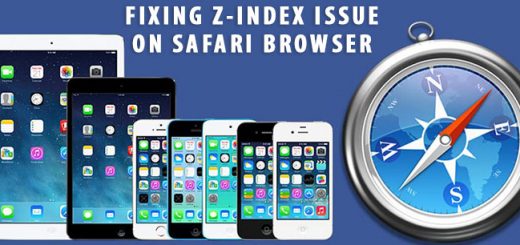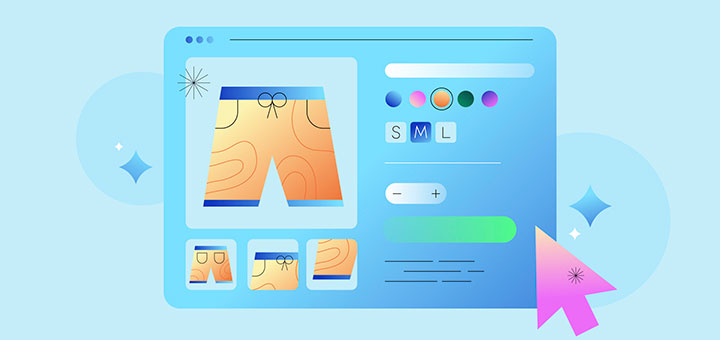How To Integrate Partial.ly To Sell With Payment Plans On Your Shopify Store
Does your online store offer Buy Now, Pay Later yet? If not, you may be missing out on sales because this is the ecommerce trending on 2026.
With Buy Now, Pay Later, customers order what they want, pay in installments. Your store gets paid when the order is placed, minus fees from the service provider.
Customers get their items right away and don’t have to pay interest or fees as long as they make payments on time. It’s not surprising that a lot of shoppers love Buy Now, Pay Later.
This article will teach you how to integrate Partial.ly to sell with payment plans on your Shopify store.
Partial.ly is an online service that offers your customers a custom, flexible payment plan. Partial.ly payment plan software lets businesses offer customizable payment plans to their customers. It works with popular ecommerce software like Shopify, Woocommerce, BigCommerce, PrestaShop and Opencart. |
Step 1: Connecting your Shopify account
Firstly, you must sign up for a Partial.ly account. From the Partial.ly merchant portal, click Settings then integrations. In the Shopping Carts section, click the Connect button next to Shopify.

On the next page you will need to enter the domain name of your Shopify shop and then click the Connect to Shopify button.

Step 2: Shopify settings
After you’ve connected your shopify account there are a few settings which can control how Partial.ly creates the order in Shopify. From the Partial.ly merchant portal, click the Settings link, then integrations. From there you can click the Shopify settings link.

Order Tags enter a value here to automatically tag orders created by Partial.ly. You can apply multiple tags by separating them with commas.
Inventory Behavior controls how Shopify will handle the inventory for orders created by Partial.ly.
- Do not claim inventory the Shopify order will always be created, regardless of product inventory in stock and inventory levels will not be deducted
- Ignore the product’s inventory policy and claim amounts no matter what the Shopify order will always be created, regardless of product inventory in stock and inventory levels will be deducted
- Obey the product’s inventory policy the Shopify order will not be created if there is insufficient product inventory in stock for any products in the order and inventory levels will be deducted after a successful order
All taxes are included in my prices check this box if taxes are included in your product prices. Shopify will automatically add taxes to orders created by Partial.ly
Send Shopify order confirmation check this box to have Shopify send an order confirmation to the customer
Send me an email when payment plans fail to submit to Shopify check this box to have Partial.ly send you a notification in the event that an order fails to submit to Shopify
Enable Shopify discount codes in Partial.ly checkout check this box to display a discount code entry in the Partially checkout, which customers can use to enter discount codes configured in your Shopify account. Only fixed amount and percentage type discounts are currently supported.
Please note that while we can’t support discount codes with all the restriction options that Shopify provides. If your discount code has any of the following restrictions, it won’t work in the Partially checkout and the customer will get a message indicating the code is not supported.
- Buy X get Y, max uses per order
- Customer eligibility, specific groups of customers
- Customer eligibility, specific customers
- Applies to, specific collections
- Usage limits, limit to one user per customer
- Usage limits, limit number of times this discount can be used in total
Step 2: Checkout settings
You can also configure various options for how the Partial.ly checkout functions, by clicking on Settings then checkout anywhere in the Partial.ly merchant portal. If the products you are selling require shipping, be sure to check the Require customer shipping addresses checkbox, otherwise Shopify order creation may fail if your shop is set to require shipping addresses.
Adding Partial.ly to your Shopify shop involves copying and pasting a snippet of code to which will embed the Partial.ly checkout button on your site. The checkout button is linked to an offer which determines the payment plan terms available to your customers. See our offers section for more details on how to create offers.
To add a Partial.ly checkout button to your shop, navigate to the Offers section in the Partial.ly merchant portal, then click the integration tool link next to the offer you would like to use.
This will then take you to the integration page where you can configure various options for the checkout button, and automatically generate a piece of code to copy and paste into your shop’s template.

Select “With a Partial.ly button on my Shopify cart” from the first dropdown menu. If you want a minimum value for payment plans to be available, select the check box and enter a value. Next, you can select a button design. The HTML code in the box will be the code to copy and paste onto your Shopify site.

To edit your shopping cart template, go to your Shopify admin, Online Store > Themes > Actions > Edit code. Click on the cart.liquid template, locate where in the template you want the Partial.ly button to appear, then copy paste the code from the integration tool.
In addition to Partial.ly, there are many Shopify apps that support “Buy Now, Pay Later”. You can refer the list of the best Payment Plans Shopify Apps.