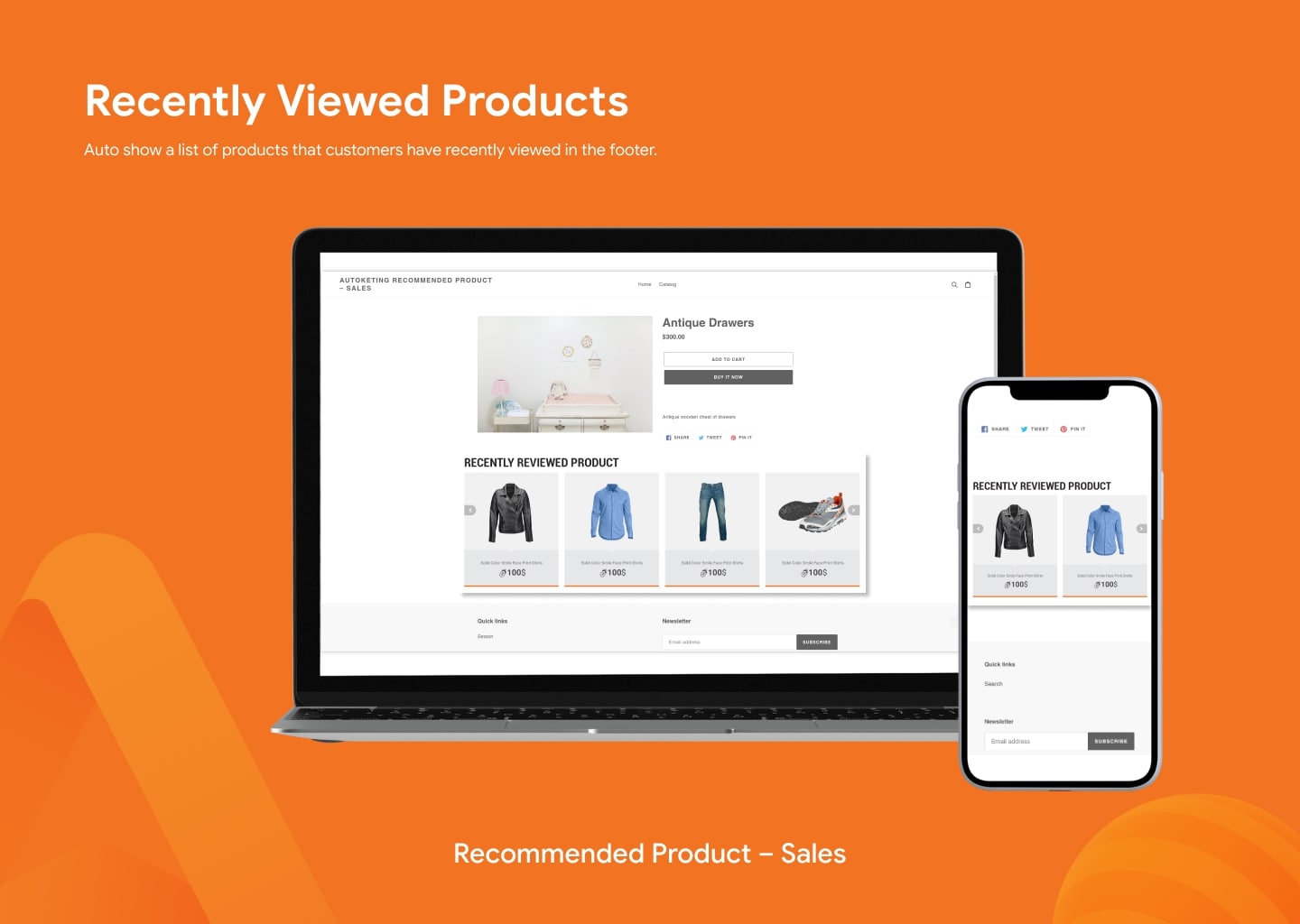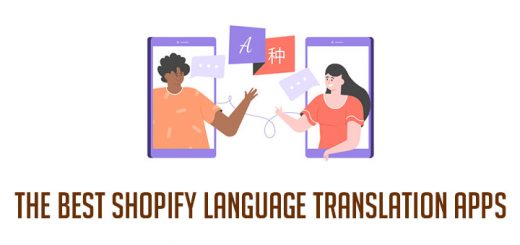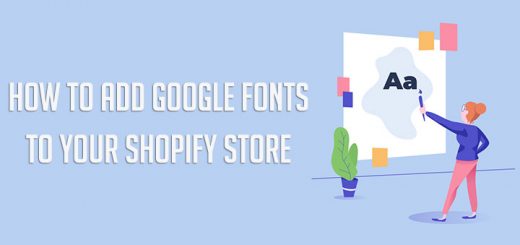How To Increase Your Ad Display Position On The Website With Recommended Product App From Autoketing
As you know, marketing advertising is one of the top issues of concern for shop owners to boost sales. How can I increase my ad display position on the website? How to save money for ads? To solve these questions and support your best growth, Autoketing has launched an app, it’s called Recommended Product. This app will help you solve the search for products of interest and create more opportunities to stimulate your customers’ shopping needs.
After successfully logging in and downloading the Recommended Product application, we will proceed with the installation. There are 4 types of recommended products:
- Recently Viewed Product
- Trending Product
- Top Discount Product
- Best Selling Product
Let’s see how to set up 4 types of recommended products:
1. Recently Viewed Product
Recently Viewed Product shows automatically a list of products that your customers have recently viewed in the footer position.
To set up features of Recently Viewed Product, please follow the steps below:
– Click the Recently Viewed Product section
– Turn on App Status. Click the On/Off to turn on or turn off.
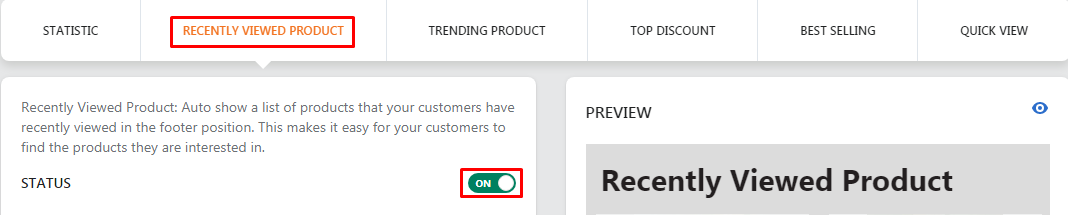
– Choose the Title Of Section: You can enter a title or select one of the available titles.
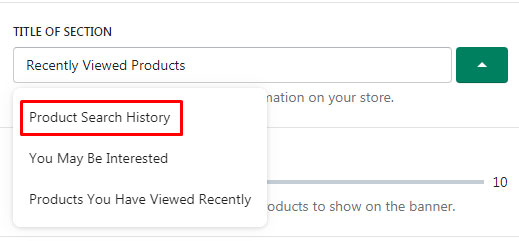
– Choose the number of products to show on the banner.
– Select the pages to show recently viewed products. You can select any options.
– Select types of the device to show recently viewed products. You can select Show On Desktop or Show On Mobile.
– In Settings, you select the color for elements in the banner. You can enter the color code in the box or use the mouse pointer to select a color in the color palette.
– Click the Save Setting button to save changes.
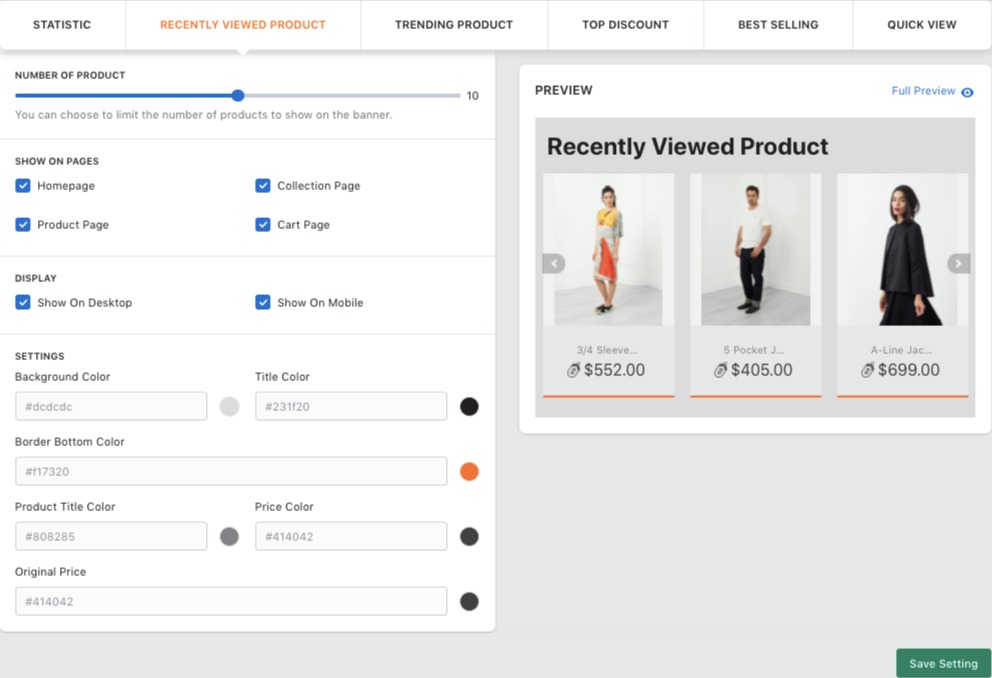
2. Trending Product
Trending Product shows automatically a list of the products that customers viewed most on your store in the footer position. This feature will help your customers grasp recent product trends in the market.
To set up features of Trending Product, please follow the steps below:
– Click the Trending Product section.
– Turn on App Status. Click the On/Off to turn on or turn off.
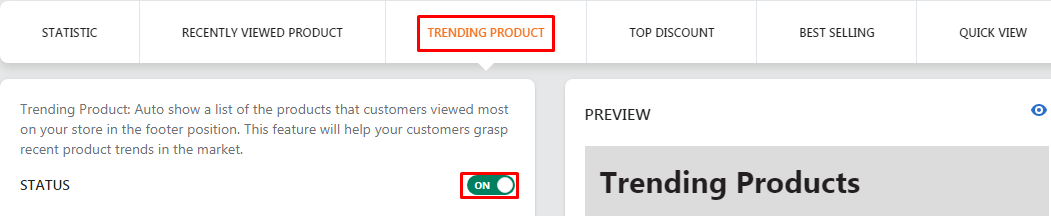
– Choose the Title Of Section: You can enter a title or select one of the available titles.
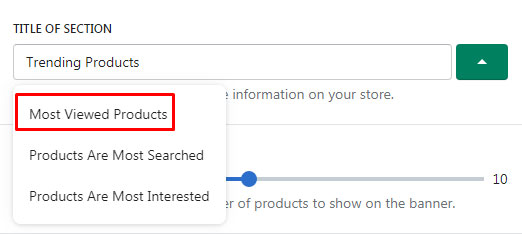
– Choose the number of products to show on the banner.
– Select the pages to show trending products. You can select any options. You also can select all 4 options.
– Select types of the device to show trending products. You can select Show On Desktop or Show On Mobile. You also can select both 2 options.
– In Settings, you select the color for elements in the banner. You can enter the color code in the box or use the mouse pointer to select a color in the color palette.
– Click the Save Setting button to save changes.
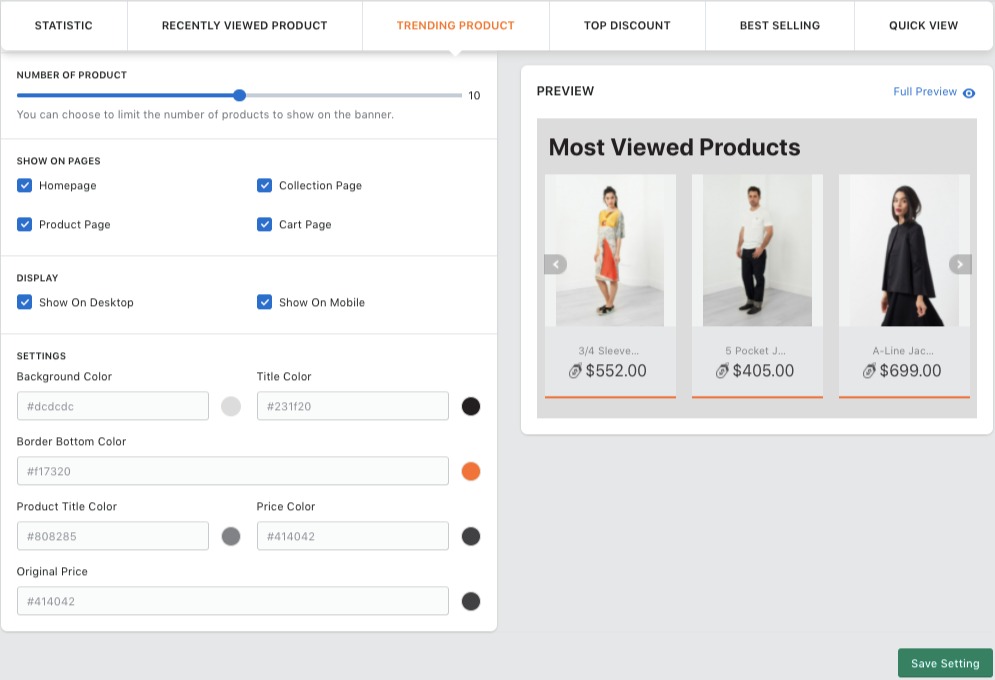
3. Top Discount Product
Top Discount Product allows you to show the best-priced products or shock deals for customers in the footer position. This feature will help you to promote targeted products as well as stimulate the shopping needs of customers.
To set up features of Top Discount Product, please follow the steps below:
– Click the Top Discount section
– Turn on App Status. Click the On/Off to turn on or turn off.

– Choose the Title Of Section: You can enter a title or select one of the available titles.
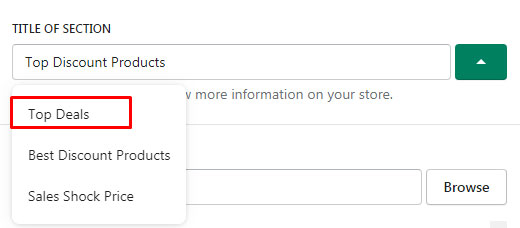
– Choose the top discount products to show on the banner.
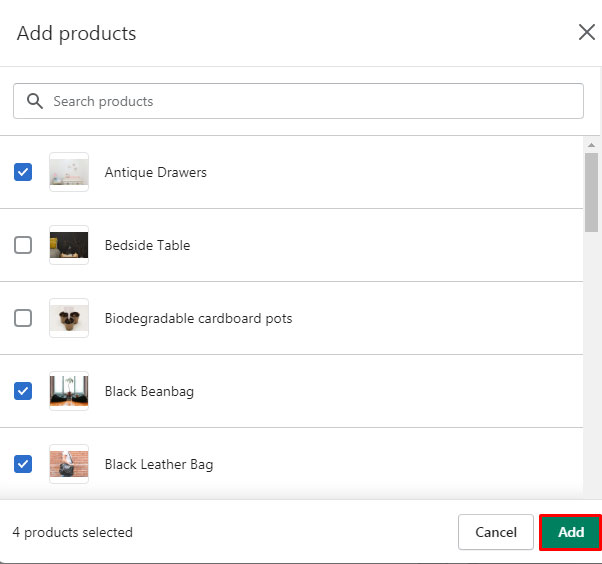
– Select the pages to show top discount products. You can select any options.
– Select types of the device to show top discount products. You can select Show On Desktop or Show On Mobile.
– In Settings, you select the color for elements in the banner.
– Click the Save Setting button to save changes
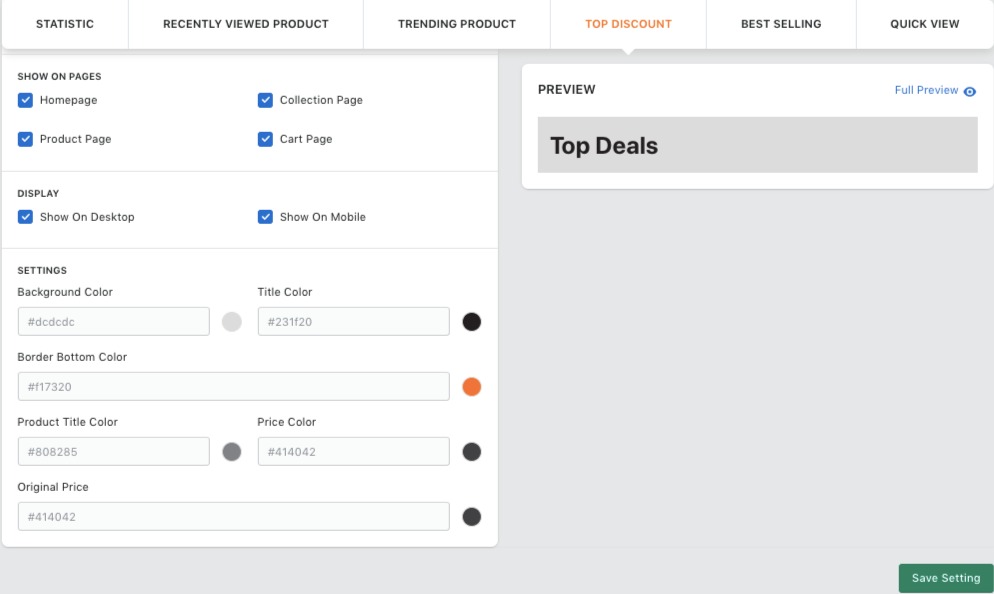
4. Best-Selling Product
Best-Selling Product allows you to select and display the best-selling products in the footer position. This will help you to promote strategic products or targeted products to present to customers.
To set up features of Best-Selling Product, please follow the steps below:
– Click the Best-Selling section
– Turn on App Status. Click the On/Off to turn on or turn off.
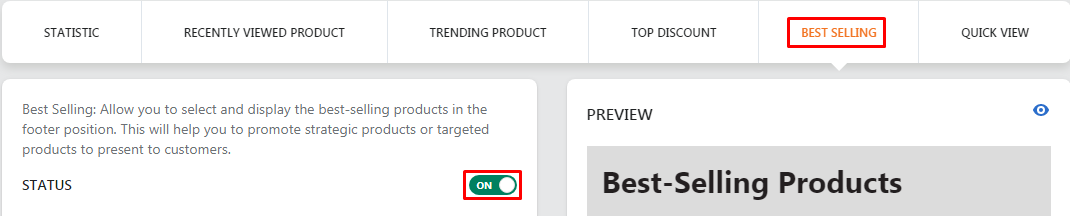
– Choose the Title Of Section: You can enter a title or select one of the available titles.
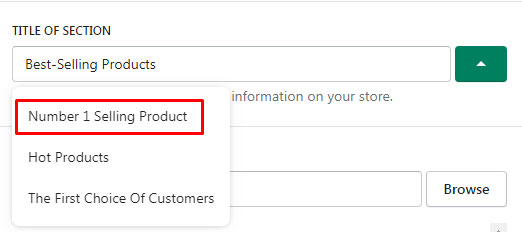
– Choose best-selling products to show on the banner.
– Select the pages to show best-selling products. You can select any options.
– Select types of the device to show best-selling products. You can select Show On Desktop or Show On Mobile.
– In Settings, you select the color for elements in the banner.
– Click the Save Setting button to save changes.
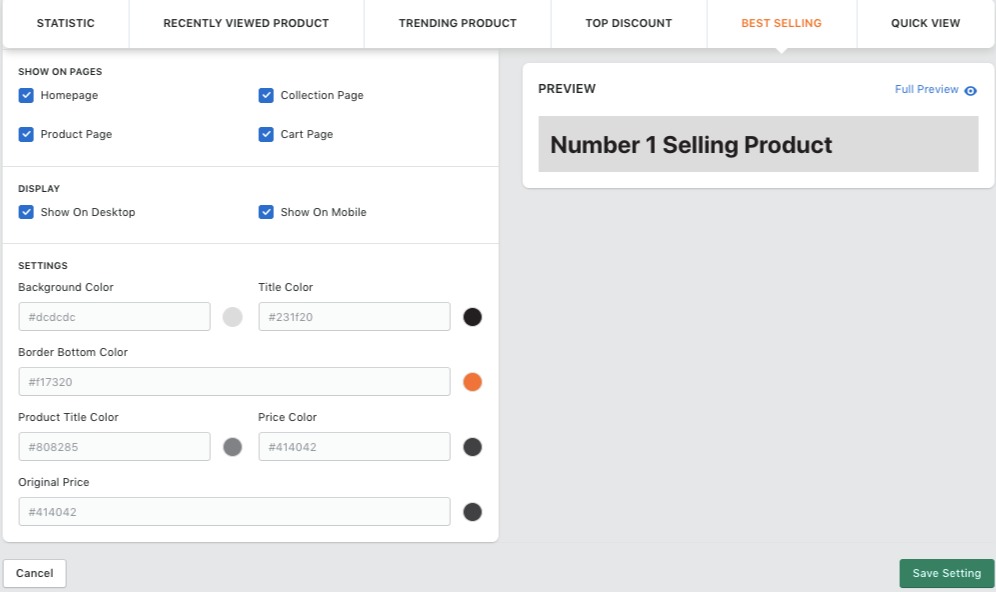
This app will help store owners introduce more products to customers. This marketing won’t let you down.