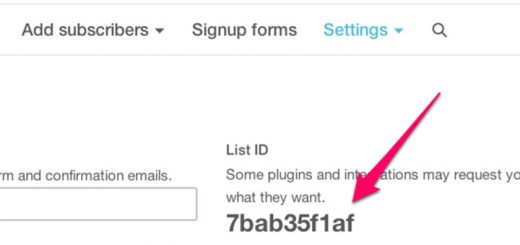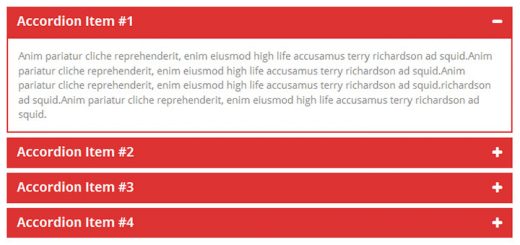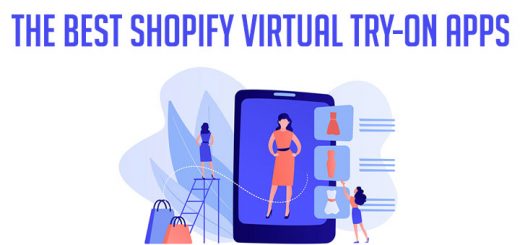How to get a chat bot for your Shopify store?
Chatbots are beginning to take over the world of ecommerce. With a chat bot, you can cut the time you spend on customer support by more than 35%.
Would you like setup a chat bot for your Shopify store. Let’s read this article.
If you use LiveChat & Shopify integration, you can get a bot without coding as LiveChat comes with a native ChatBot integration – see the tutorial here.
However, if you use another live chat provider, you can also use ChatBot to get a bot on Shopify. The framework comes with a free Chat Widget that can be customized and added to your store.
First, you need to log to the ChatBot platform (it offers a 14-day free trial).

Then you can build your bot using a drag and drop builder or make use of ready-made templates that can be customized to your needs.
You can use such templates as a recruitment bot, an e-commerce bot, a package-tracking bot, an offline bot, a sales bot, and many others.

If you decide to build a bot on your own, you can use bot replies such as rich messages like buttons, product cards, carousels, emojis, quick replies, and actions.

After your bot is ready, you can test it using a built-in chat.

When you finish testing, go to the Integrations section and choose Chat Widget.

There, you can create a new widget with a story you built or imported.
You can also customize your widget so that it matches your website (choose colors, pick a button theme, an avatar, etc.)

After your Chat Widget is customized, go the Install Code section and copy the ChatBot widget code.
From your Shopify admin, go to Online Store > Themes. Find the theme you want to edit, and then click Actions > Edit code.
Click theme.liquid in the sidebar to open it in the editor. After that add the ChatBot code line above closing </body> tag.

And that’s it.