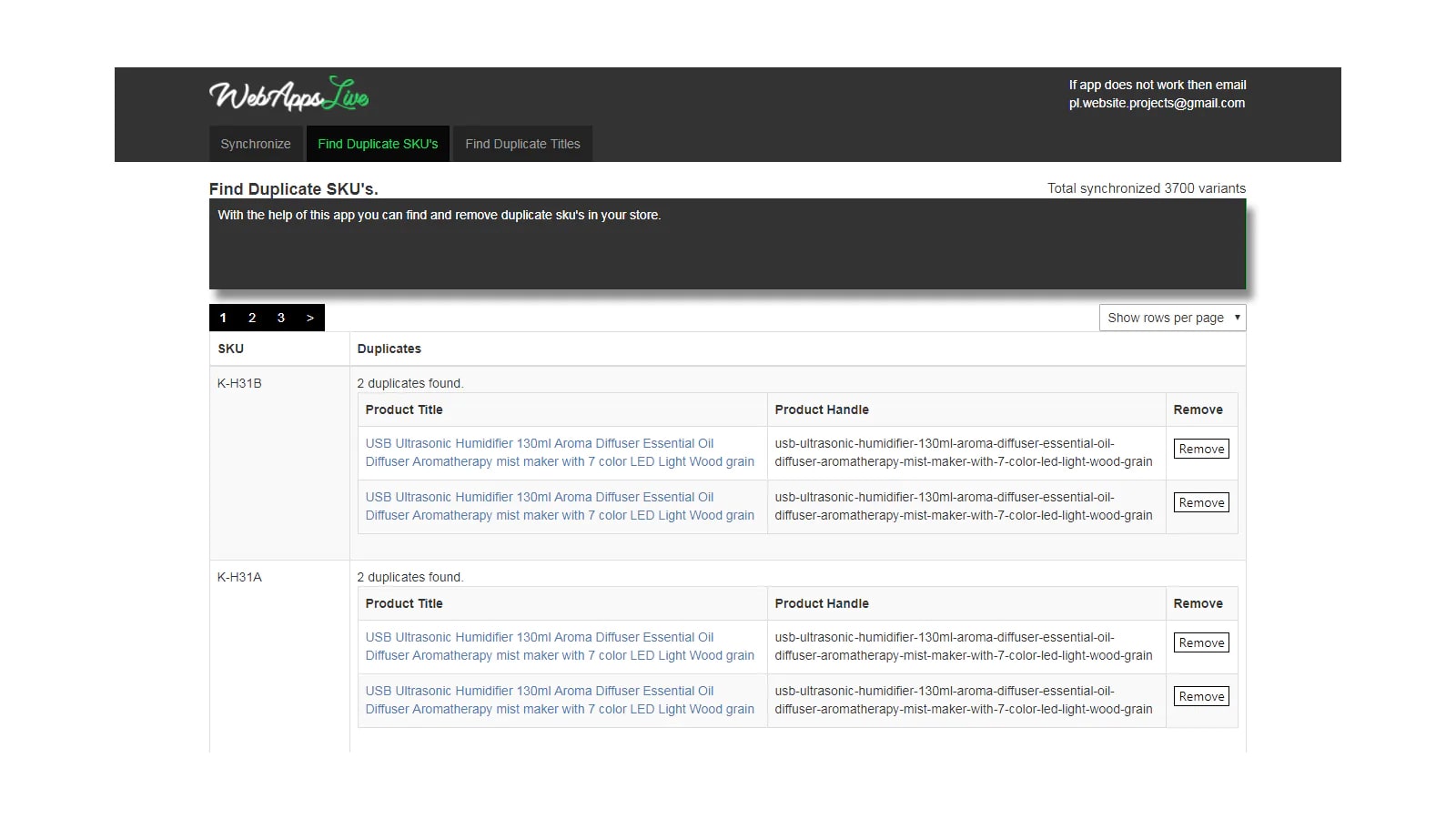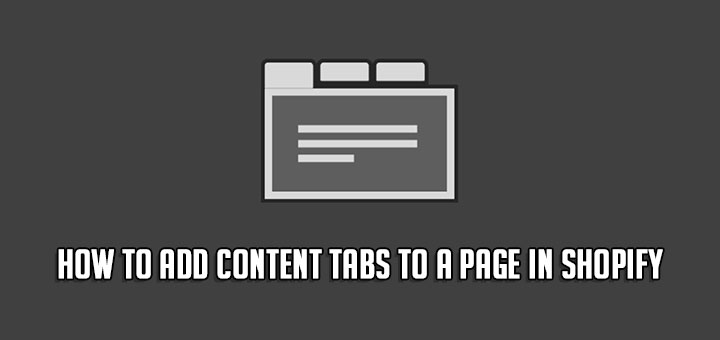How to Find & Remove Duplicate Titles, SKUs & Barcodes in Your Shopify Store
If you are importing products into your store, but somehow by mistake, it may happen that you have uploaded the same products multiple times. When this happens the same products can get uploaded more than once. Another case of duplication could happen in that you may have added a duplicate SKU or duplicate barcode more than once by mistake. At this point, an app that helps you to find and remove these duplicates is very necessary. You will be able to find duplicate product titles, duplicate SKUs & duplicate barcodes. And then you will be able to delete those duplicates simply by clicking on check-boxes. Now! Let’s install Duplicate Finder App and see how convenient it is.
Sign in to your Shopify App Store account, search and download apps to your store. Or you can click on the Install icon above.
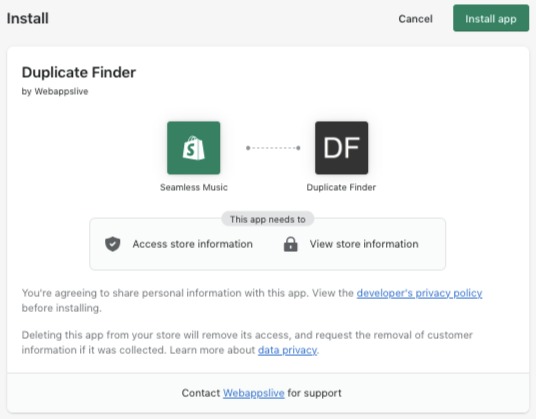
Below is a list of eShops added by you. You can add your all eShops by clicking on the [+] button. This will help you in using this app for your multiple eShops through one single login account.

To use this app you have to first sync your data. Click on the Sync button and then you will reach to sync page. On that page, you will find a synchronize button. Click on that button and wait for the process to get completed.
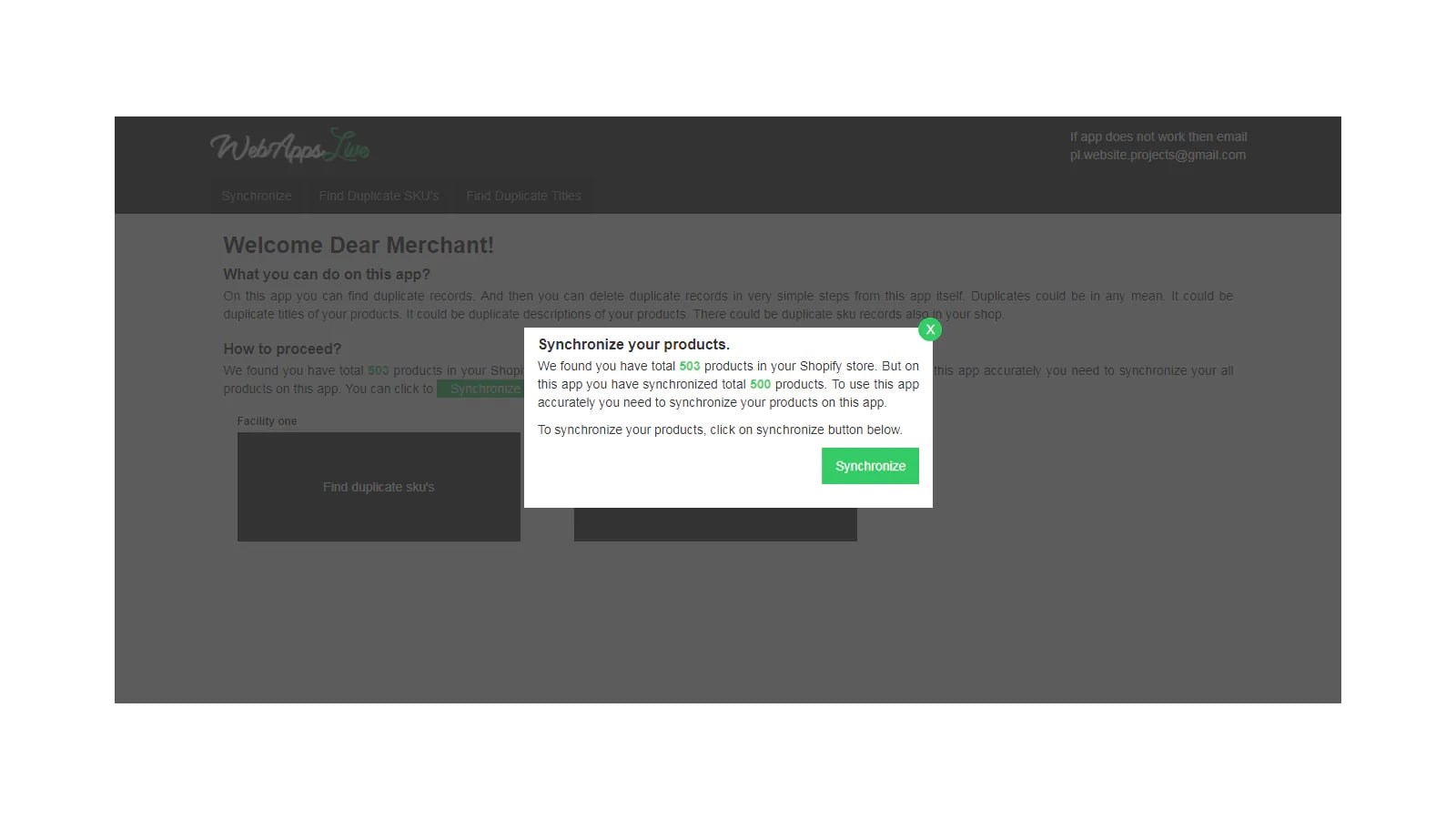
Click on Synchronize button and wait for the process to get completed. After you click on Synchronize button then the changing numbers will blink on the screen. That change of number should not stop for more than 4 to 5 minutes. If you notice that it is not proceeding for more than 2 minutes then just refresh the page and click on Synchronize button again.
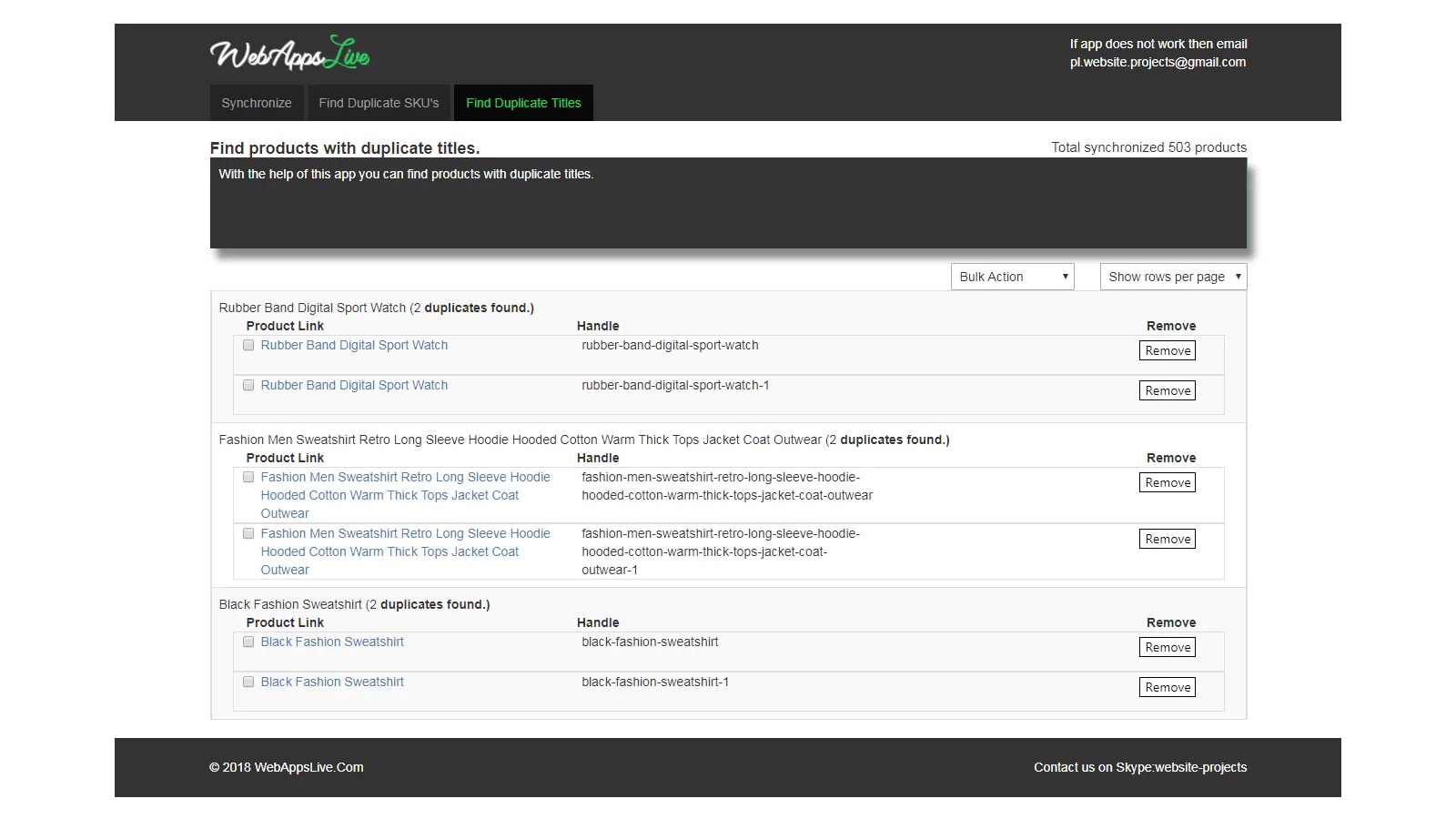
With the help of this app, you will be able to remove duplicates directly on your store by just clicking checkboxes both effectively and quickly. Click on checkboxes and from bulk action delete selected duplicates. It’s also very simple and easy to use.