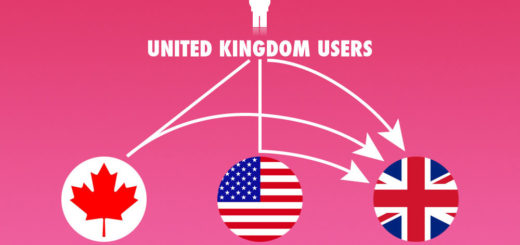How to Embed Google Sheets in Shopify
Google Sheets is a spreadsheets program and it is a part of a free, web-based software office suite offered by Google along with Google Drive. It allows users to create, edit and upload spreadsheets online while working with other users in real-time scenario.
You can easily embed your Google Sheets into your Shopify store by copying and pasting the embed code.
Step 1: Get the embed code of your Google Sheet
Before you can embed your Google Sheets into Shopify, you need to make sure that it is published and visible to others to see.
- Go to Google Sheets and login with the help of your Gmail Account.
- You can either create new spreadsheet or upload it from your Computer.
- Click on File option, dropdown menu will appear click on Publish to the web.

- Switch to Embed tab and click the blue Publish button, as shown in the image:

- Click on OK button in the dialog box that appears after clicking on publish button.
- The embed code will be generated, your spreadsheet will be published and you can utilize this code to embed it in your Shopify store.

Step 2: Publish the Google Sheet embed in Shopify
When adding the embed code, please note that you need to be in HTML or code view, otherwise it will not work.
- From your Shopify admin, go to Online Store > Blog Posts (or Pages).
- Click Add blog post (or Add page) to create a new post or click the title of the post to edit an exist post (or page).
- After you open this web page you’ll see the Visual Editor. There you should press <> (show HTML).
- After you press <> you will be able to manage the chosen web page in HTML. Paste the code in Step 1 into the needed area and click Save button.