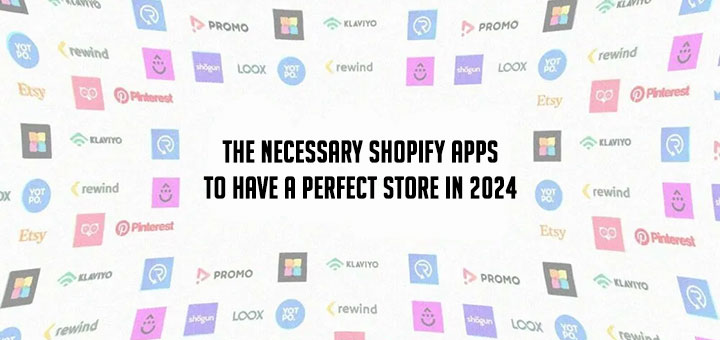How to embed a product form into a page or blog post in Shopify
Shopify Buy Button lets merchants generate an embeddable product card and checkout that can be placed on any type of website. You can use this feature of Shopify to embed a product form into anywhere on site, whether its blog post, index page or a separate dedicated page to upsell or introduce. But to custom style for the objects of this feature be very difficulty if you don’t have technical skill.
Now, you don’t worries about that because Melon Product Display will help you.
Melon Product Display is a new Shopify app from Hura Apps, that helps you display product form on your store. It is designed for simplicity. You can add the product form anywhere on site, whether its blog post, index page or a separate dedicated page to upsell or introduce. With this app, you will have a beautiful style for your product forms.
First, install this app if you haven’t already. You can search for Melon Product Display from Shopify App Store.

After installing it into your site, you can follow the below steps to know how to display product form on your store:
Step 1: Generate embed code
Go to app dashboard and select a product from the list and customize the required parameters. After that Click GET CODE button to generate embed code.

Step 2: Add embed code into your site
When adding embed codes provided by Melon Product Display, please note that you need to be in HTML or code view, otherwise the product form will not work.
From your Shopify admin, go to Online Store > Blog Posts (or Pages). Click Add blog post (or Add page) to create a new post or click the title of the post to edit an exist post (or page).
After you open this web page you’ll see the Visual Editor. There you should press “<>” (show HTML).
After you press “<>” you will be able to manage the chosen web page in HTML. Paste the code in Step 1 into the needed area and click Save button.

You are done and check it out.