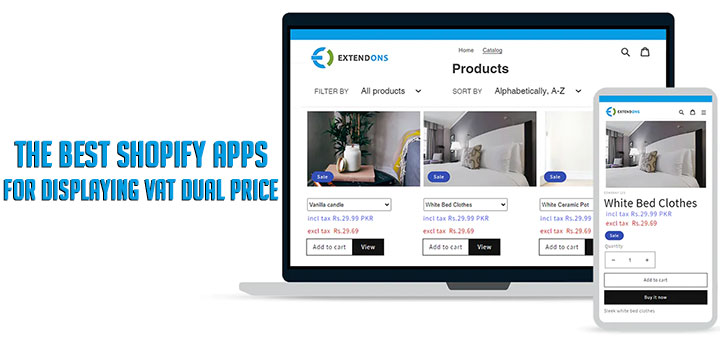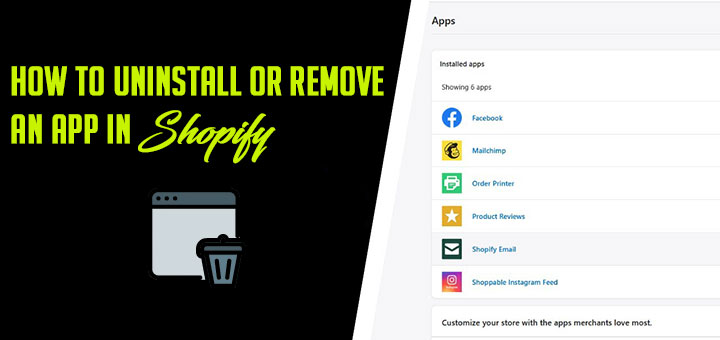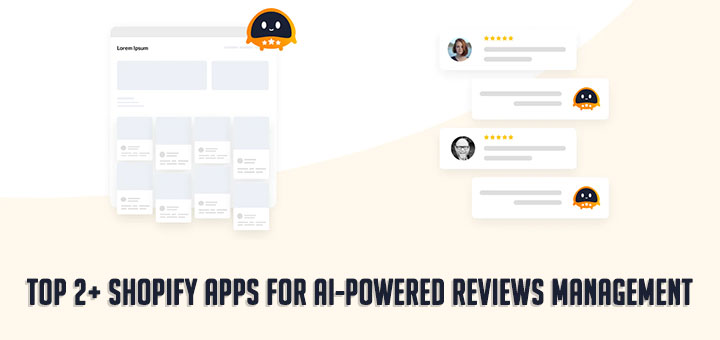How to embed a Google Form in Shopify
Having multiple Shopify apps to help you create form. Some of you may be thinking that why would anyone want to use Google Forms when there are amazing form builder Shopify apps.
However, sometimes you may need to share a form on different websites, email lists, and platforms so that all form responses are stored at the same location.
In such situations, Google Forms can be an easier option. It is easy to share, mobile friendly, and gets the job done. All responses are stored in your Google Drive, and you can even add collaborators to work on the form responses.
Follow the steps below to embed a Google form for your Shopify store.
First you need to visit the Google Forms website. If you haven’t already created a form, then select a template to start a new form.

Creating a new form in Google Forms is quite simple. First you need to provide a form title, description, and then you can start adding your form fields.
Google’s AI technology automatically selects the correct form field based on the question you ask. If it selects incorrect field type, then you can manually select it.

You can click on the add button in the menu to add a new form field. You can also add images and videos.
Once you are satisfied with your form, click on the Send button to get the embed code.

This will bring up the send form popup where you need to click on the embed tab. Next, click on the “Copy” link to copy the embed code.

After that head over to your Shopify store’s admin area and embed the code where you want to display the form.