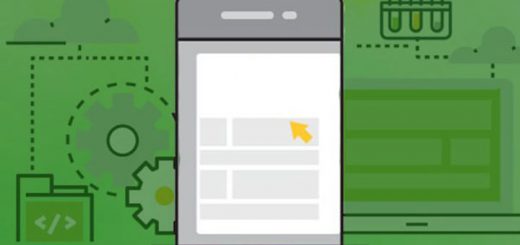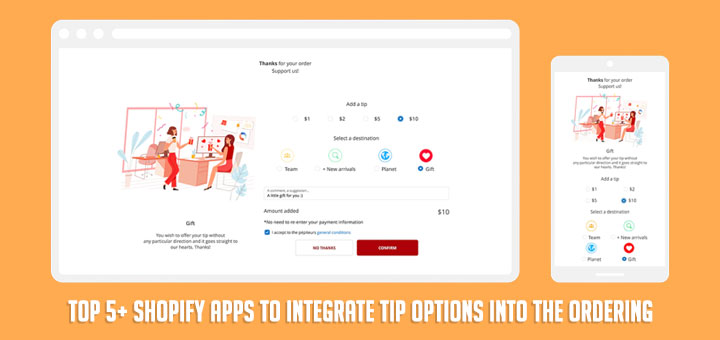How To Edit Order Detail In Shopify Using Cleverific Order Editor App
If you want to let customers edit any order detail like price, shipping & tax, why don’t you try the Cleverific Order Editor app? With Cleverific Order Editor, you easily handle any customer order change like editing billing addresses, exchanging items, adjusting product options, adding customizations, or modifying taxes. Customers can also make simple changes without contacting support via self-service order editing.
This all-in-one solution not only simplifies order editing but also streamlines automation, cart recovery, and draft order enhancements. Whether you deal with sales, custom, wholesale, backorders, preorders, or more, Cleverific Order Editor elevates your workflow, ensuring unmatched efficiency and customer satisfaction. Install this app now and get the benefits that it brings.
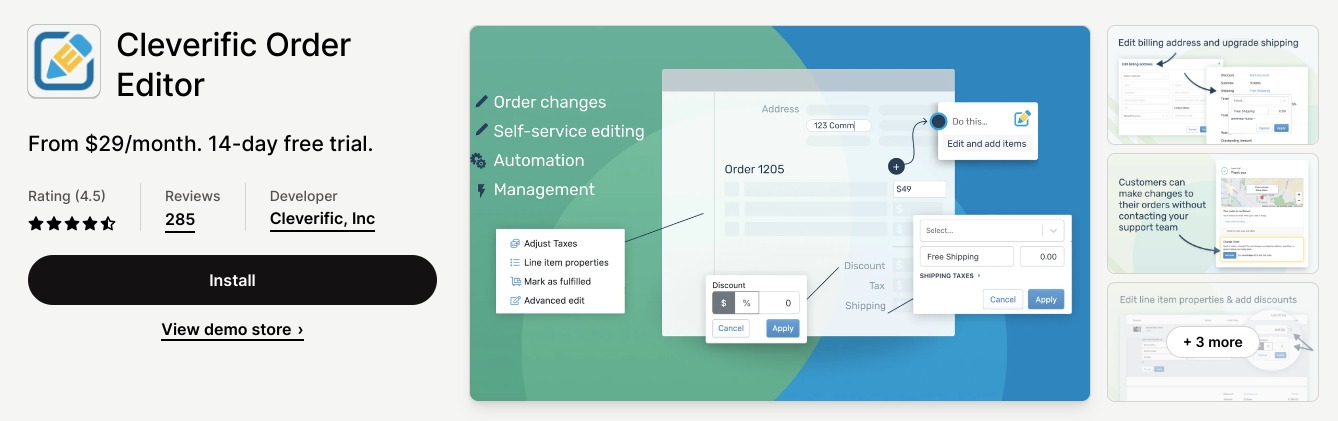
Let customers make changes to their orders by enabling the Customer Portal for your store. All edits made by your customers happen in place, directly on the original order. Follow these steps to do that.
Step 1: Enable the Customer Portal switch
- Go to the Shopify app store and install the Cleverific Order Editor app
- Click the Customer Portal link to access your Customer Portal Settings
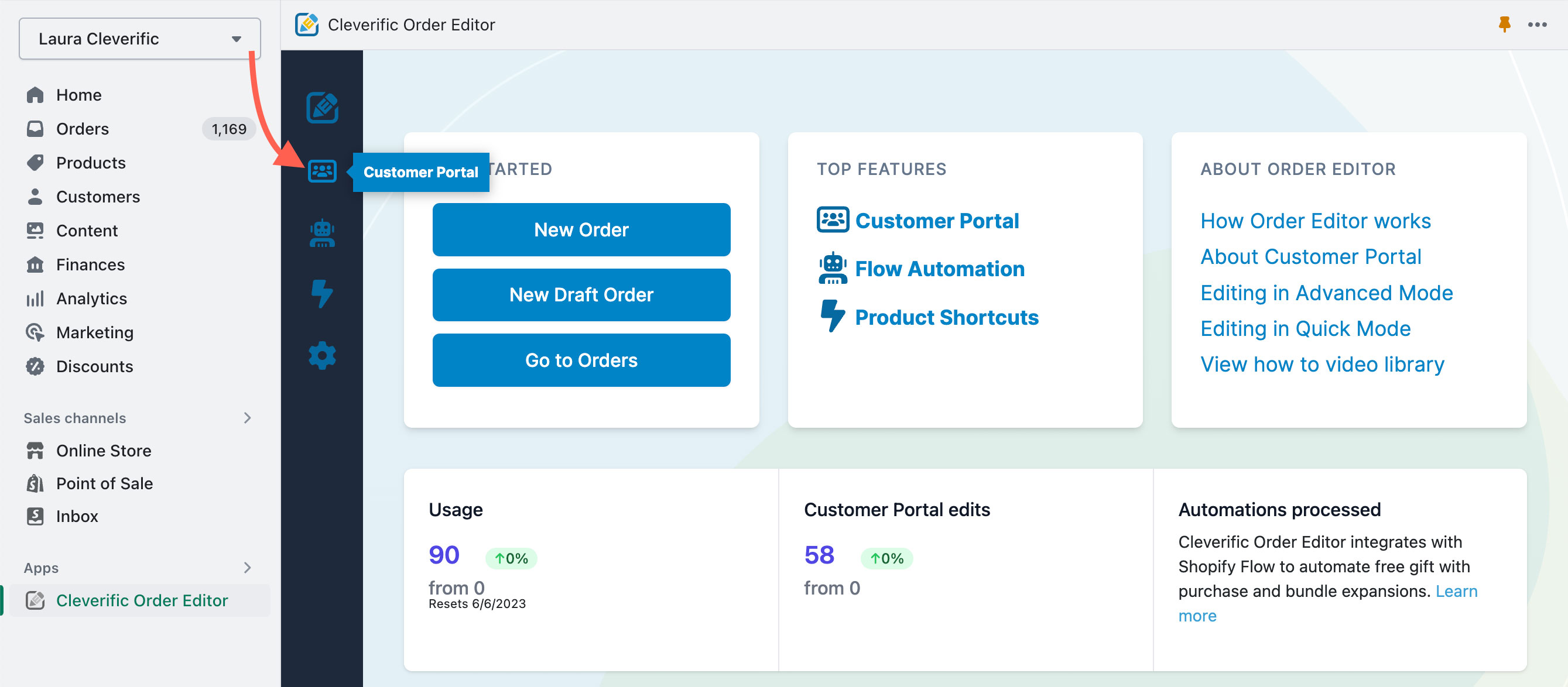
- Next to Customer Portal Settings, turn on the Enable Customer Portal switch
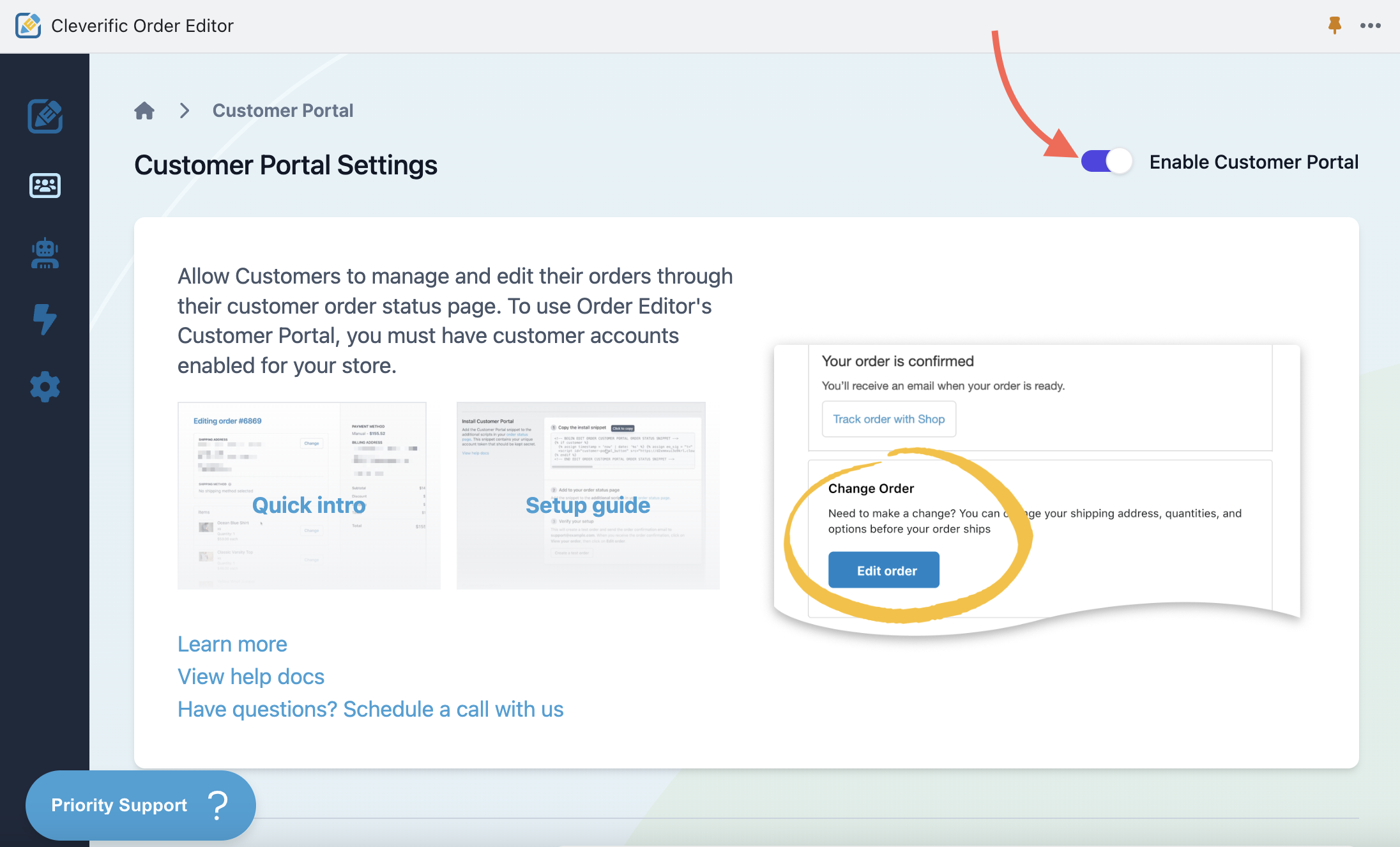
Step 2: Find the snippet in your Customer Portal Settings
- In your Customer Portal Settings, navigate to the bottom of the page to the Install Customer Portal section.
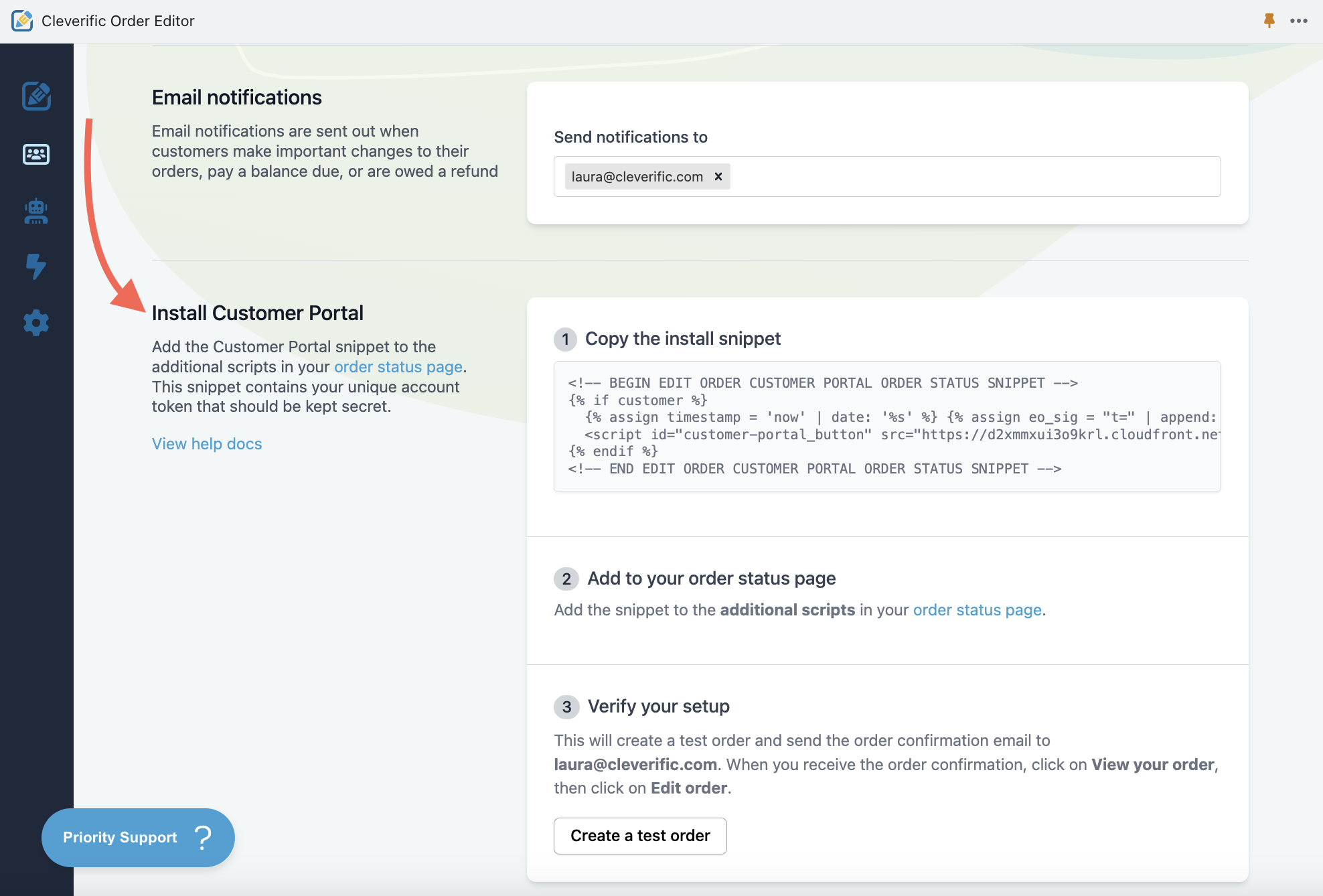
- In the Copy the Install snippet section, click to copy the snippet.

Step 3: Add the snippet to your Shopify order status page
- In your Shopify Admin, go to Settings > Checkout
- Navigate to the Order status page.
- In the Additional Scripts field, paste the snippet.

- Click Save.
Step 4: Verify your setup
- In your Customer Portal settings, navigate to the Install Customer Portal section.
- Under Verify your setup, click Create a test order.
- Open the email confirmation you’ve received.
- Click View your order
- On the order status page, under the Change Order section, click Edit Order.
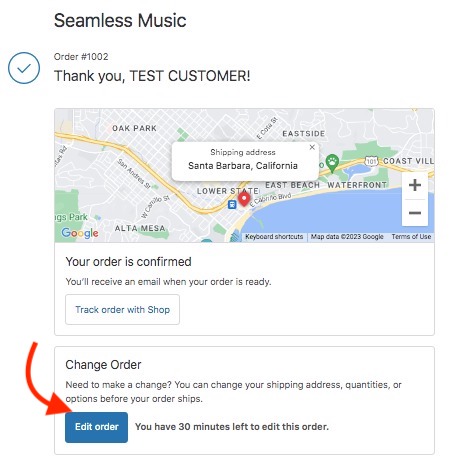
- If you see your order details and the ability to change them, then you have just successfully set up the Customer Portal.
Conclusion
With its seamless self-service order editing feature, customers gain control, reducing support interactions. This all-inclusive solution goes beyond order editing, automating processes, recovering abandoned carts, and enhancing draft orders, benefiting sales, custom orders, wholesale, backorders, preorders, and more. The Cleverific Order Editor app is your ticket to elevated efficiency and unparalleled customer satisfaction. Don’t miss out on the benefits it brings – install it now and experience the difference firsthand.