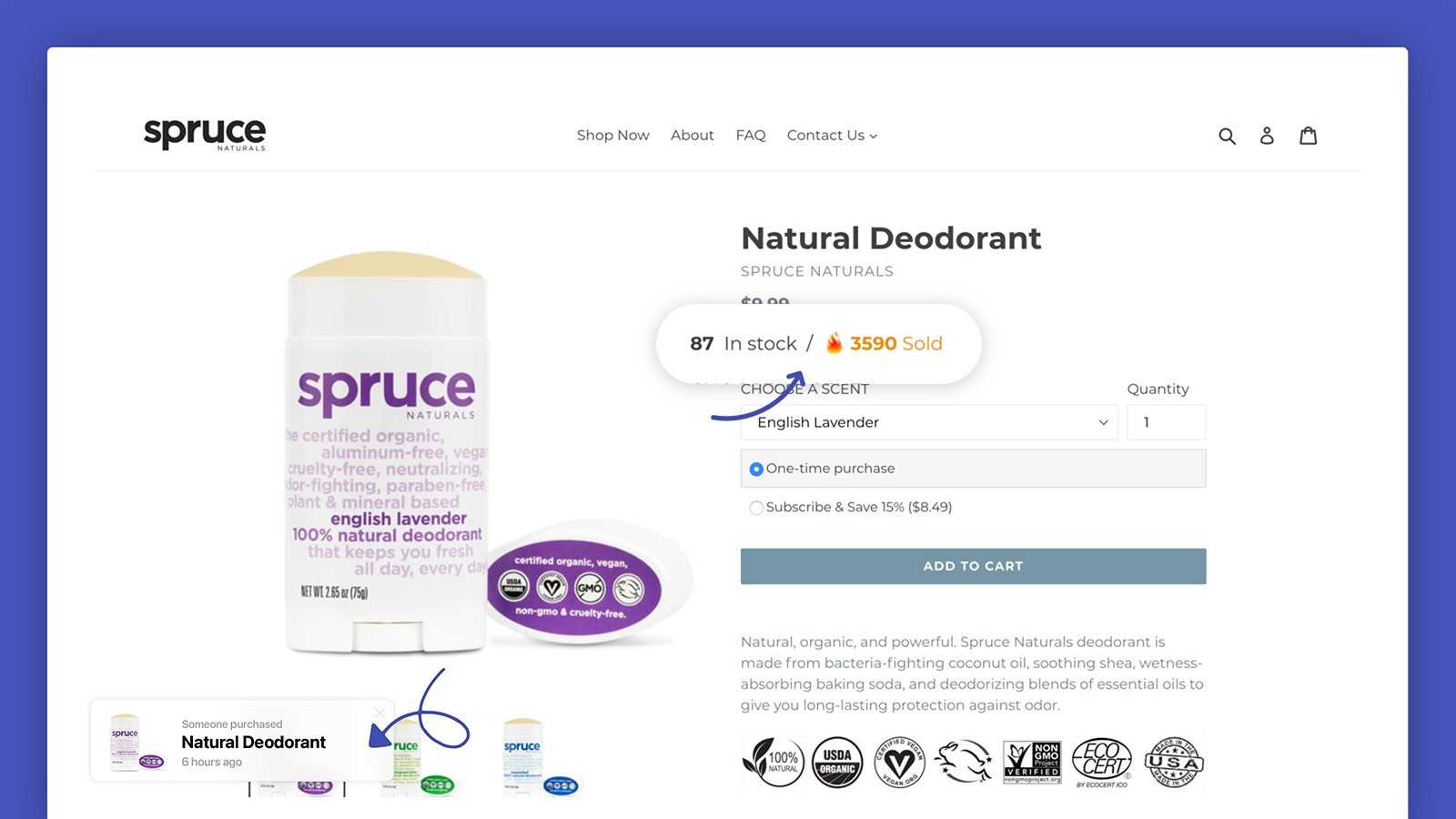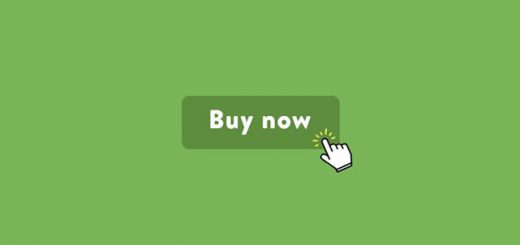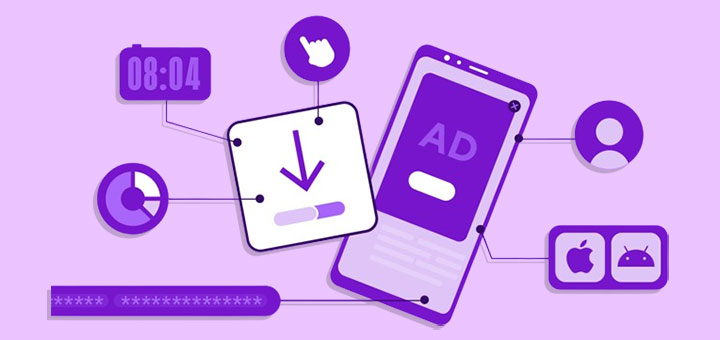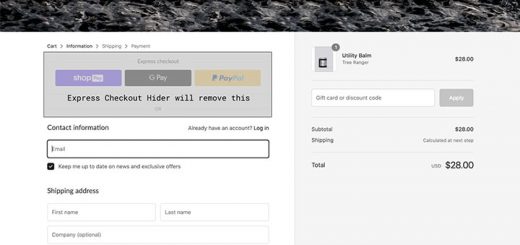How To Display Sold & Remaining Stock On Your Shopify Store
You may be driving a lot of visitors to your store, but you’re still not getting the number of purchases you’d like. Many of these potential customers are interested in your product but still aren’t motivated to buy. By displaying the amount of sold and available inventory, Sold Stock: Inventory Counter app uses social validation and scarcity to create a sense of urgency in your customers to buy now. Let’s get started and enjoy the benefits that it brings.
To download this app to your store, first, log in to your Shopify Apps Store account, search for the Sold Stock: Inventory Counter, Add App app, and click on the Install App icon. The app will be downloaded to your store shortly.

After the installation is complete, you can access the application to customize it according to your requirements. In the Widget Settings section, for a free version, you are allowed to assign at least one product to display the stock widget in the product. For the premium version of $10 or more, you are entitled to unlimited products. The settings will display 2 sections. The left part will customize according to your needs, and the right part will display the preview panel.
After finishing selecting the product, you are allowed to customize the widget position: top, bottom, or manual. You want to display the inventory quantity for the Product or Variant item, then click on the corresponding item. For Available Inventory Text and Sold Inventory Text items, you can enter text content according to your preferences eg: In stock.
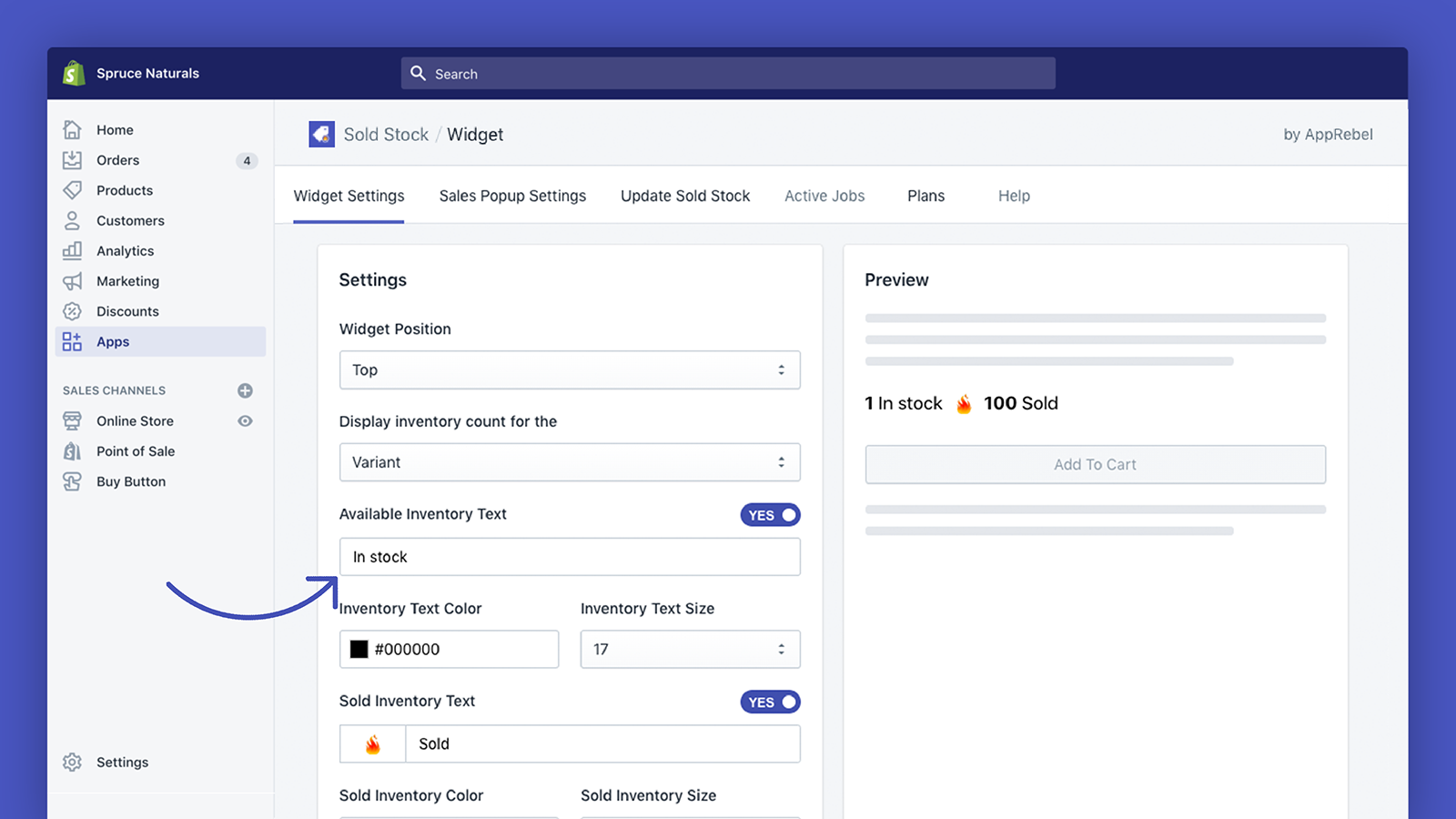
However, Text Color, Text Size and Sold Inventory Color, Sold Inventory Size will be default black and size 17 in the free version. If you want to customize these items, please use the paid version.
If you want to only display the widget when available inventory is below a specific amount and display both the available and sold inventory counts on the same line, just click the Yes icon. Don’t forget to save your changes so this feature can work on your store.
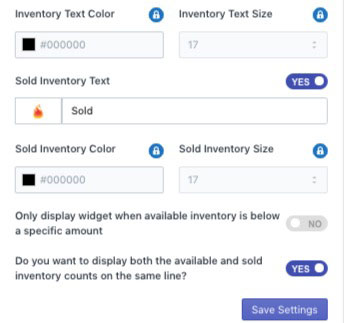
For Sales Popup Settings, you have to upgrade the current app pricing plan to use this feature. In this item, you will be granted permission to change and customize items such as Heading, Popup Text Color, Display time between two notifications, display sales popup…
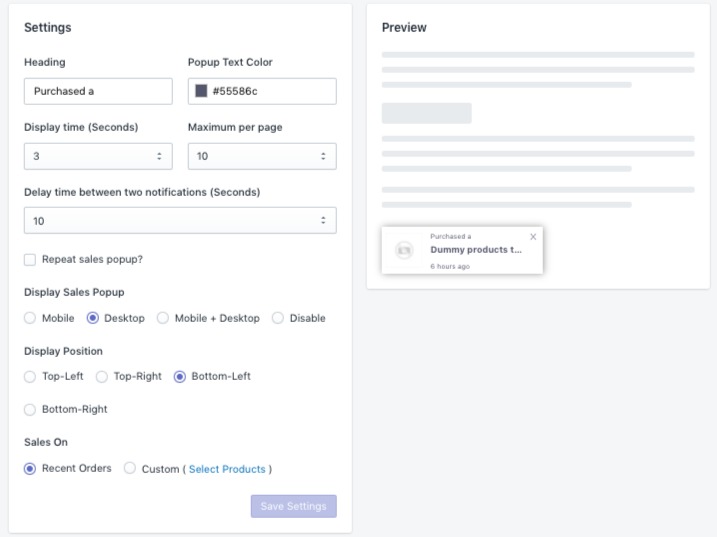
In Sold Stock item, you have to Sync Orders to use this feature.
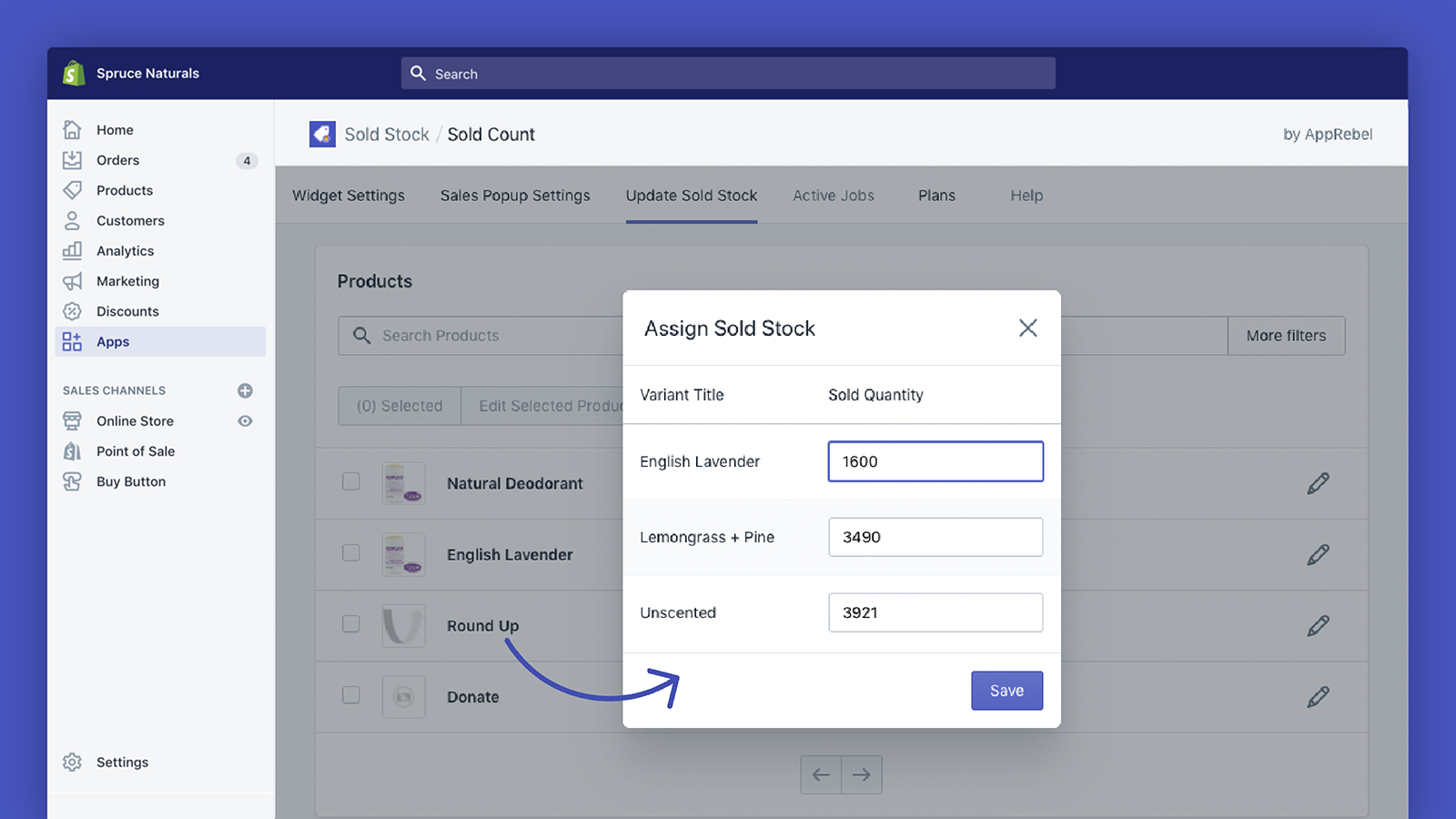
After completing the installation items, the application will work fine in your store. Hope this article will be useful to you.