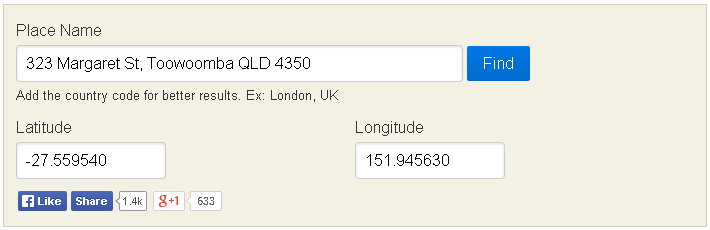How to create test order on live Shopify store
By placing a test order, you can make sure that your checkout process and settings for order processing, inventory, shipping, email notifications, and taxes are all correct.
There are three ways to place a test order:
- Use Shopify’s Bogus Gateway to simulate a transaction.
- Use a real payment provider, and then immediately cancel and refund the order.
- If you’re using Shopify Payments, then you can test your configuration by enabling test mode for Shopify payments.
With 1st or 3rd way, you should work on dev site. If you can’t use 2nd way, because your credit card isn’t enough money, this article will introduce with you one more: Create a 100% off discount code.
Follow the below steps to create a percentage discount:
- From your Shopify admin, go to Discounts.
- From the Discounts page, click Create discount.

- In the new popup appear, choose Discount code.

- In the Discount code section, enter a name for the new discount code. Eg: 100-SALEOFF-HURAAPPS.
- In the Types section, select the discount type that you want to create. Eg: Percentage.
- Enter a monetary or percentage value for the discount in the Discount value box. Eg: 100.
- In the Applies to section, select what this discount will apply to: entire order, specific collections, or specific products.
- Click Save discount code to create new discount code.
And now you can use this discount code on checkout page to create a new order with free value.
I hope this article is helpful for you.