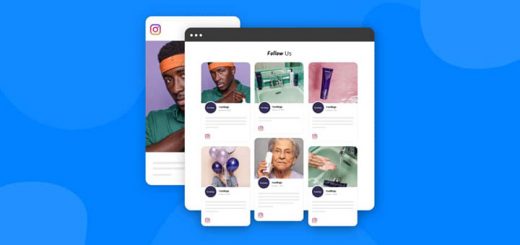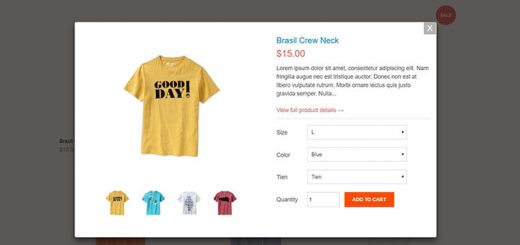How To Create Bulk Discount Codes Using “MyBulk – Bulk Discount Creator” App
Are you looking for an efficient and effective way to offer discounts to your customers during sales or promotions? Look no further than MyBulk – Bulk Discount Creator app. With this app, you can quickly and easily create bulk discount codes for your store. Whether you want to incentivize customers to purchase more items, increase sales, or simply reward your loyal customer base, MyBulk has you covered. In just a few clicks, you can create customizable discount codes that can be used at checkout. Let’s get started!
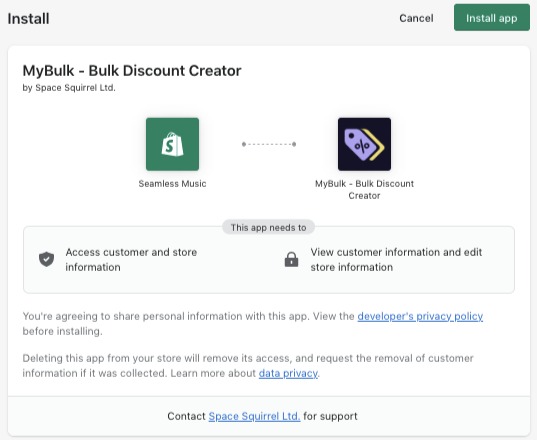
Once installed, click the New Discount Set button in the top right corner. Just like with Shopify discounts, you can choose the exact parameters of your discounts.
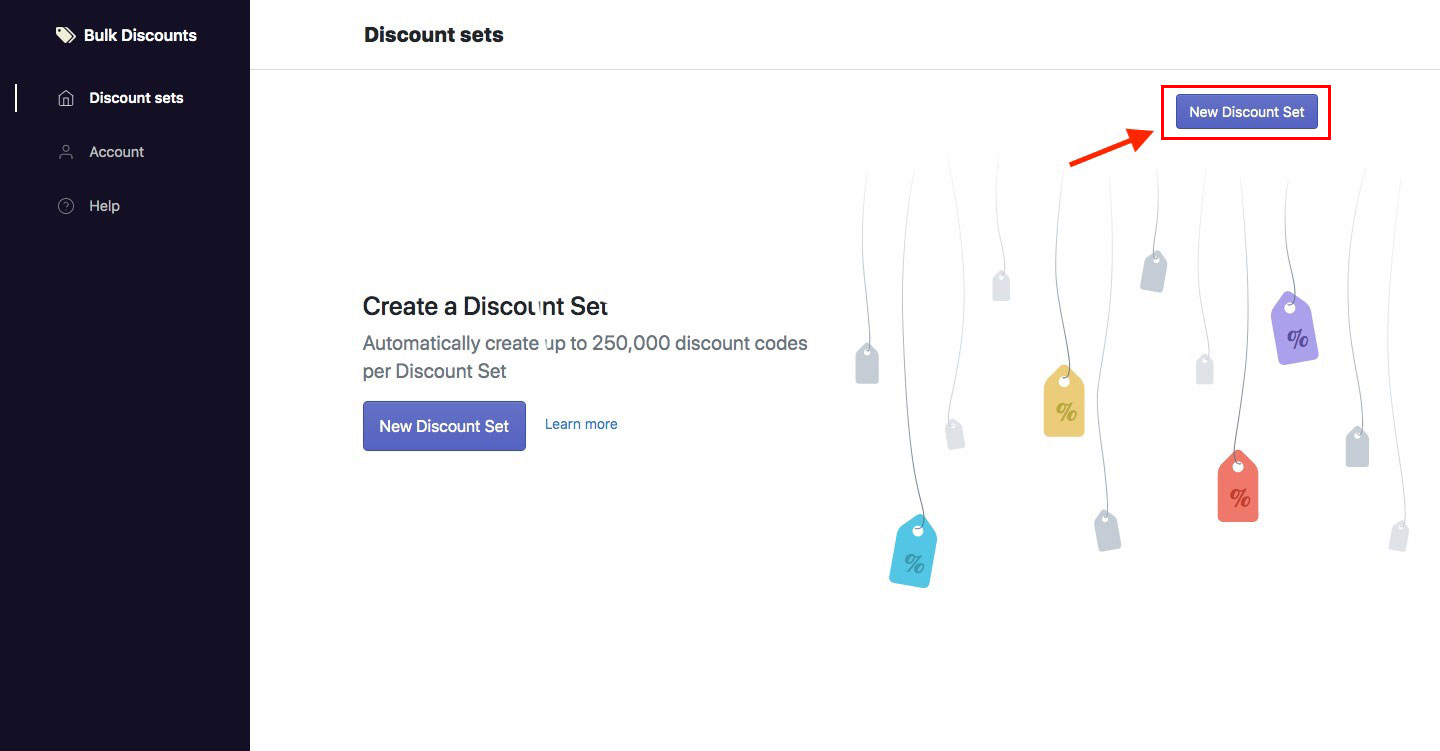
- Fill in the discount details. If you Generate the discount codes using a prefix, type the number of discounts and choose the code length (Max. 12 – not including prefix).
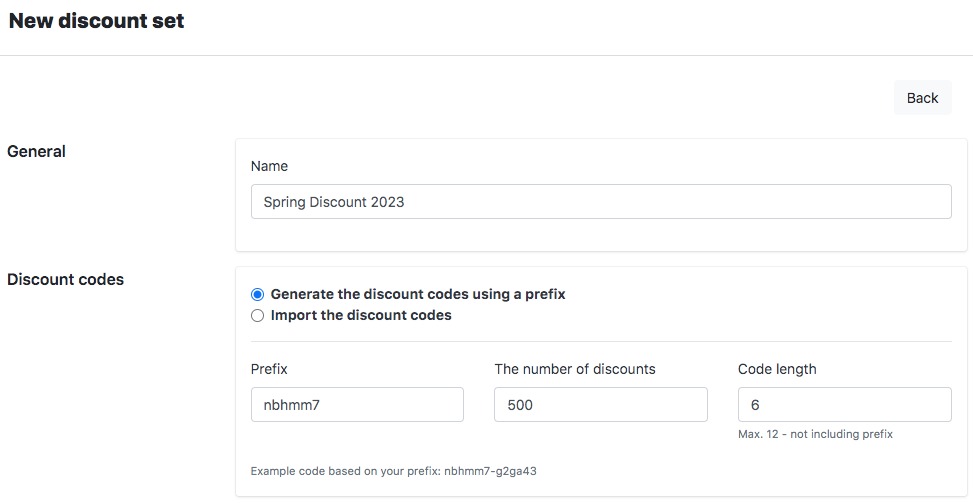
- If you want to import your own discount codes into MyBulk Discount Creator, click on Import the discount codes and paste your codes into the box that appears. Note that each line represents one discount code.
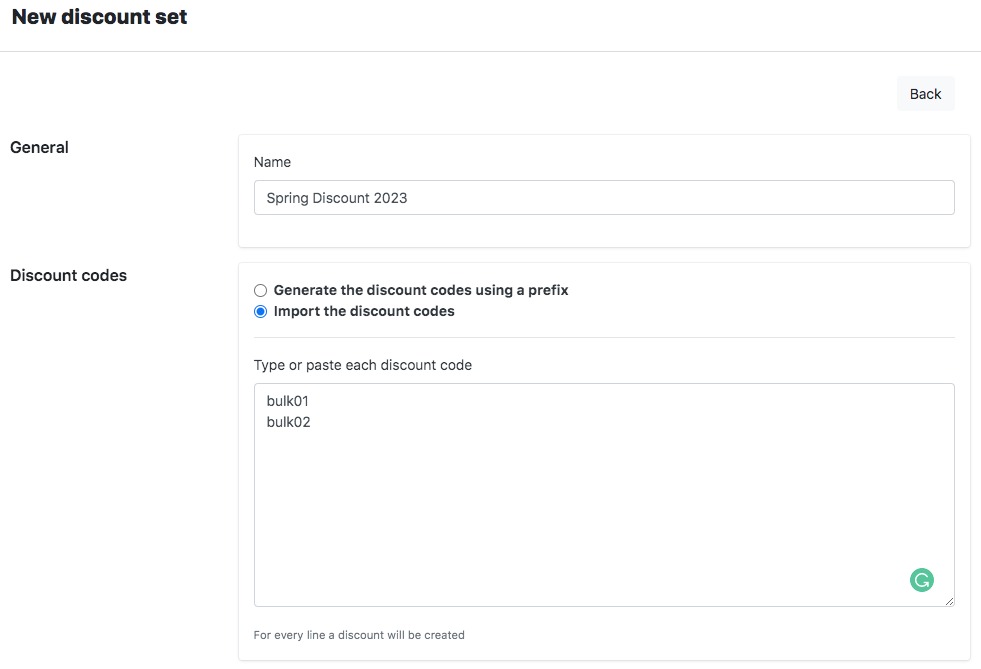
Once you have finished entering your discount codes, complete the rest of the discount settings by filling in the remaining information according to your discount programs such as Discount type, Applicable object, Minimum requirement, Date Start and End, and choose to Limit the number of times this discount can be used in total or Limit to one use per customer. Click on Save in the top right corner to finish. Your discount codes will now be available for use in your Shopify store.
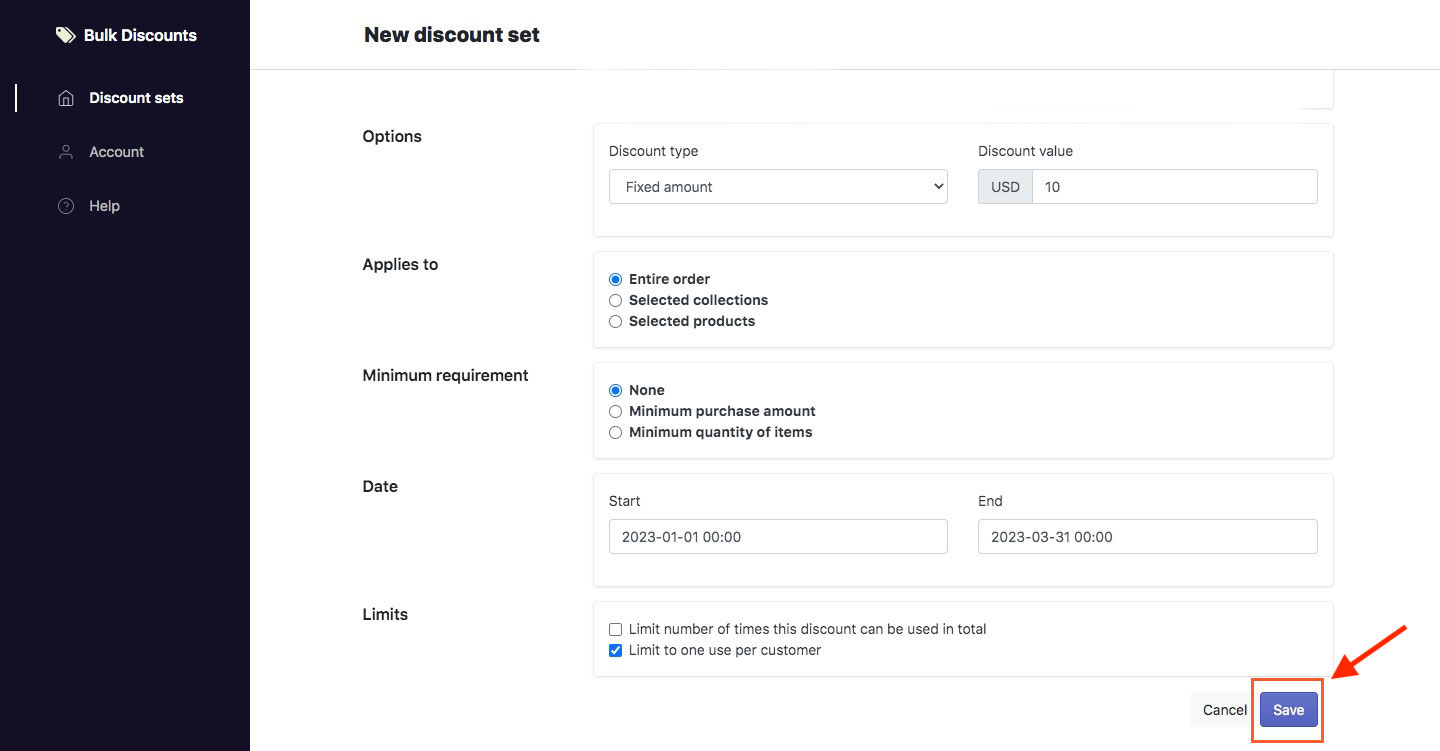
Say goodbye to the hassle of manual discount code creation and hello to increased productivity with MyBulk. Don’t miss out on this opportunity to enhance your holiday sales and boost customer satisfaction. Try creating bulk discount codes with this app today!