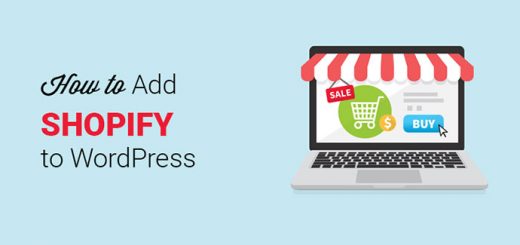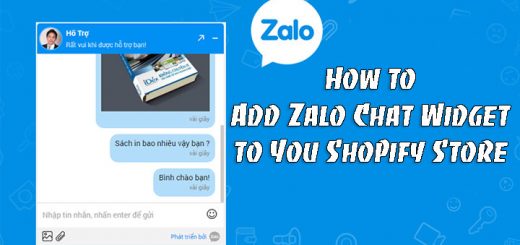How To Create A Post-Purchase Survey On Thank You Page In Shopify Using “Post‑Purchase Survey Question” App
How much do you know about your customers? Where do most of them find out about you? What product are they looking for next? Knows the most about your customers than some other brands are, and that’s a huge advantage. In this article, I will show you how to ask survey questions to get a better understanding of your customers through the Post‑Purchase Survey Question app. This is an amazing tool for growing your business, and why understanding your customers’ experience is essential to creating better products.
You have to log in to Shopify if you haven’t done so, after that click on Add app to install the Post‑Purchase Survey Question app from the Shopify app store. Then you can see the app permission window. Here click on the Install app button. After that, the app will be installed in your store.
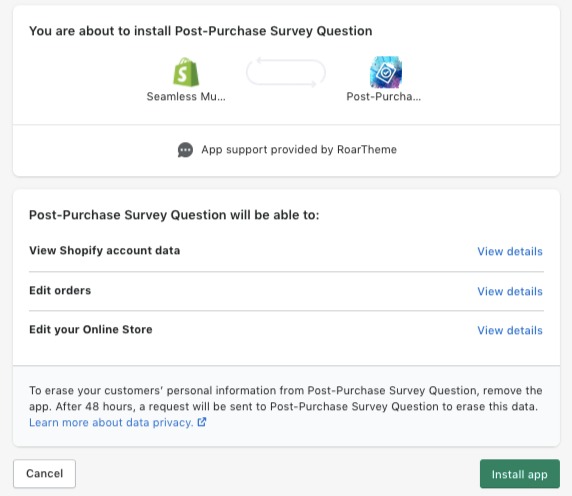
After successfully installing the app, you can customize it.
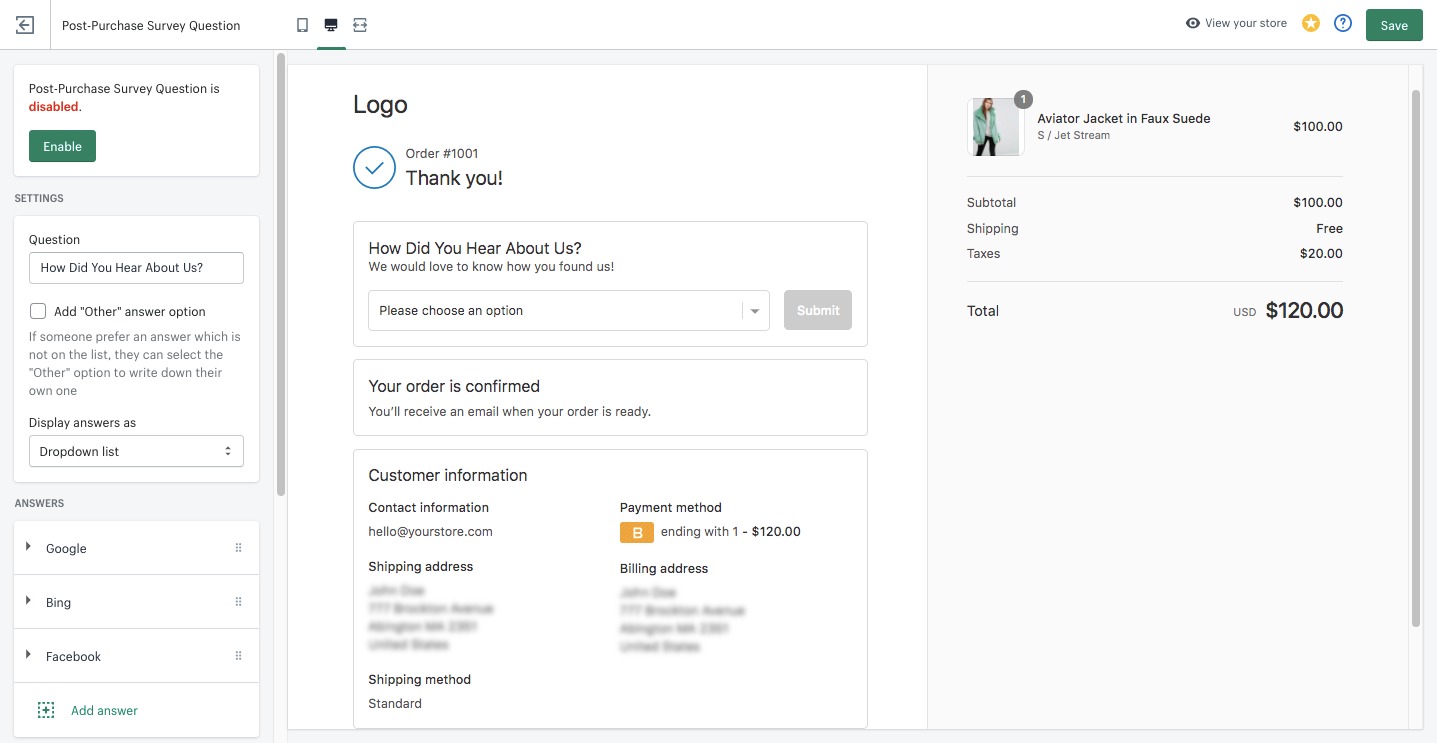
You can write questions to survey customers in the settings on the left side of the screen. Here you have many available answers and if someone prefers an answer which is not on the list, they can select the “Other” option to write down their own one. Besides, you can set Display answers as a dropdown list or radio button.
More than that, you can add descriptions, placeholders, button labels and you can give a thank you to your customer because they spent time joining the survey.
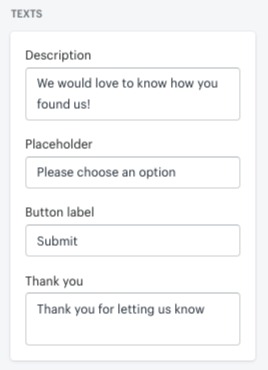
Don’t forget to save the changes after customizing the app and enable it.