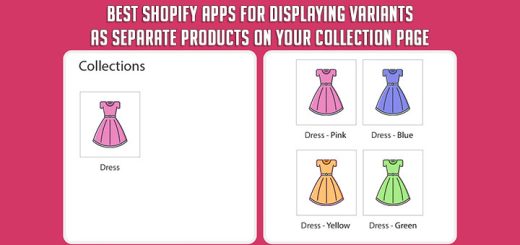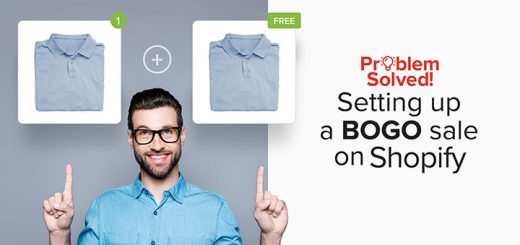How to Create a Bundle Order Form Page for Your Shopify Store with Melon Product Display
Creating bundle order forms can be a game-changer for your Shopify store. By offering customers the ability to purchase multiple products together at a discounted rate, you can boost sales, increase average order value, and enhance customer satisfaction. In this article, we’ll explore how to create a bundle order form page on Shopify using the Melon Product Display app, a powerful tool that makes this process seamless and visually appealing.
What is the Bundle order?
Bundle orders are collections of products sold together at a special price, often lower than the total cost of purchasing each item separately. This strategy not only encourages customers to buy more but also enhances their shopping experience by providing convenience and value. For instance, if you sell skincare products, offering a bundle that includes a cleanser, toner, and moisturizer can entice customers who are looking for a complete routine.
Benefits of Bundle order:
- Increased Sales: Encourages customers to buy more items.
- Better Customer Experience: Simplifies the purchasing process.
- Promotions and Discounts: Easy to apply special pricing for bundled items.
What is the Melon Product Display app?
The app enables merchants to showcase their products in a professional and visually appealing manner through features like sliders, carousels, galleries, bulk order forms, and bundle order forms.
Step-by-step guide to creating a Bundle order form
Step 1: Install Melon Product Display
- Go to the Shopify App Store.
- Search for “Melon Product Display” and click “Add app“.
- Follow the installation prompts to integrate the app with your Shopify store.
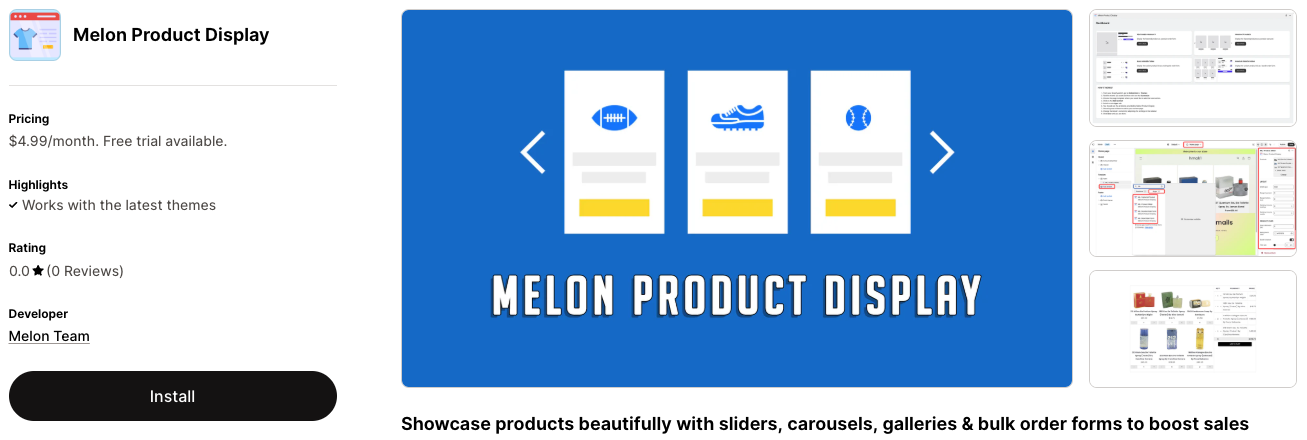
Step 2: Create a new page template
Once the app is installed, you need to create a new page template for the Bulk order form page.
- From your Shopify admin, go to Online Store > Themes
- Find the live theme and then click on the Customize button

- In the Customize page, let’s choose the Pages.
- Choose to Create template to create a new page template
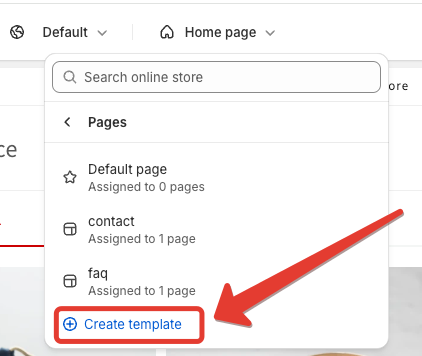
- Set a name for this page template (eg: bundle-order). Choosing Based on is the Default page. Click on the Create template button to submit.
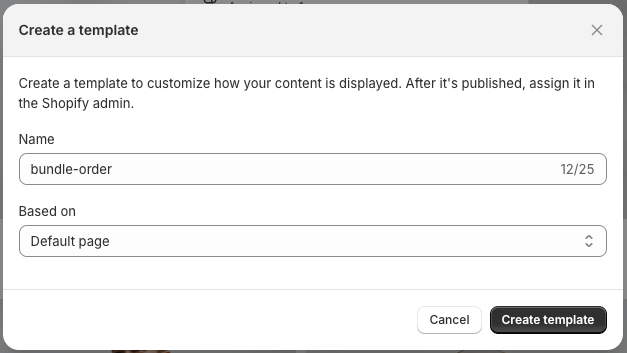
- For the new page template, click on the Add section
- Change to the Apps tab
- You should see the all blocks provided by Melon Product Display
- Add the ML: Bundle Order Form block, then add the products and configure for this block.
- Click Save and you have created a Bundle order page template successfully.
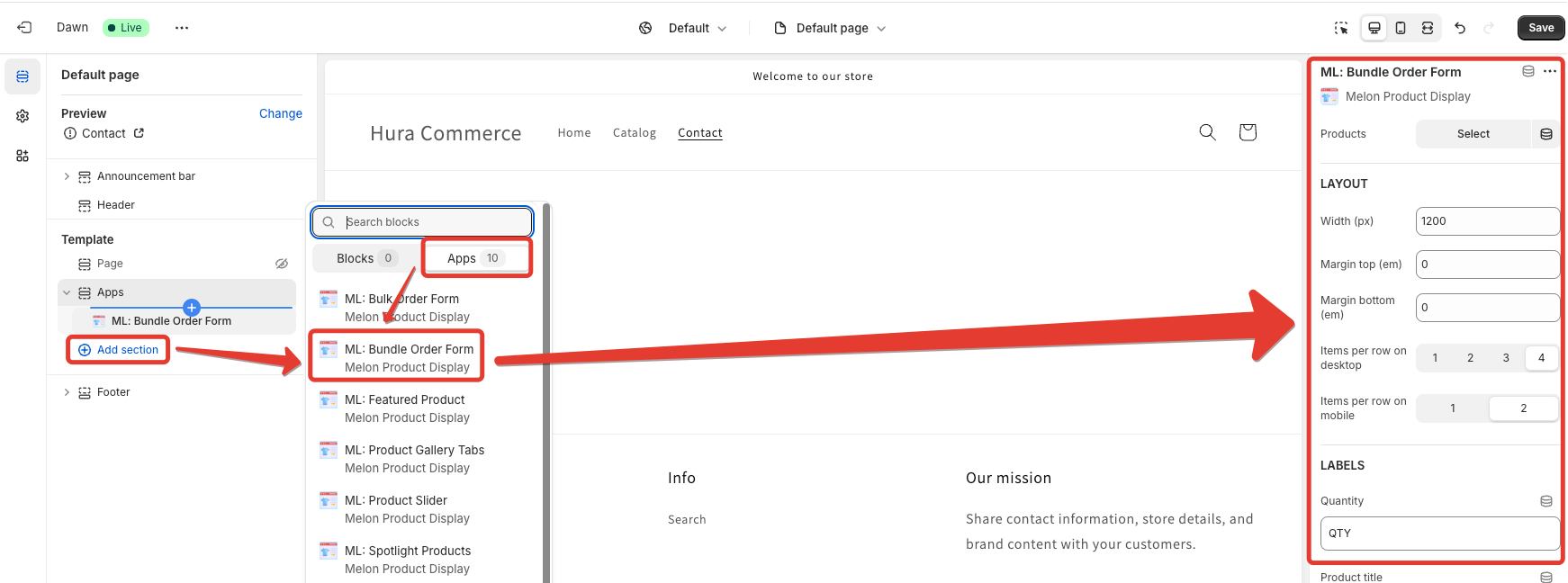
Step 3: Create a New Page for the Bundle Order Form
- From your Shopify admin, go to Online Store > Pages.
- Click on the Add page in the top-right corner.
- Give your page a title such as “Bundle Order“.
- Leave the content section blank for now.
- Under the Theme template section on the right side of the page, select the template (bundle-order) created in Step 2.
- Click Save to create the new page and you are done.
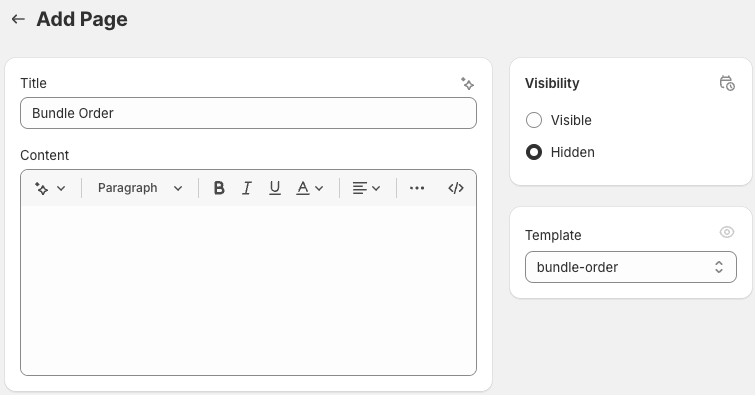
You can now visit the new page to check the results.
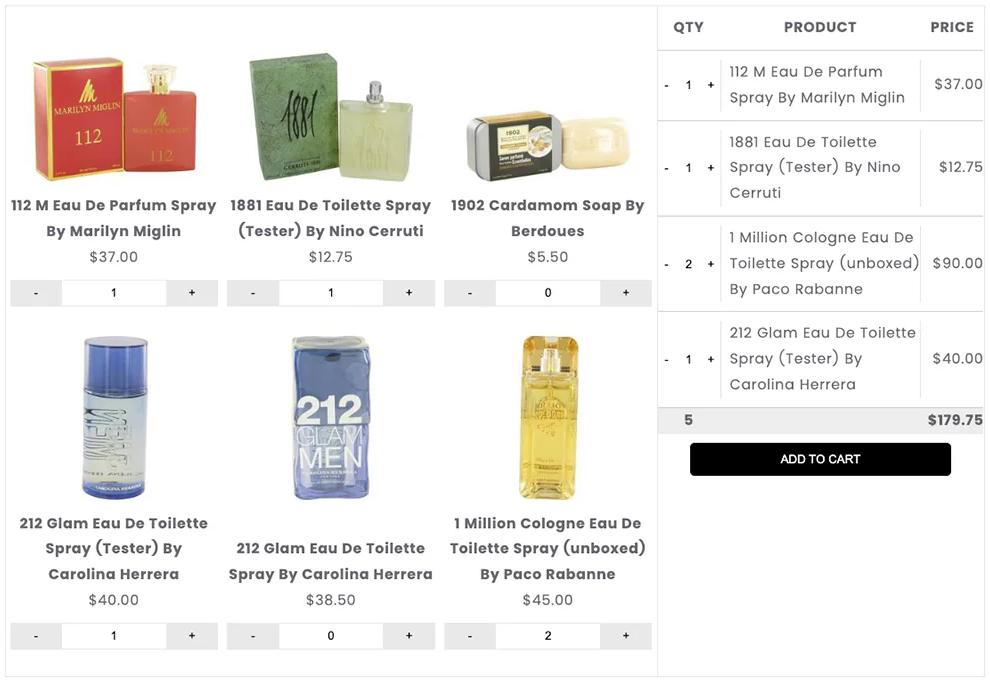
Conclusion
Creating bundle order forms on your Shopify store using the Melon Product Display app is a powerful way to enhance customer experience and increase sales. By offering value through bundled products, you can encourage higher spending while simplifying the purchasing process for your customers.