How to Capture a Full-page Screenshot of a Shopify Web Page
Due to the needs of our work, we need to take screenshots to record important things. There are many ways to do this, but the operation is quite complicated, it takes many steps to have a complete image. So how to capture the full screen of any website on Shopify in the simplest and most effective way? This article will guide you on how to do it. Let’s refer to this Site-Shot utility tool.
Following the bellow steps to capture a full-page screenshot of a web page:
Step 1: Access the application website
To be able to perform the operation of capturing the entire page, please access the following website address: https://www.site-shot.com/
Step 2: Capture a full-page screenshot
After accessing the website, a custom panel will appear for you to take screenshots. Note that, if you want to capture a full-page screenshot, you need to enable the Full-size feature in the browser options panel. If not, the system will default, capture the visible part of this page. In the browser options and image options table, you can establish the width and height of the image as well as the zoom to the ratio you want. In addition, you can also choose PNG or JPEG image format. Once you’ve finished customizing to your requirements, you just need to assign the website address you want to capture and click on the Shot icon.
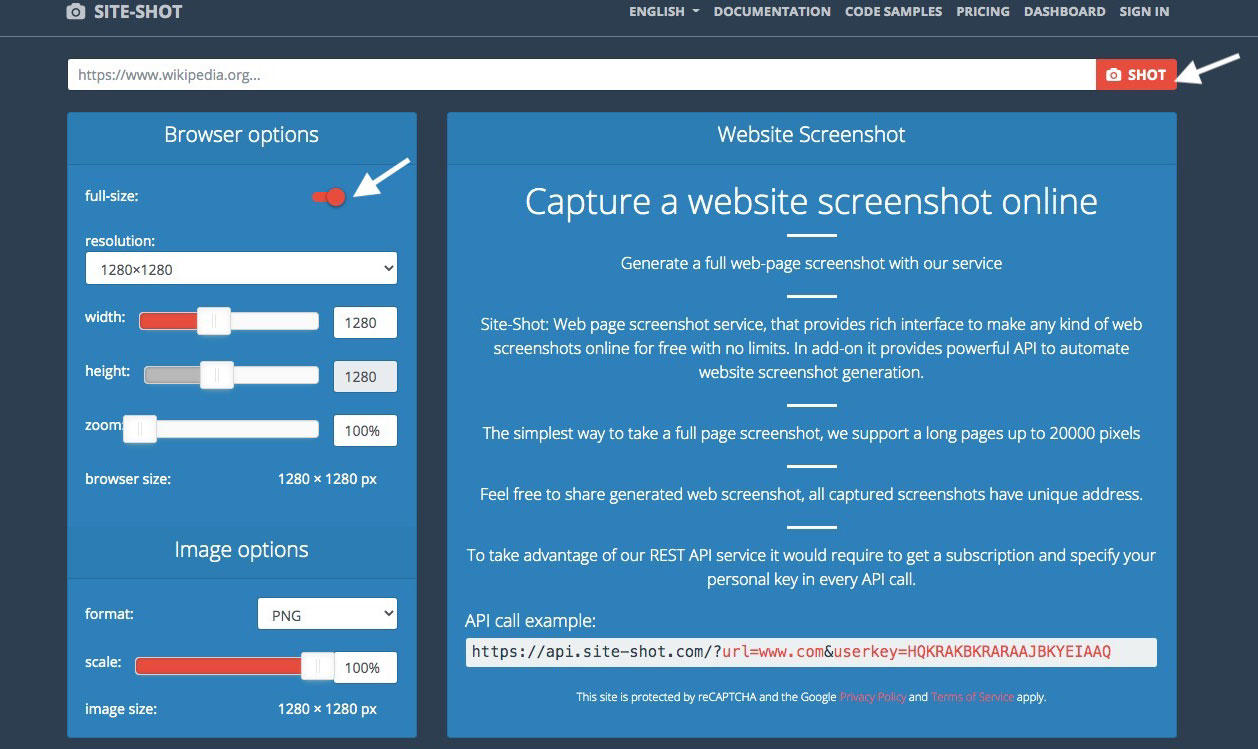
Once you’ve taken a photo, you can download it, email it, or share it on social networks like Facebook, Twitter, and Pinterest. Click on any icon that you want.

Hope this article is useful to you.








