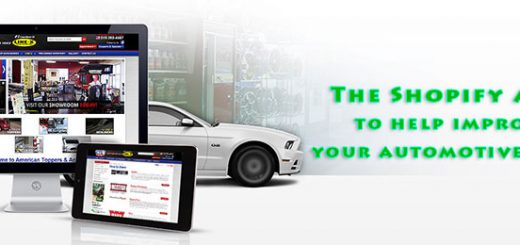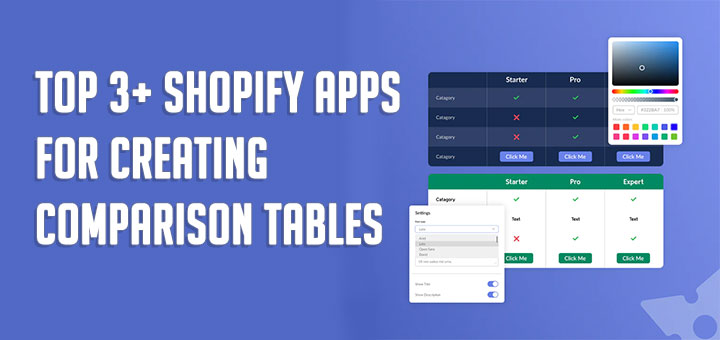How to add Timely to your Shopify site
Timely is an appointment booking software, that designed to help you deliver exceptional client experiences. You can easily add a booking button, widget or link to your online booking process from Timely to your Shopify site.
Step 1: Get the button or widget code from Timely
- In Timely, head to Setup > Booking buttons from the main menu.

- Select the type of button/widget/link you want to add to your website.

- Select and copy the button code that is provided.

- The first line will include a reference to the booking code, while the second line is the button itself. If you’re planning on adding multiple buttons, you will only need to add the first line once.
Step 2: Add the code to your Shopify site
- Login to your Shopify account and head to your admin screen https://name-of-store.myshopify.com/admin.
- Click on the Online store option in the menu on the left-hand side.
- Choose Pages from the menu.
- Click on the page that you want to add the widget to or click the Add page button to create a new one.
- On this page there should be an editor on the content field, click on the button in the top right-hand corner with this symbol <> to switch the editor to html mode.
- Paste the code in Step 1 to the page in Shopify. Make sure not to switch back to the other editor, as this will invalidate the code.
- Click Save and the widget should show up on your page.