How To Add The Beautiful Product Card To The Pages Created By PageFly
PageFly is one of the best Shopify page builder apps. It supports you full of tools to help you create a landing page/product page/collection page easily. So it also provides for the shop owners the product card builder to help them can embed the product card form to these pages. But if you don’t like the default form from PageFly, then I suggest with you use Product Widgets to create a beautiful product card, after that embed it to PageFly.
Product Widgets is a free product card builder for Shopify that helps you add variant product options to your products, customize your product order form with regularly-updated beautiful palettes and fonts to match the style and colors of your brand, and then generate an embeds code that you can copy and paste to anywhere on site.
This article will guide you on how to create a beautiful product card with Product Widgets, after that embedding this code to the page created by the PageFly app.
Firstly, you go to the Shopify app store here: https://apps.shopify.com/2b-super-embeds and click Add app to install this app for your Shopify store.
After successful installation, you open the app dashboard and click on the Create New on the left menu, choose a product from the list, choose a product card template and click the Next button.
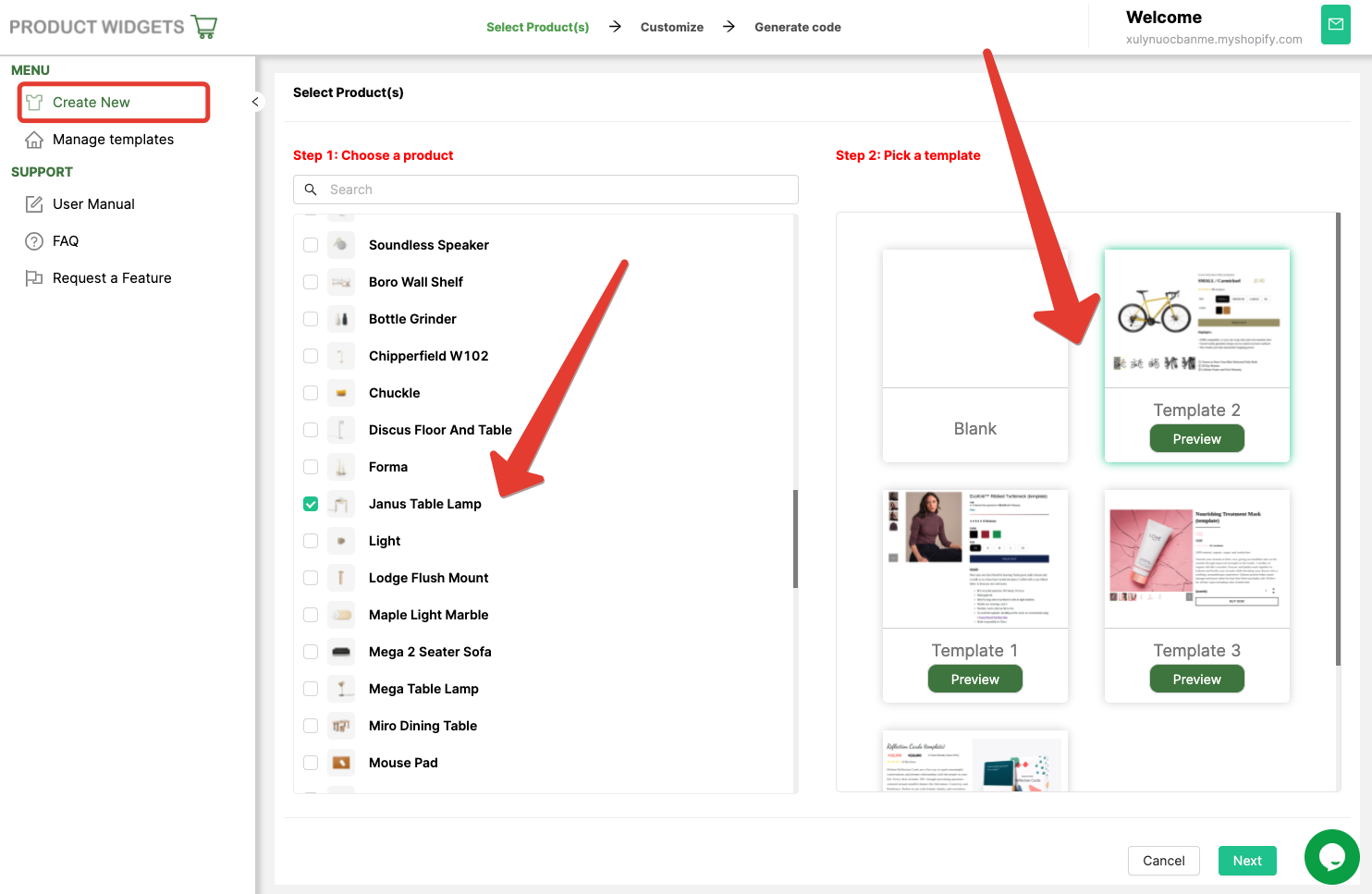
Now, you can customize the product card form.

After the adjustment is complete, you click on the Save & Embed button. A dialog including embed code will appear. You click on the Copy Code button to copy the embed code.
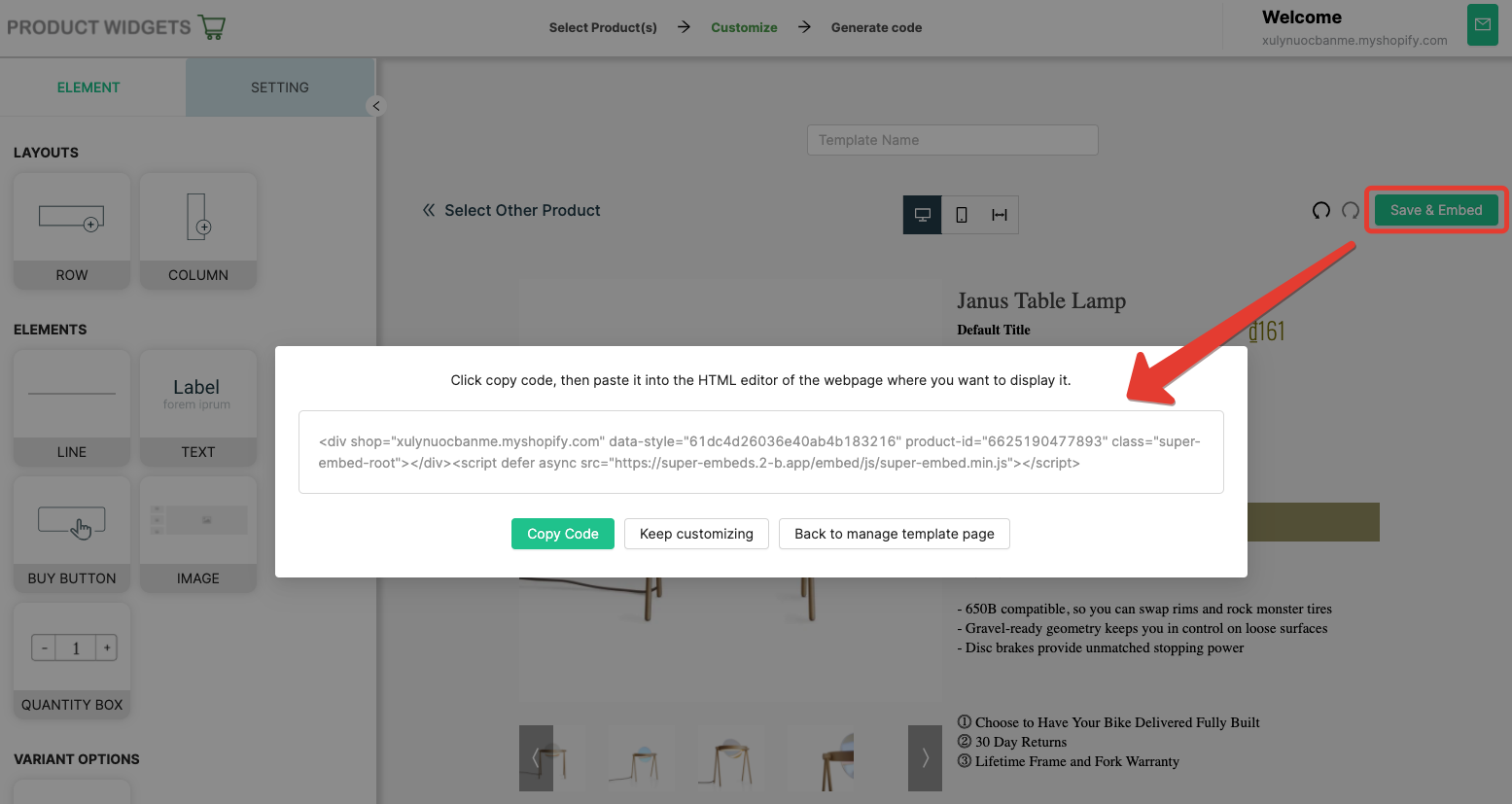
Now you come back to the PageFly app and open the page you want to edit.
In the page builder dashboard, you must click on the Add element > HTML/Liquid. After that, drag and drop this element to the place you want to show the product card. Now you will see the Open Code Editor button on the right menu. Clicking on it.
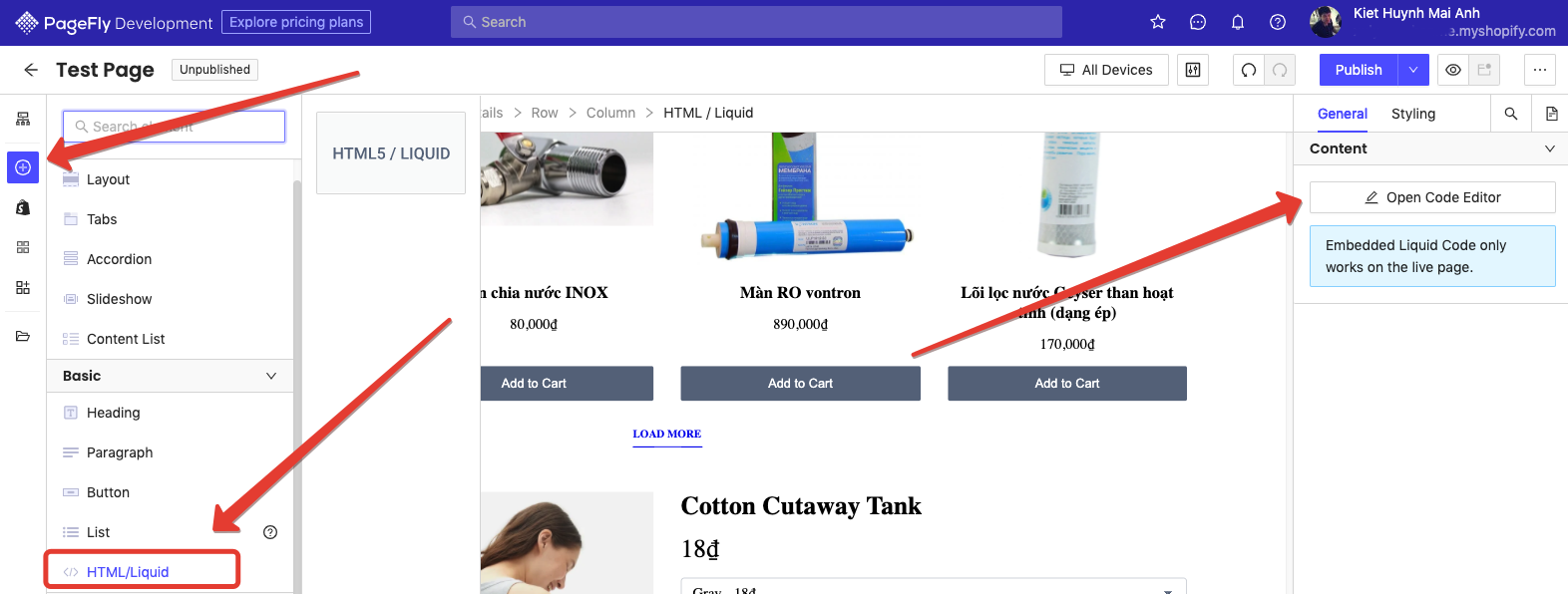
Pasting the embed code from Product Widgets to the text area and click Save & Close button.
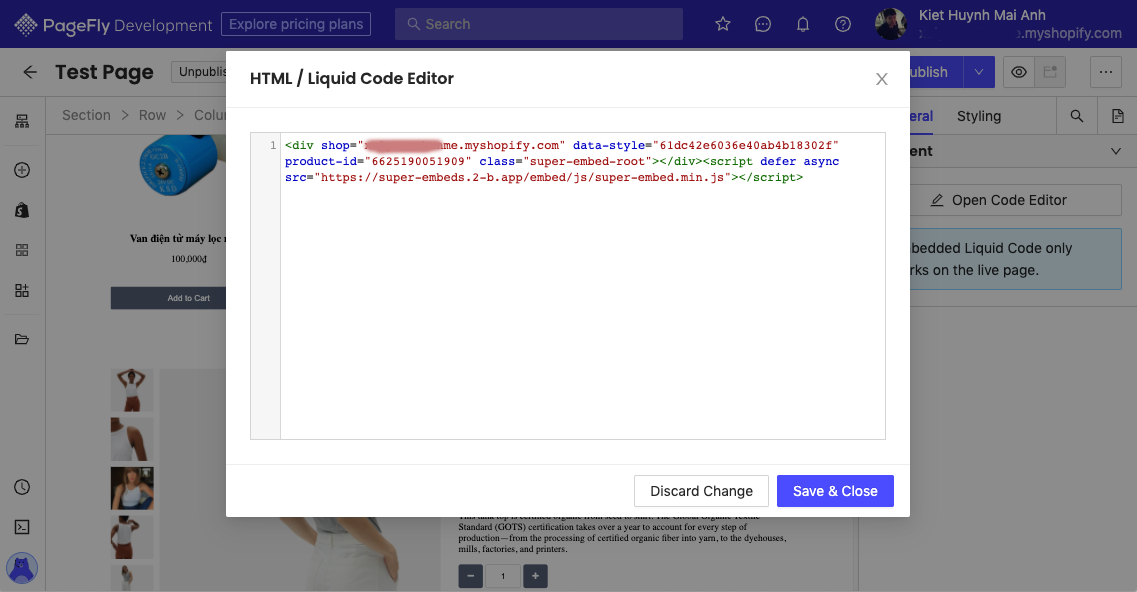
Saving the change and you are done.
I hope this article is useful to you.








