How To Add Share Buttons To Your Shopify Store Using AddThis
AddThis Share Buttons is an app that makes it easier than ever for your customers to spread your products around the web. The Share Buttons App from Shopify lets you connect to over 200 social channels including Messenger, WhatsApp, Facebook, Twitter, Pinterest, and many more. With these clean, you can customizable and simple share buttons that are beautiful, quick to load, and recognized all over the web. Best of all, Share buttons are optimized for mobile and can be customized to match your brand. Increase engagement on some of the world’s most popular social networks with social buttons through this great app.
To install this app for your store, let’s log in to your Shopify account, find Addthis Share Buttons and Add app and then, click the Install App icon.
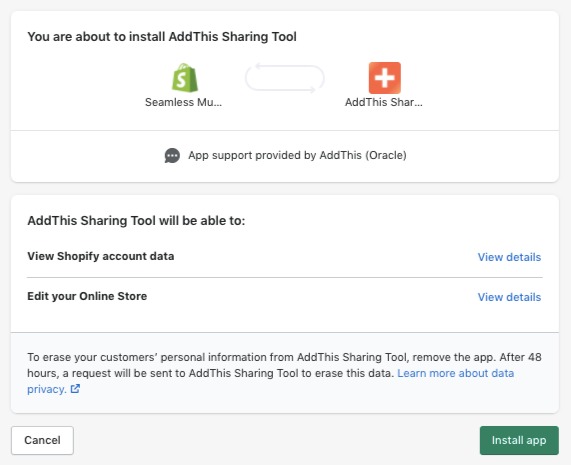
There are many tools that will assist you in this application, choose one and proceed with the installation the way you want them to show up in your store like share buttons, Follow buttons, Related posts, List building, Link promotion, Website tip jar.
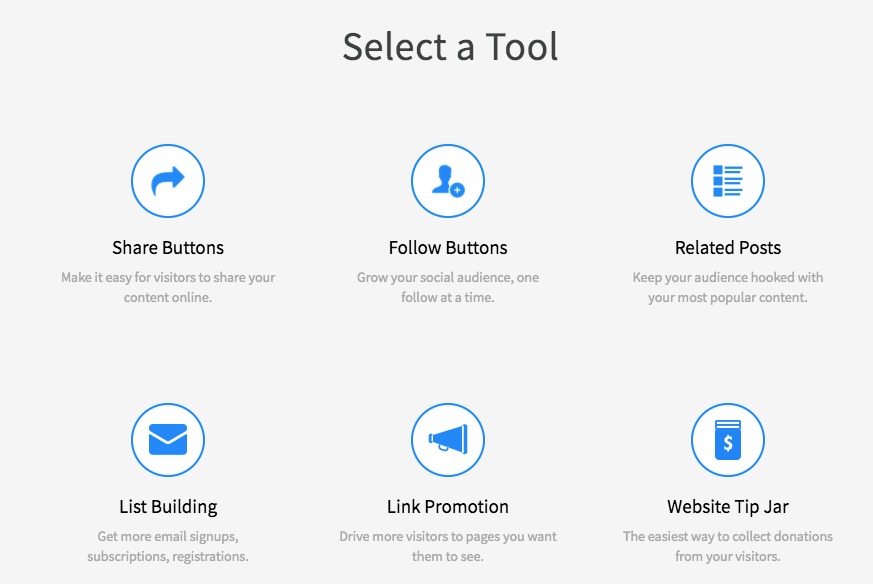
After selecting the tool, it will redirect to the dashboard of the app. There you choose the style of sharing buttons. There are many different display ways for you to choose such as Floating, Inline, Expanding, Image Sharing, Popup, Banner, Slider. To see the details, you can click on the icons one by one, the right part will show you a preview. Please choose the one that you think best suits your store then press the Continue button.
Once you’ve made your selections, install your style. There are sections for you to design your own: Sharing Services, Text, Design, and Behavior. On the tabs displaying the Sharing Services, you can choose Smart Sorting by AddThis (Each of your website visitors will see the social networks that they interact with most frequently) or Selected by You (Select your own social networks and customize the order). What’s even better, you can also select the Number of Services you want to display on the tab bar. Up to 10 services.
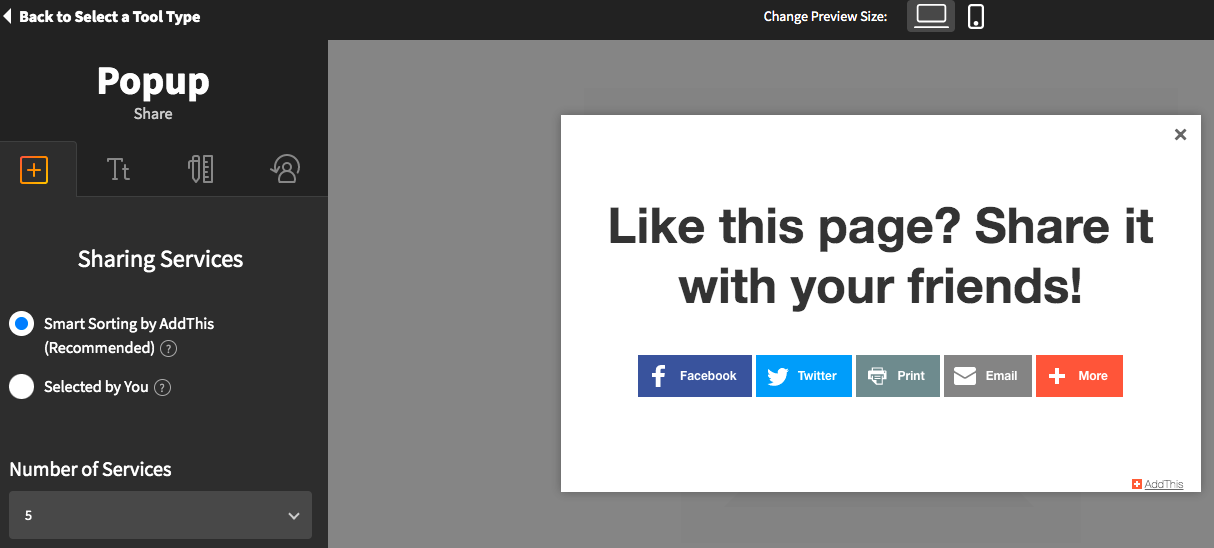
In the Text section, in addition to you can change the font, alignment, you can also change the title content for example: Like this page? Share it with your friends. In the design part, you will easily choose Layout, Background Type, Theme Color. And the last one, the Behavior item. In this item, you can adjust Show Again After… ( Specify when a tool should reappear after a user has interacted with it) and Show/Hide on These Pages (This will only hide the tool on a top-level homepage like www.addthis.com, not on homepages like www.addthis.com/blog.
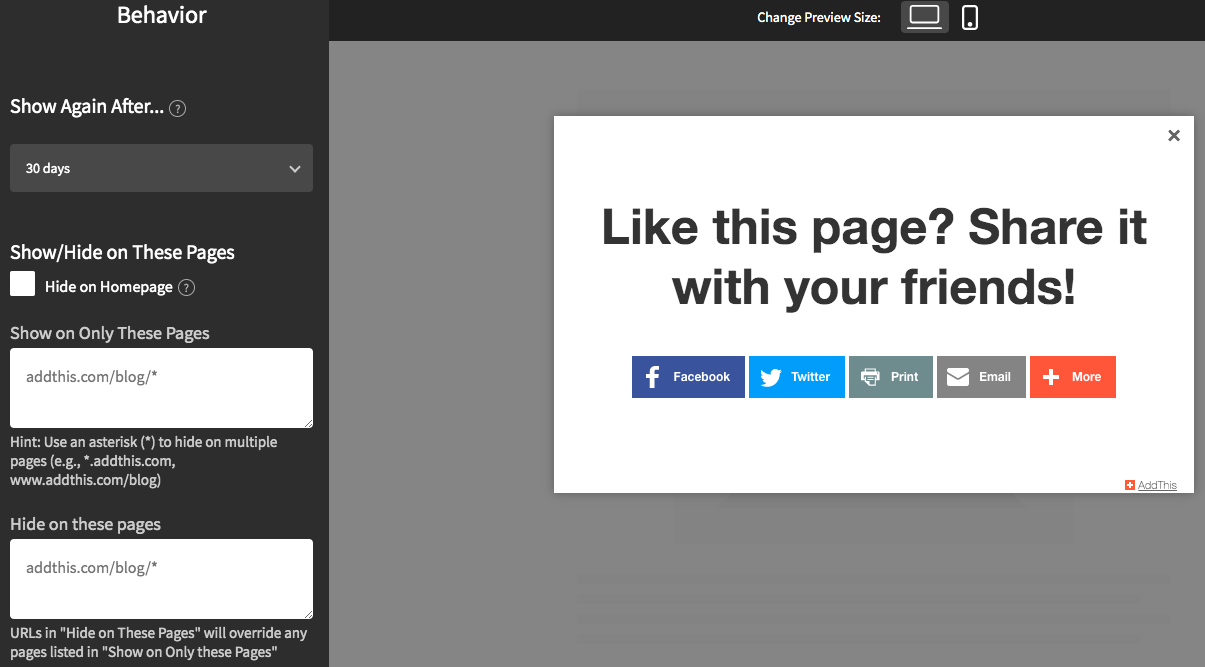
Save all settings and display them on your store by clicking Activate Tool. Turn your visitors into engaged customers with a great app.







