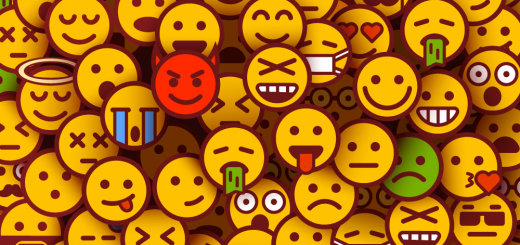How to Add Quick View in Shopify using Quick View app by Secomapp
I’ve written an article to teach you how to create the Quick View feature in Shopify manually. You can follow that article to do that manually if you’re more technical.If you consider yourself non-technical, there are Shopify apps that helps you. I’ve also written an article to list the best Shopify Quick View apps. This article will teach you how to integrate this feature for your Shopify store with one of those apps – it’s called Secomapp: Quick View.
This app gives your shoppers quick access to product preview in one click without reloading the whole site. This makes browsing products easier and faster, which helps increase conversion rates. It has a free plan.
To install this app into your store, you must go to the Shopify App Store and find this app. After going to the app’s landing page, you click on Add app (you may need to log in to Shopify if you haven’t done so) to start installing it for your Shopify store. Then you can see the app permission window. Here click on Install app button. After that the app will be installed on your store.
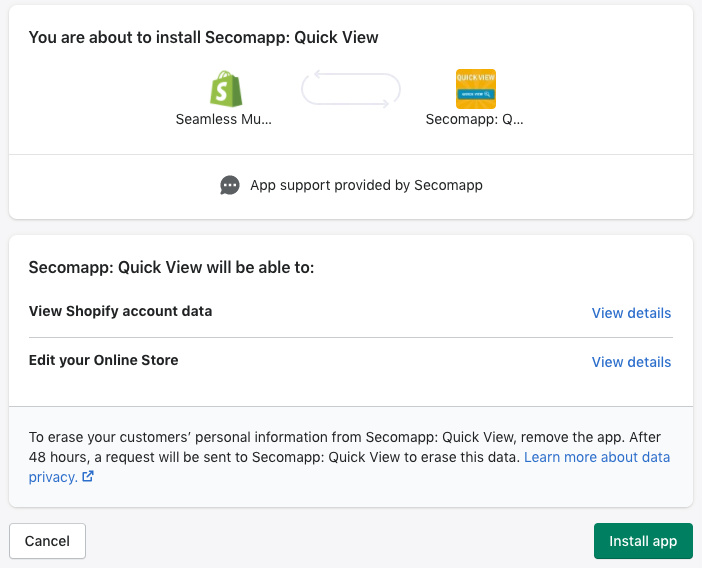
After successful installation, you go to the app dashboard to setup configuration. On the settings page, we have 4 tabs:
- General Settings: In this tab, you can disable or enable the quick view popup, choose where to position the quick view button, customize Quick View button display on mobile, allow to send customers to the cart page right after clicking Add To Cart
- Popup Settings: In this tab, you can customize the size of your popup and the number of words you intend to use.
- Color Settings: In this tab, you can change colors
- Translation Settings: Here you can translate the text, change the font type size and translate the notification to the customer when an item is added to the cart.
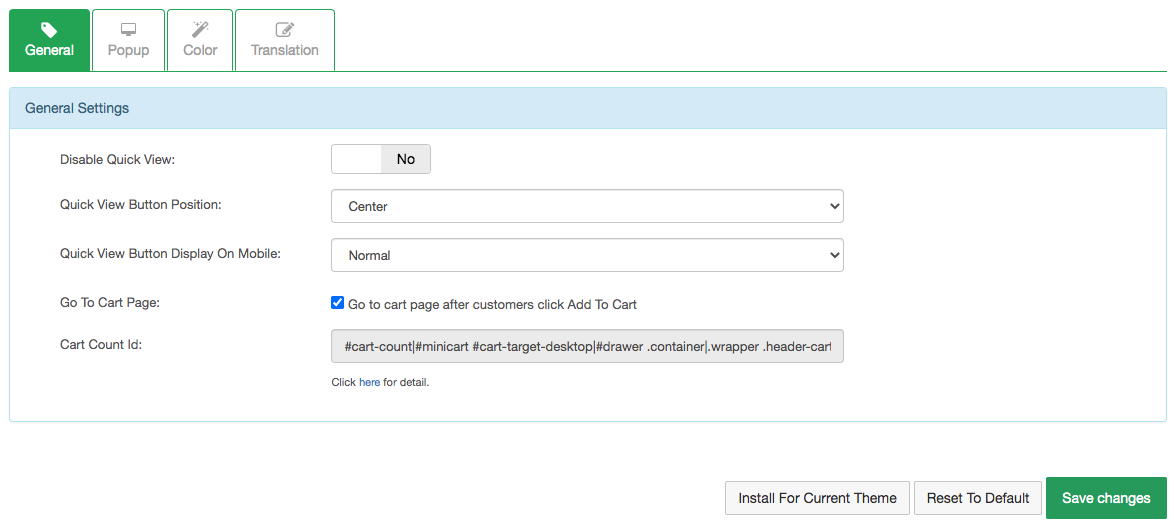
After that click on the Save changes button then the quick view feature will work on your products pages.
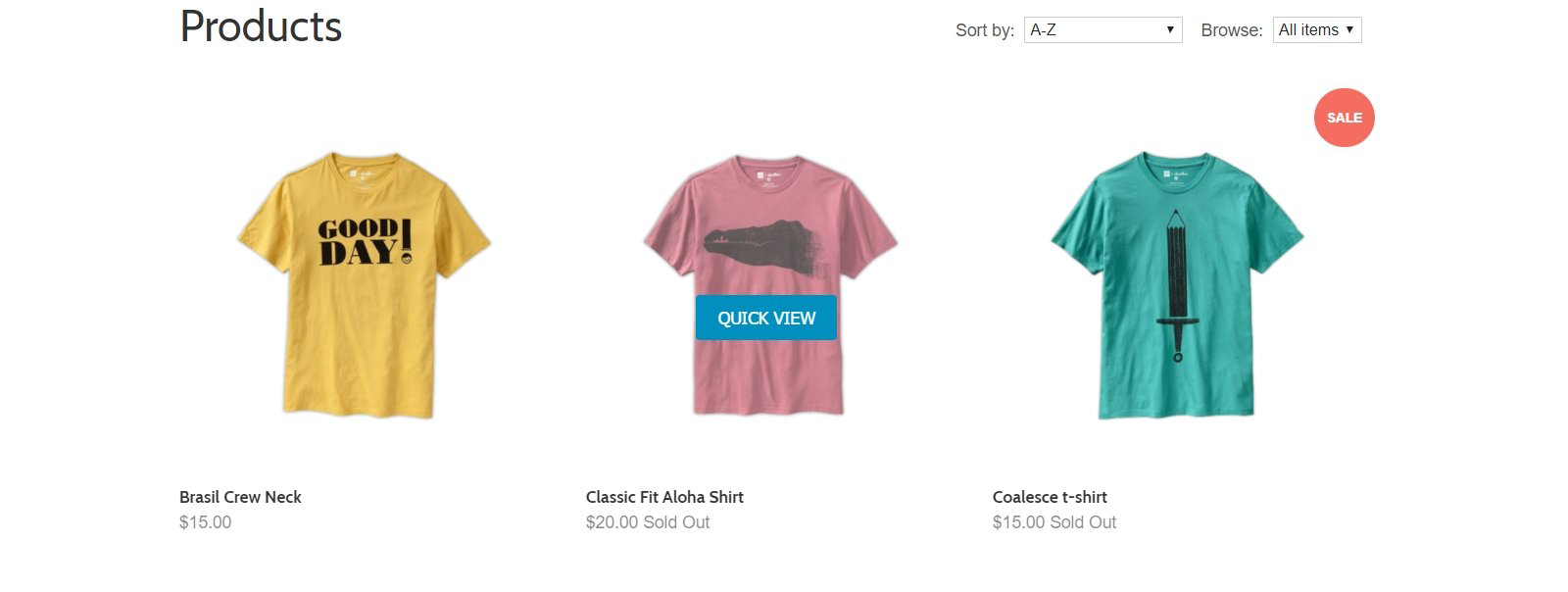
I hope this article is helpful to you.