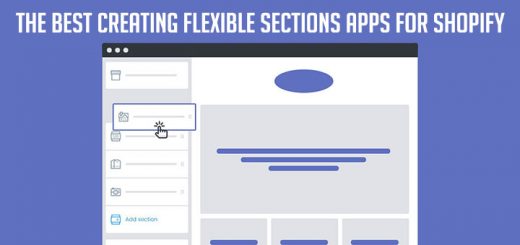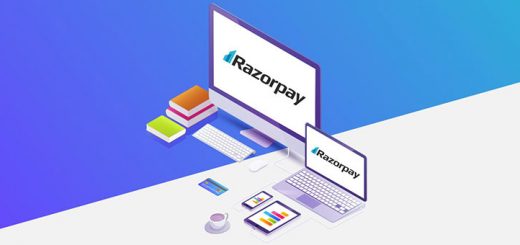How to Add Microsoft Clarity to Your Shopify Store
Clarity is a user behavior analytics tool that helps you understand how users are interacting with your website through features such as session replays and heatmaps. This is a new product from Microsoft.

This article will teach you how to add Microsoft Clarity to your Shopify store.
Firstly, you must go to Microsoft Clarity official page at: https://clarity.microsoft.com and login with Microsoft or Gmail or Facebook account.
After successful login, you click on the Add New Project button to add a new site to tracking.

A new dialog popup will appear and you must fill out all fields.

After finishing, you click to Create button to get tracking code to embed your Shopify store. And copy the Clarity tracking code from the dashboard.

Now, you follow the below steps to add the Clarity’s tracking code to your Shopify store.
- From your Shopify admin, go to Online Store > Themes.
- Find the theme you want to edit, and then click Actions > Edit code.
- Under Layout, select theme.liquid.
- Scroll down the page until you find the following tag.
- Paste the Clarity tracking code just before the tag.

- Click Save.
- Open Settings and click on Checkout

- Scroll down to the Additional scripts field. Paste the Clarity tracking code.

- Click Save and you are done.