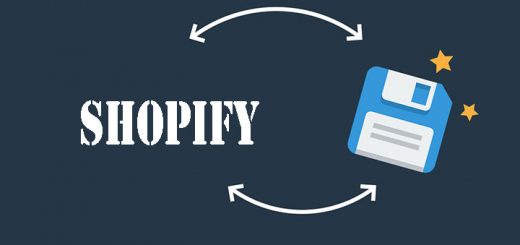How to add live chat to your Shopify store
We recommends using Tidio Chat for adding a live chat system to your Shopify store to provide customer support. Their basic system is free, but you can upgrade if you need more features like multiple chat agents, automatic messages, and multi-language options.
Step 1 – Create a Tidio Chat account
Go to Tidio Chat and press the Try It Out button.
Enter your email, password, and the website address where you would like to install the live chat.
Step 2 – Enter your information
In Register page, Start by entering your email, password and confirming your website address, then press Create a Free Account.
Step 3 – Configure your chat
Choose Live chat on your site option on next page.
Tidio Chat provides a few options for configuration.
Select the name, color scheme, language, and select or upload a photo of your chat attendant that will appear in the widget.
Fill all fields in the form in next step
Step 4 – Copy the embed code
The next step of the Tidio Chat wizard will provide you with a block of code to embed the chat widget on your website.
Make sure that you are on the Do it yourself tab and then copy the provided code.
Step 5 – Paste the code in your store
log in to your Shopify store. From your Shopify admin, go to Online Store > Themes. Click Actions > Edit code. In the Layouts folder, locate and click on your theme.liquid file to open it in the online code editor. In the online code editor, scroll down a bit until you see the closing tag. Right before the closing tag, paste the code.