How to add Google Translate to your Shopify store
Planning to make your Shopify multilingual? Making a website multilingual is no more than trouble. You will have to first write down translation of whole website and then implement them on your website. Week or Months work take place during the procedure. Now you can use our Automatic Google Translate Widget on your shopify website. You can up and running 100+ language on your shopify website in 5 mins.
Follow the easy steps below to add the widget to your website.
Step 1
Go to https://translate.google.com/manager/website/ and sign in to your Google account when you are prompted to.
Step 2
Click on the “Add to your website now” button on the left-hand side.
Step 3
On the next page, you will be required to complete two parts:
- Enter the URL of your website into the empty “Website URL” field (for example: www.huratips.com).
- Choose the original language of your website from the dropdown menu.
Click the Next button.
Step 4
On this page you will choose whether you want to be able to translate into all of the available languages, or only the languages that you choose. You will also choose how the translate widget will look on your website, and advanced features.
When you’re done making these choices, click Get Code.
Step 5
On the next page you’ll then see some code that you need to insert onto your website. We suggest adding it to the sidebar.
You can reach this option any time by going to https://translate.google.com/manager/website/ and logging in to your Google account.









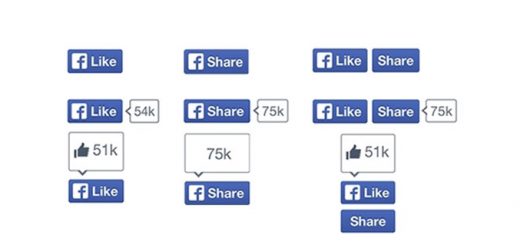
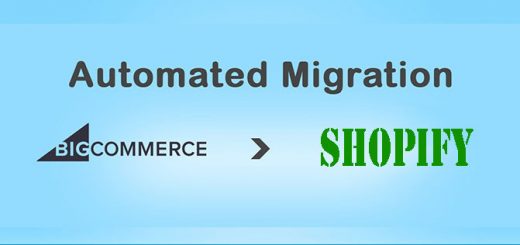


Thank you for sharing the blog. I have checked the provided URL https://translate.google.com/manager/website/ and it seems to redirect to https://cloud.google.com/translate/?hl=en. However, the process outlined appears to be ineffective. Could you please assist with this matter?