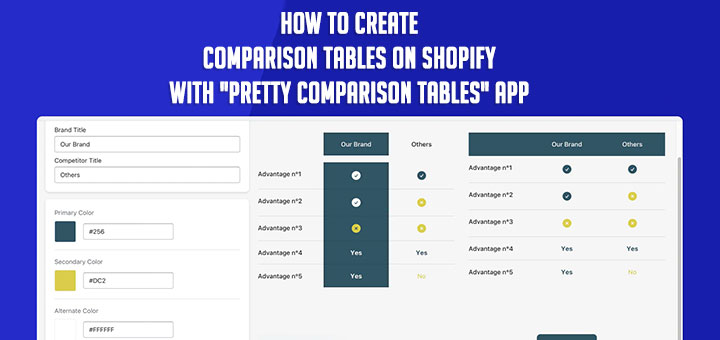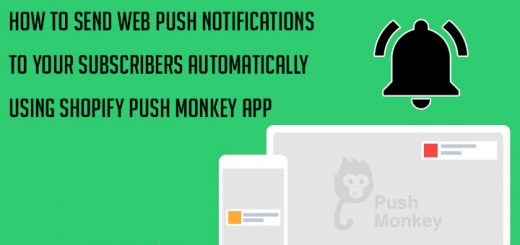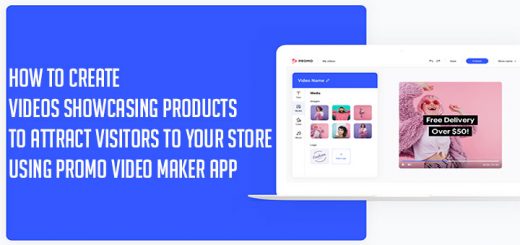How to add an “Add to Cart” form on the home page in Shopify
You want customers to reach and buy your products on your home page. So, you must put product detail and an “add to cart” button to the homepage.
Most Shopify themes have a section called Featured product in Customize Theme to help you add a product form to your home page. To add this section to your home page
- From your Shopify admin, to to Online Store > Theme.
- Find the theme you want to edit and then click Customize.
- On the left sidebar click on the Add section.
- Find to the Featured product section and click Select button in footer to add this section.

- Now you can choose product and display options.

- Click Save and you are done.
If you are using a Shopify theme that doesn’t support this default section or you want to custom advanced settings for this product form, then you must install a Shopify theme that is called Super Embeds.

Super Embeds is a Shopify app that helps you embed a product order form to anywhere on your Shopify store.
Following the below steps to add this section to your home page with Super Embeds:
Firstly, you go to Shopify app store here: https://apps.shopify.com/2b-super-embeds and click Add app to install this app for your Shopify store.
After successful installation, you open the app dashboard and click on the Product Order Form on the left menu and choose a product from the list and click Next button.

Now, you can customize product order form.

After the adjustment is complete, you click on the Generate Embeds Code button. A dialog including embed code will appear. And you click on the Copy Code button to copy the embed code.

Now you come back the Customize Theme, add a new Custom HTML section on home page and paste this embed code for this section and you are done.

I hope this article is helpful for you.