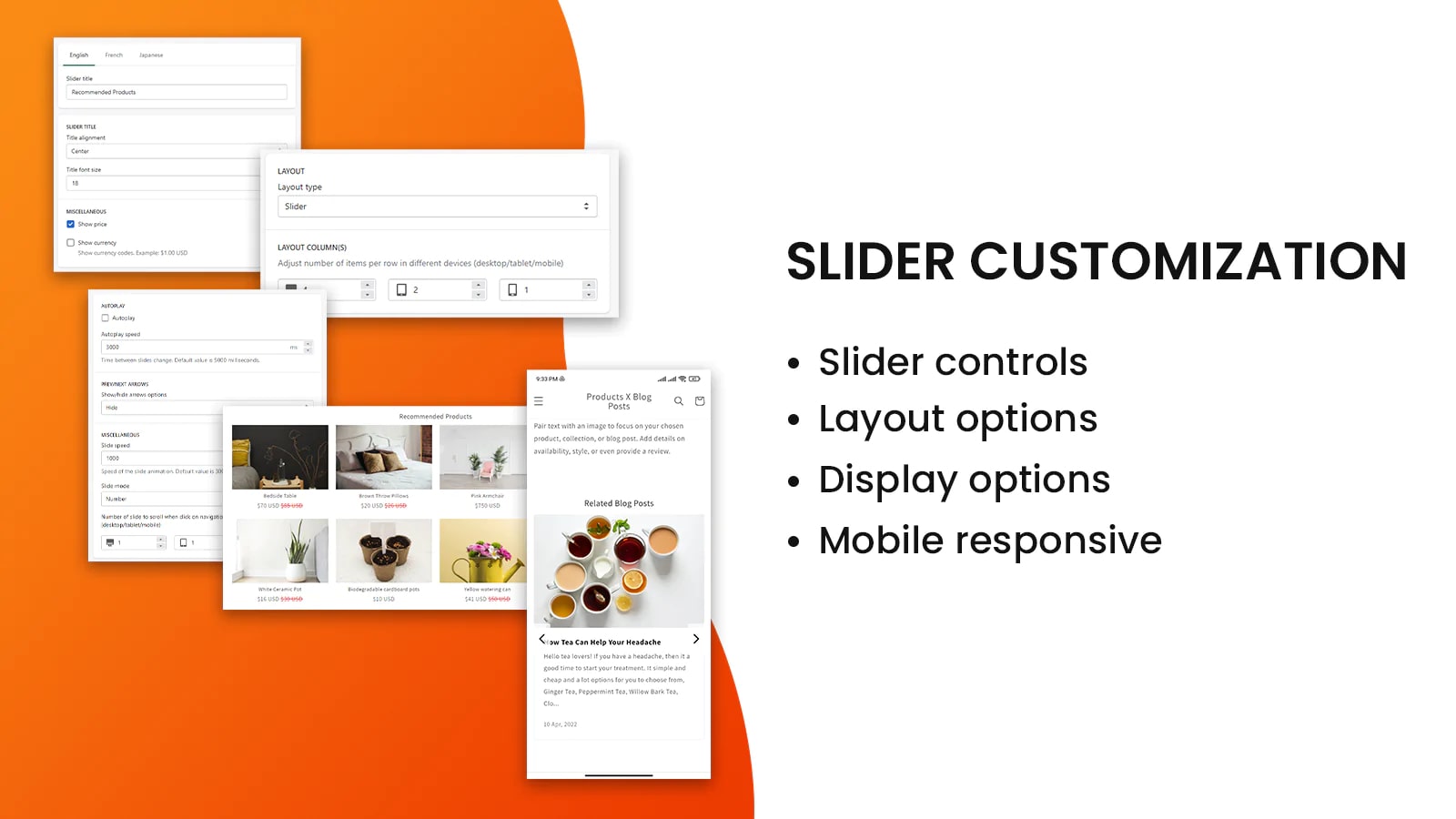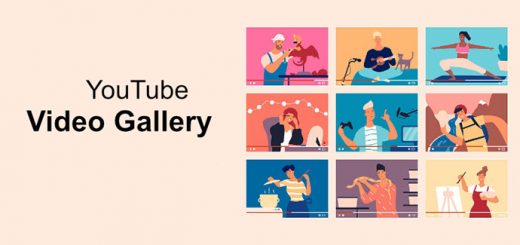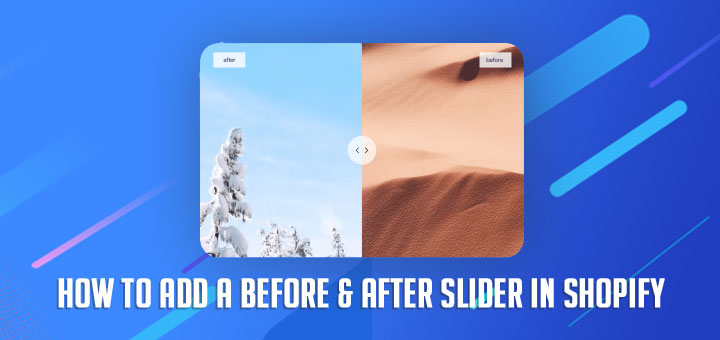How to Add a Product Slider to a Blog Post Page
If you want direct your customer to the product page from the blog post page and vice versa, you need to know this great tool. This app will let your customer discover your product while reading blog post content, convince them with your content and direct them to other amazing products through the attractive slider. Showcase your amazing products and blog posts through the Products X Blog Posts apps. Just one click and you are ready to go.
Log in Shopify App Store, Install app and get the benefits that it brings, all will be detailed instructions.
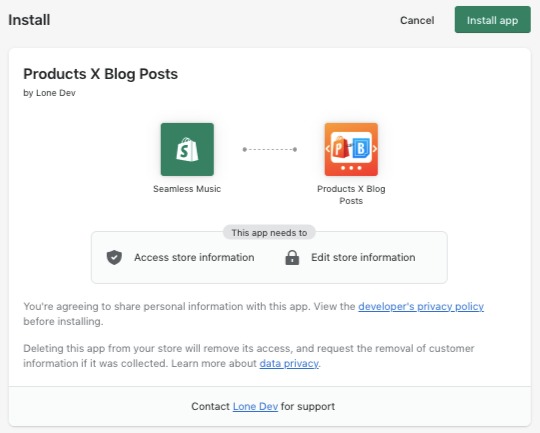
Once installed, you will have some options about the theme and the way you want to add a slider. There are 2 ways to add a slider. If you choose Automatic to integrate, the slider will be added to every product/blog post template page for your selected theme – If you want to add a slider to a specific product/blog post template page, please select the manual option.
Note: you can configure the slider setting in the Setting tab when finished theme integration.
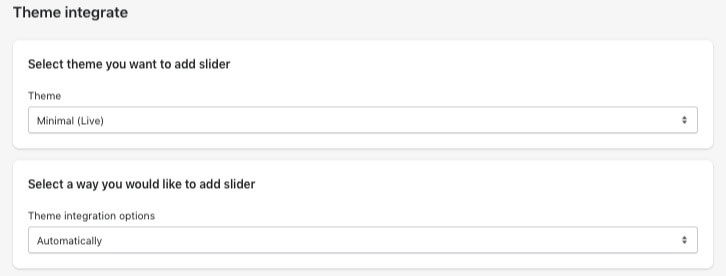
In the case, you select the manual option, follow the instructions below. There are 5 steps to manually adding a slider:
Step 1: From your Shopify admin, click Online Store, then click Themes.
Step 2: Find the theme you selected above, click the Actions button, then click Edit Code
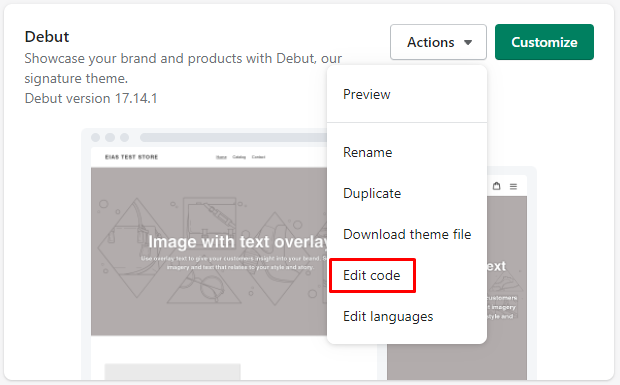
Step 3: Click the Templates, then click the template filename (filename checklist above)
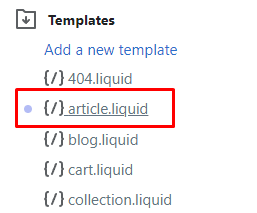
Step 4: Identify the HTML structure where you wish the slider to appear
Example: I want the slider to appear before backing to the blog button
Add the code snippet {% render 'lonedev-productnblog-slider' %} before it.
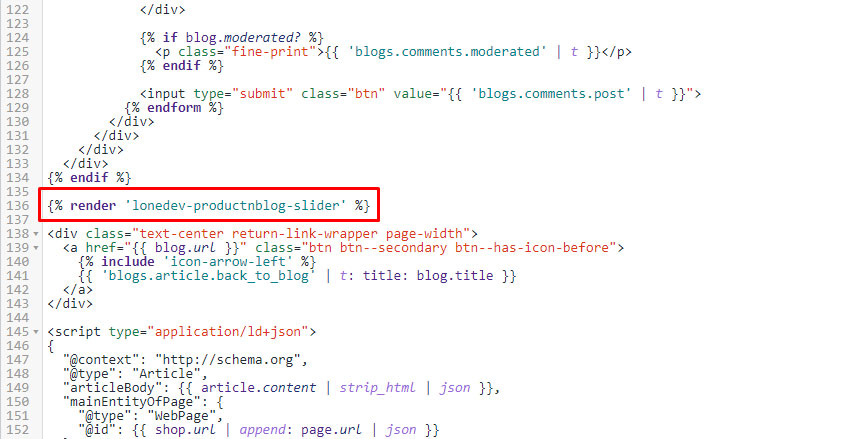
Step 5: Click Save to apply changes
Step 6: Click Verify and continue
Note: You can configure the slider setting in the Settings tab when finished theme integration.
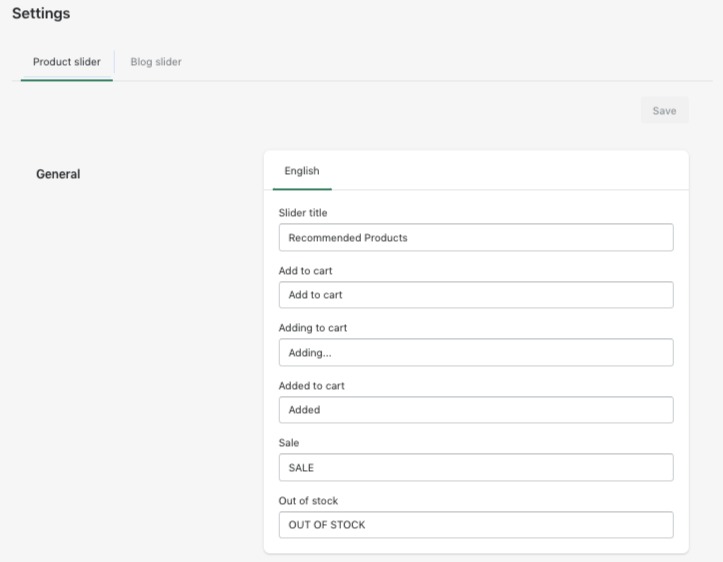
Just some clicks and your content will show up in the slider too.