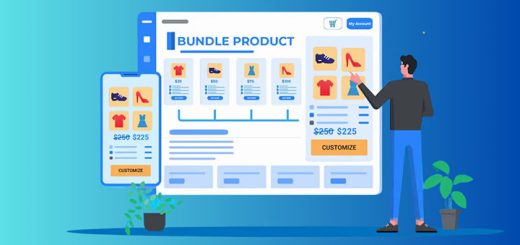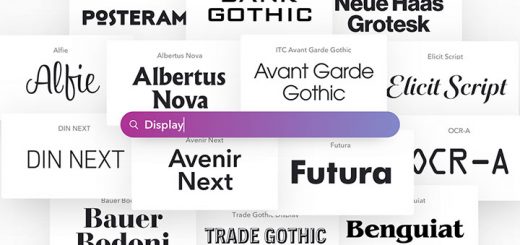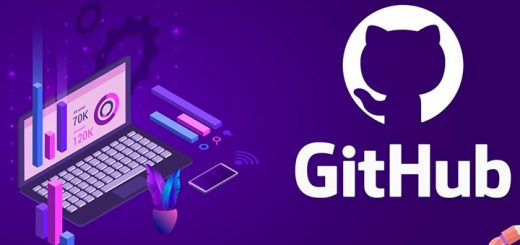How to add a photo slideshow to your Shopify store
Want to impress your customers with lively eye-catching images right on your online store? Making a photo slideshow is a best way.
In this article, we will go over how to create a photo slideshow to any page in your Shopify store.
We will use Facebook Album app, that is a Shopify app for showing Facebook photo into your Shopify store. You can show album of a page as slideshow.
Step 1: Install Facebook Album app
First, you must install Facebook Album. You can find this app on Shopify App Store.
An important step when installing the app, that is to get a Facebook token. You can refer this article to know how to do that.
After retrieving the Facebook token you must fill this value into configuration field. In addition, you can customize some other parameters.

Step 2: Upload all photos to Facebook
You must upload all photos want to embed into an album in your Facebook page.
Step 3: Find Facebook Album ID
- Go to your Facebook page
- Click Photos tab
- Click the Facebook album you desire
- Take a look at the URL
- Get the numbers after album_id=, see the below screenshot

Step 4: Generate embed code
Go to Slideshow Settings section. You can customization options in this section. And you copy the embed code in Embed Code field.

Replace album id with your Facebook Album ID.
Step 5: Add embed code into your site
When adding embed codes provided by Facebook Album, please note that you need to be in HTML or code view, otherwise the gallery/slideshow will not work.
From your Shopify admin, go to Online Store > Blog Posts (or Pages). Click Add blog post (or Add page) to create a new post or click the title of the post to edit an exist post (or page).
After you open this web page you’ll see the Visual Editor. There you should press <> (show HTML).
After you press <> you will be able to manage the chosen web page in HTML. Paste the code in Step 4 into the needed area and click Save button.

Notes:
You just can embed photo from your Facebook page.