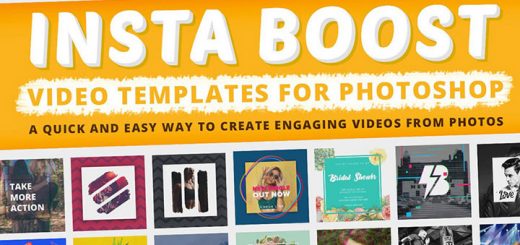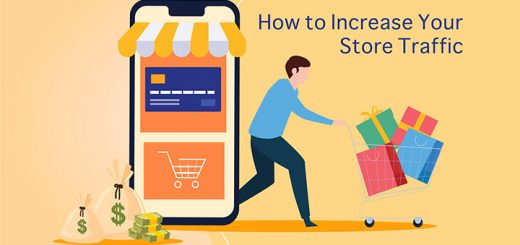How to create custom audiences in Google Analytics
Audiences in Google Analytics are the group of users who are based on any combination of the attribute, which is useful to your business. For example, It may include users who have less than 0 product views or exclude users who have less than 0 product views.
Google Analytics has been one of the most effective places to find out the data that helps you understand your audience. We can also set up an audience through Google Ads but it will be only limited to the page level.
You can create an audience in Google Analytics through the following steps:
1. Sign in to Google Analytics
2. Click on the Admin navigate to property in which the audience needs to be created
3. In the Property, click on the Audience Definitions > Audiences
4. Click on + NEW AUDIENCE.

5. By default, the Audience is based on the data from the current reporting view. Any users filtered from the view will also be filtered from the audience.
6. Define your audience.
You can either:
Choose from preconfigured audience definitions
- Smart List: Google manages the audience for you
- All Users: All users to your site with advertising cookies or mobile-advertising IDs.
- New Users: Users who have conducted one session on your site or app.
- Returning Users: Users who have conducted more than one session
- Users who visited a specific section of my site/app: For this,
Click the edit icon, enter directory on your site or URL of a page or a screen in your app. (It is only found when there are more than 1000 page/screen URLs for your site or app. Google Analytics only then displays matches if they are found within first 1000 URLs) - Users who completed a goal conversion: For this,
Click the edit icon, select a goal from the menu. (This option requires that you have previously configured Goals in Google Analytics) - Users who completed a transaction: It includes any user with more than zero transactions.

Or import a segment
Includes importing a segment from previously made segments

Or create new
It allows you to create a new Audience. If you don’t want to use a recommended audience, click Create New to create a new audience based on the below-shown segment you want to define.
If the audience includes Gender, Age, or any of the Interest dimensions, you can publish that audience only to Google Ads (Display) and Analytics.
If the audience includes sequences, you cannot publish that audience to Analytics. Click OK, then click Publish.
When you create a new Display audience, Analytics prepopulates the list with up to 30 days so that that it can be used within 24-48 hours. If the data is fewer than 30 days, then Analytics uses the data you have. Google Analytics cannot prepopulate Search audiences.
For further details check out the support blog here.