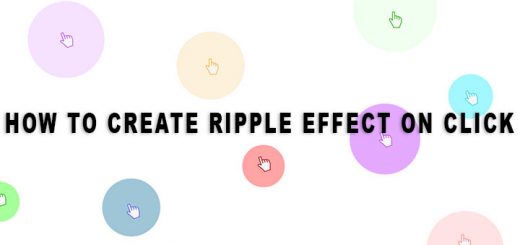How to add a Yelp badge to your Shopify store
If you’re a local business trying to attract new customers, Yelp has become a crucial tool for doing exactly that throughout the United States. In case you’ve never heard of it, Yelp is an easy-to-use website and mobile app where customers can review their experience with local businesses and give them a rating out of 5 stars. Yelp visitors can then search for business names or categories within a neighborhood, city, or state, and read other people’s reviews and suggestions. Their mobile app is also extremely user-friendly and allows greater visibilty for your business and easy access to your store hours, location, and contact information on the go.
We highly recommend creating a Yelp account (free!) for your business, asking your customers to review their experience with your business, and adding a Yelp Badge to your Jimdo website so that your website visitors can easily access your customers’ reviews.
Step 1 – Create a Free Yelp Business Account
Create your free Yelp business account here.
Once you’ve set up an account, we suggest sending out an email to your trusted customers, asking them to review your business. This way you can begin accruing reviews and proving that your business is loved by your customers!
Step 2 – Get Reviews
You will need to have a few reviews before you can gain access to the Yelp badge, so reach out to your customers and have them review your business on your Yelp page!
In the meantime, you can choose a Yelp icon to add to your website here. Save the icon you’d like to use to your computer, then upload it as a Photo element to your Jimdo website and link it to your Yelp business page!

Step 3 – Grab the Yelp Badge HTML Code
Once you have enough reviews, you’ll notice that a new menu item pops up when you login to your Yelp business account – Review Badges.
Click on Review Badges to see the different Yelp badges available.
Pick out which badge you want to add to your website, then highlight and copy the HTML code to the right of it.
Step 4 – Add the Yelp Badge to your Shopify store
The last step is to actually add the badge to your website. To do this, login to your Shopify store and decide where you want the Yelp badge to show up (for example: the Sidebar section of your website, at the bottom of your Homepage, etc.).
Log in to your Shopify store. From your Shopify admin, go to Online Store > Themes. Click Actions > Edit code. In the Layouts folder, locate and click on the liquid file want to insert to open it in the online code editor and paste this code.