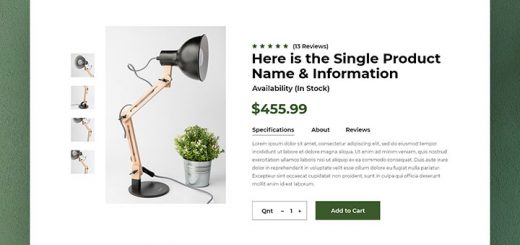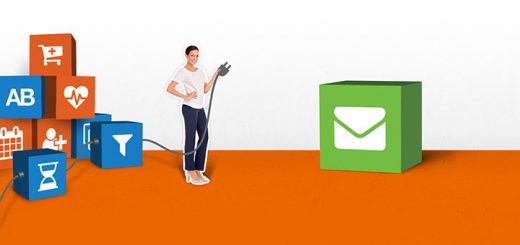How To Add “Add to Cart” button on Collection page using Shopify app
No matter what industry you are in, your main purpose is to attract customers, increase sales and maximize profits. What you can do is integrate your sales website with the most convenient tools for customers so that in the shopping process customers have the best experience. One of the great tools that I would recommend is the Awesome Collection Cart Button App. This app not only engages and motivates buyers by quickly adding new products to their shopping carts but also reduce shopping time & make your store more profitable.
Let’s experience the great things that this application brings.
You have to log in to Shopify if you haven’t done so, after that click on Add app to install the Awesome Collection Cart Button app from Shopify app store. Then you can see the app permission window. Here click on Install app button. After that the app will be installed on your store.
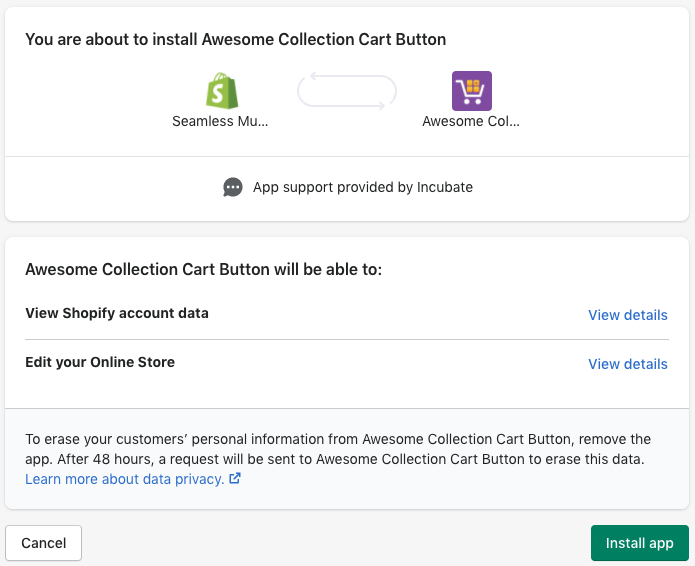
Just after installing and enabling the Awesome Collection Cart Button app, go to any collection page and you will see how the Add to cart buttons are displayed under any product.
Although this app is ready to start working instantly, if you need to make the most, the app has multiple configuration options which you can tune to better suit your Shopify store needs. You can configure the button text and styles, or even enable a variant selector, from the Visual preferences section or click on Advanced preferences to set other advanced options.
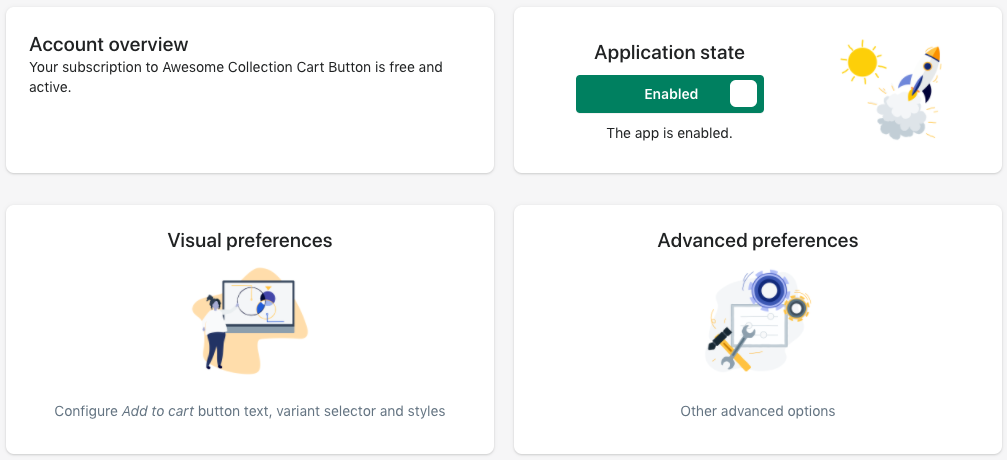
- Visual preferences: This is the part configure Add to cart button text, variant selector and styles. In this part you can set Add to cart button advanced options and change variant selector advanced options as border size, border color, font size, font color, font style and Background color.
- Advanced preferences: The app will automatically detect the most suitable location for the Add to cart buttons in most cases. If it doesn’t, you can configure the location in the selector preferences in this part.
- Additional information about the app state:
- The app can be enabled and disabled at any time.
- When the app is disabled, no traces of our app code remain in your store.
- Disabling the app does not affect your app subscription or cancel any recurring charges.
- If you decide to uninstall the app in the future, please remember to disable it first to ensure that the app script is removed from your theme.
Don’t forget to save the changes.
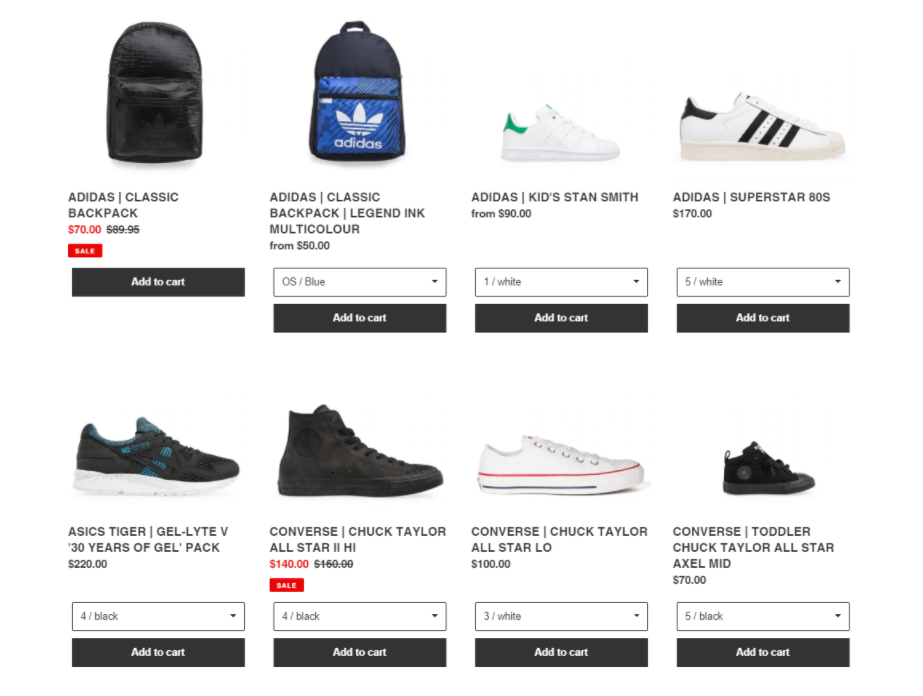
Hope this article is useful to you.