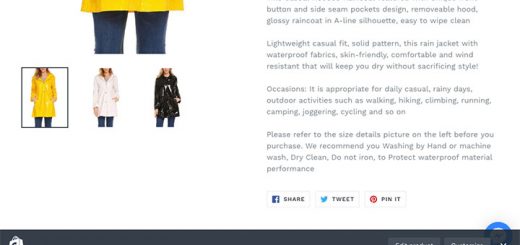How to embed a Twitter feed in your Shopify store
Twitter allows you to show a feed of your recent tweets on your website using a widget. You can embed a widget in your online store to show your recent tweets to your visitors, and encourage them to follow you on Twitter.
Follow these steps to embed a Twitter feed in your Shopify store:
- Go to https://publish.twitter.com.
- Fill the Twitter URL you want to embed.

- Choose your display options

- You click on to set customization options to open configuration options.

- Copy the embed code to your clipboard using
Command + Con a Mac,Ctrl + Con a PC.

- From your Shopify admin, go to Online Store > Themes.
- Find the theme you want to edit, and then click Actions > Edit code.
- Click theme.liquid in the sidebar to open it in the editor.
- Find where you want to display the widget.
- Paste your clipboard contents using
Command + Von a Mac orCtrl + Von a PC. - Save your changes and you are done.