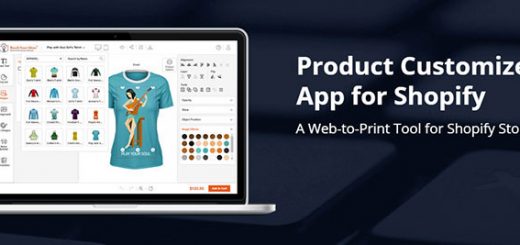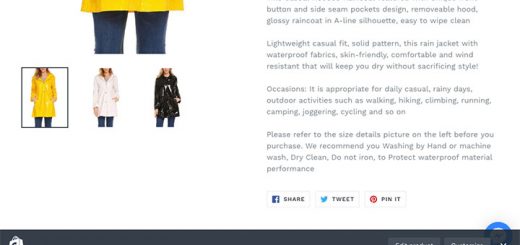How to Create Your Own WhatsApp Link
In this digital age, instant messaging has become an integral part of our lives, and WhatsApp stands as one of the most popular platforms for connecting with friends, family, and colleagues. While adding someone to your contacts is the traditional way to initiate a chat, WhatsApp offers a convenient feature called “Click to Chat” that allows you to start a conversation with someone without needing to save their phone number in your address book. In this article, we will guide you through the process of creating your own WhatsApp link using this handy feature.
Understanding Click-to-Chat
WhatsApp’s Click to Chat feature simplifies the process of initiating a conversation with someone by generating a unique link. When this link is clicked, it opens a chat window with the specified contact, whether you are using WhatsApp on your mobile device or WhatsApp Web on your computer. All you need is the person’s phone number, and if they have an active WhatsApp account, you’re good to go.
Creating Your WhatsApp Link
To create your own WhatsApp link, follow these steps:
Use the following URL format: https://wa.me/<number>, where <number> represents the full phone number of the person you want to chat with, in international format. Make sure to omit any zeroes, brackets, or dashes when entering the phone number in international format.
Examples:
Use: https://wa.me/1XXXXXXXXXX
Don’t use: https://wa.me/+001-(XXX)XXXXXXX
By constructing your link in this way, you have the foundation for initiating a chat with your desired contact. However, if you want to take it a step further and include a pre-filled message in the chat, you can do so with a slight modification.
Adding a Pre-Filled Message
Adding a pre-filled message to your WhatsApp link can be incredibly useful, especially when you want to provide context or specific information to the recipient. To include a pre-filled message in your link, use the following URL format: https://wa.me/whatsappphonenumber?text=urlencodedtext.
Here’s a breakdown of the components:
- whatsappphonenumber: Replace this with the recipient’s full phone number in international format.
- urlencodedtext: Replace this with the URL-encoded version of your desired message.
Example: Suppose you want to inquire about a car for sale. Your WhatsApp link could look like this:
https://wa.me/1XXXXXXXXXX?text=I'm%20interested%20in%20your%20car%20for%20sale
To create a link with only a pre-filled message and no specified recipient, use this URL format: https://wa.me/?text=urlencodedtext.
Example: If you want to inquire about an apartment listing, your WhatsApp link will appear as follows:
https://wa.me/?text=I'm%20inquiring%20about%20the%20apartment%20listing
Initiating the Chat
Once you have created your WhatsApp link, all that’s left to do is click on it. When you do, a list of your WhatsApp contacts will appear, and you can select the recipient to whom you want to send your message. The chat window will automatically open with the pre-filled message if you included one.
In conclusion, WhatsApp’s Click to Chat feature offers a convenient way to initiate conversations with contacts without the need to save their numbers. Whether you simply want to start a chat or include a pre-filled message for clarity, creating your own WhatsApp link is a straightforward process that enhances your messaging experience on this popular platform. Happy chatting!