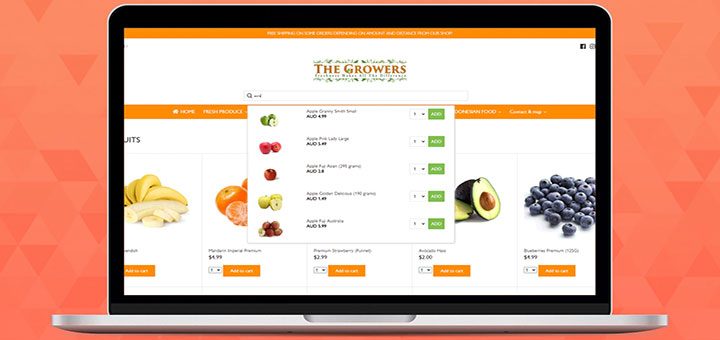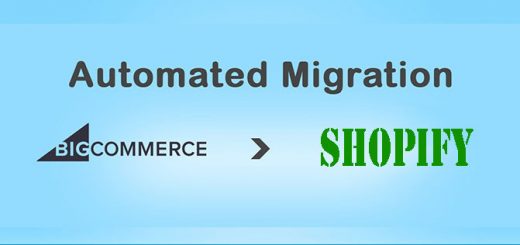How To Add Content Tabs To a Page in Shopify
Shopify is a popular platform for online businesses to sell their products and services. One of the key features that make it so user-friendly is the ability to customize pages. However, with so much content on a single page, it can quickly become overwhelming for the user. That’s where content tabs come in. Content tabs are an effective way to organize your page and present your information in a clear and concise manner. In this blog post, we’ll be discussing how to add content tabs to a Shopify page, so you can enhance the user experience on your website and make it easier for your customers to navigate.
Follow the steps below to learn how to embed content tabs in Shopify.
- Go to Shopify App Store, find the Hura Theme Blocks app, then install it.
- From your Shopify admin, go to Online Store > Themes
- Find the live theme you want and then click on the Customize

- In the Customize page, let’s choose the page to which you want to add content tabs.
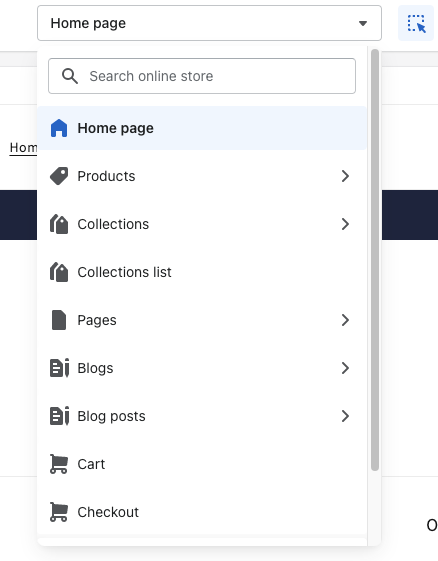
- After choosing the page, click on the Add section
- Scroll to the Apps section
- You should see the all blocks provided by Hura Theme Blocks
- Add a Tabs block then add the title/content to your tabs.
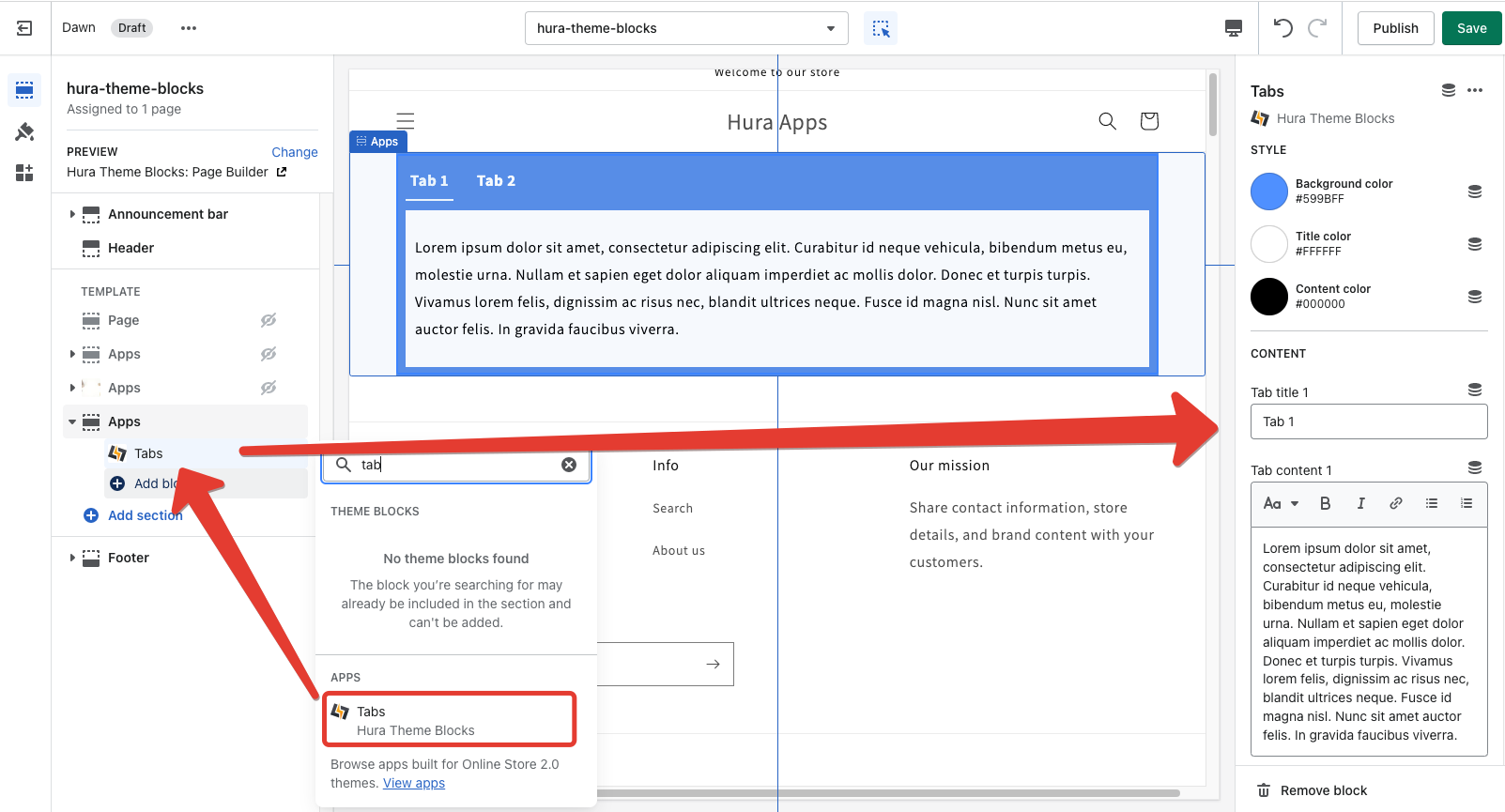
- Click Save and you are done.
Now you can go to your online store to view it.
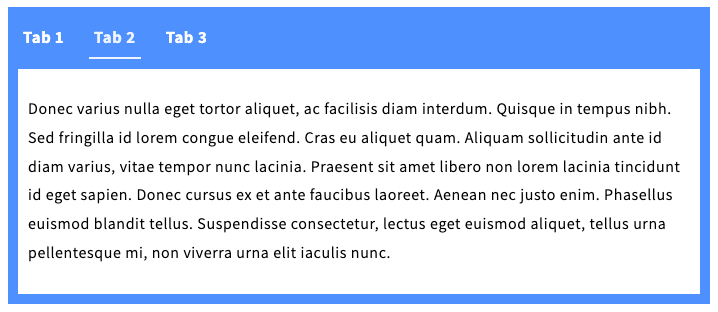
In conclusion, adding content tabs to your Shopify page can make a significant difference in the user experience and overall effectiveness of your website. By organizing your content and making it easily accessible, you can improve user engagement and conversion rates. The process of adding content tabs to your Shopify page is straightforward, and there are several apps available in the Shopify App Store that can simplify the task. We hope this article has been helpful in guiding you through the steps to add content tabs to your Shopify page. With these tips, you can enhance your website’s functionality and provide a better user experience for your customers.