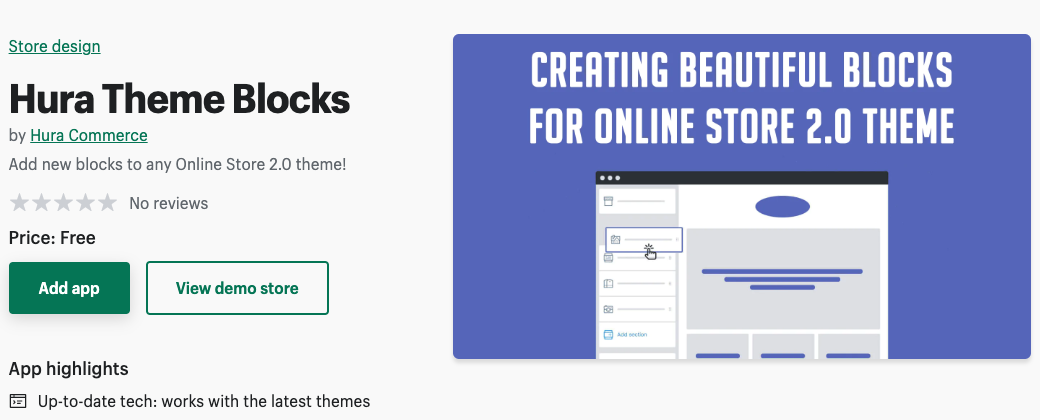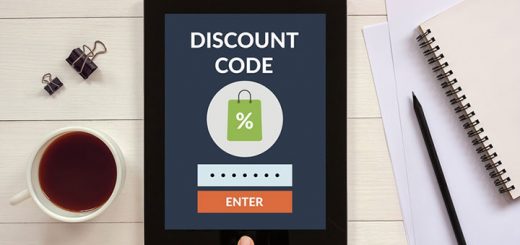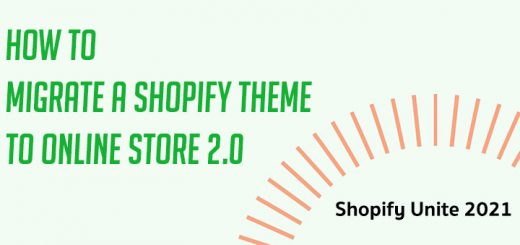How To Create an Image Gallery Page in Shopify
You can put photos in rows and columns in an image gallery. This lets you show more photos in the same amount of space and makes it easier for people to look through them.
If you want to make a gallery of images in Shopify, this article will show you how. In this article, we’ll show you how to easily create an image gallery page in Shopify that will make your photos look even better.
Here, I’ll make things easy by using the Hura Theme Blocks app. You can use the app blocks in Hura Theme Blocks to make beautiful layouts in your Online Store 2.0 theme. This page builder is the next one up. It’s free, and you can put it on your store’s website.
Follow the steps below to create an image gallery page by using the Hura Theme Blocks app.
- From your Shopify admin, go to Online Store > Themes
- Find the live theme you want and then click on the Customize

- In the Customize page, let’s choose the Pages.
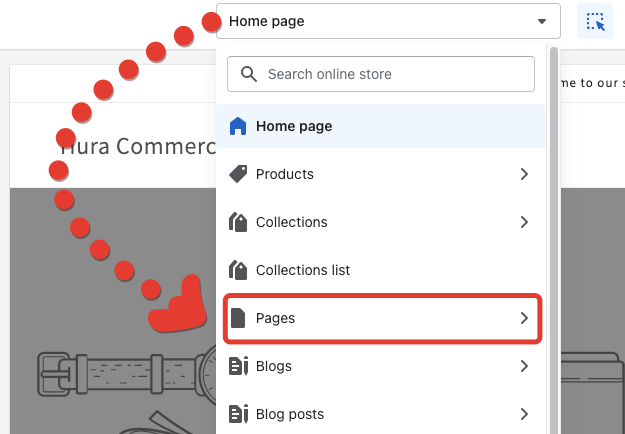
- Choose to Create template to create a new page template
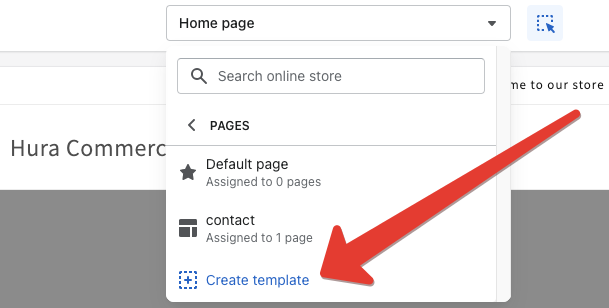
- Set name for this page (eg: image-gallery). Choosing Based on is the Default page. Click on Create template button to submit.
- For the new page template, click on the Add section
- Scroll to the Apps section
- You should see the all blocks provided by Hura Theme Blocks
- Add a Text Title block to set the page title
- Add a Photo gallery: Grid view or Photo gallery: Masonry block to add the images for your gallery.
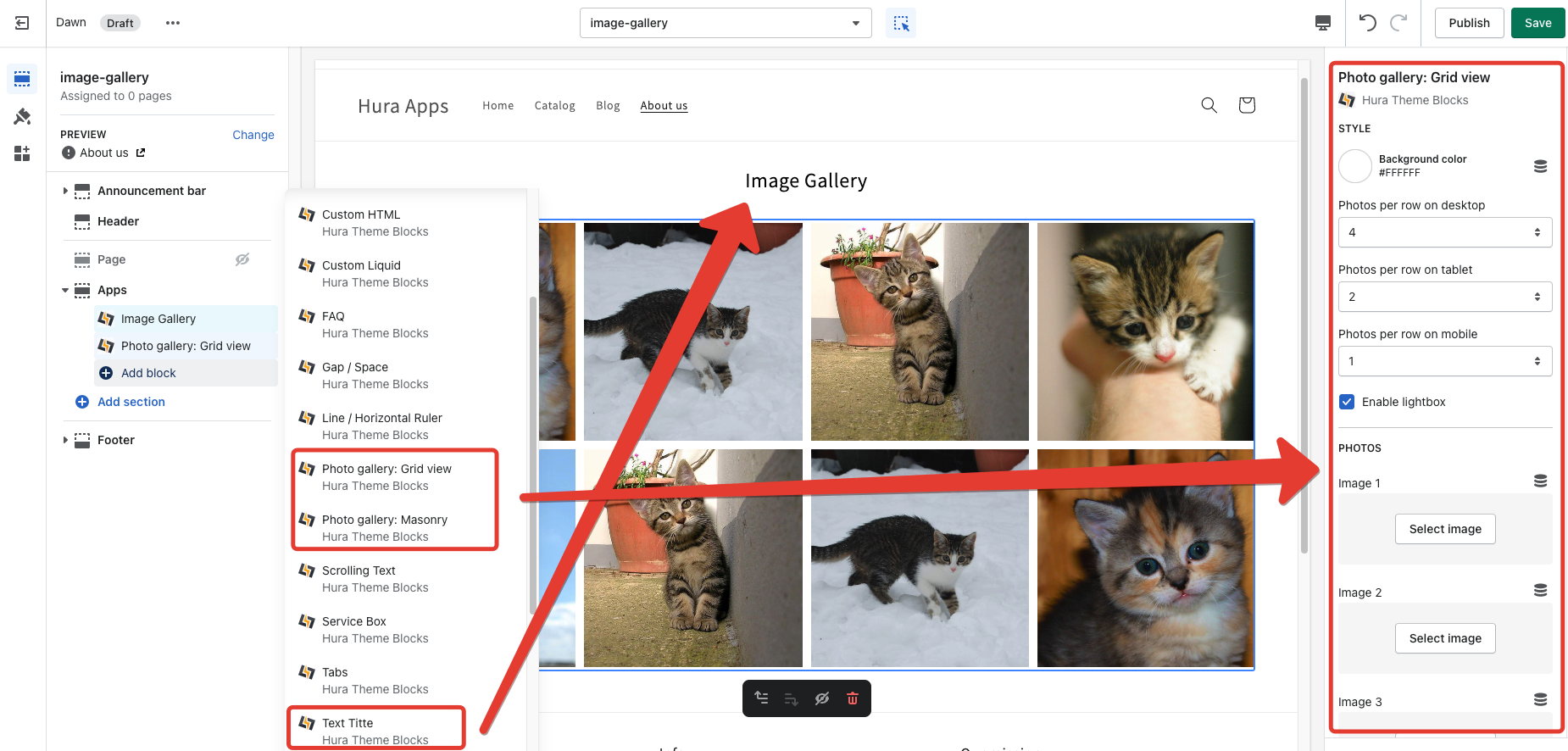
- Click Save and you have created an image gallery page template successfully.
- Go back Online Store and go to Pages
- Create a new page and set the theme template to be image-gallery for it.
- Click Save and you are done.
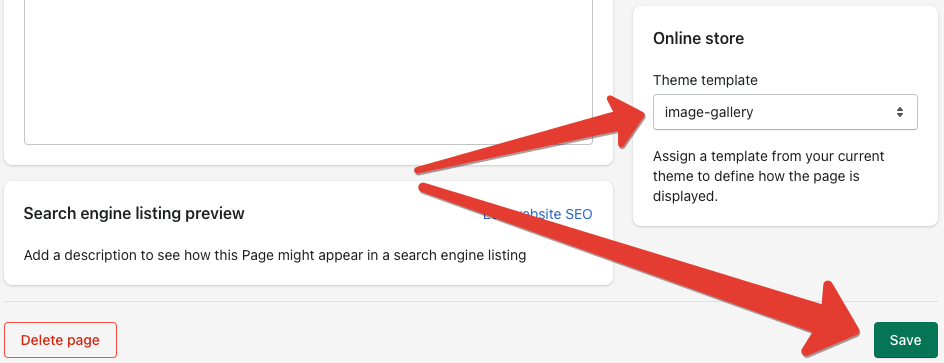
You can check the page for the demo here.
I hope this article is helpful to you.